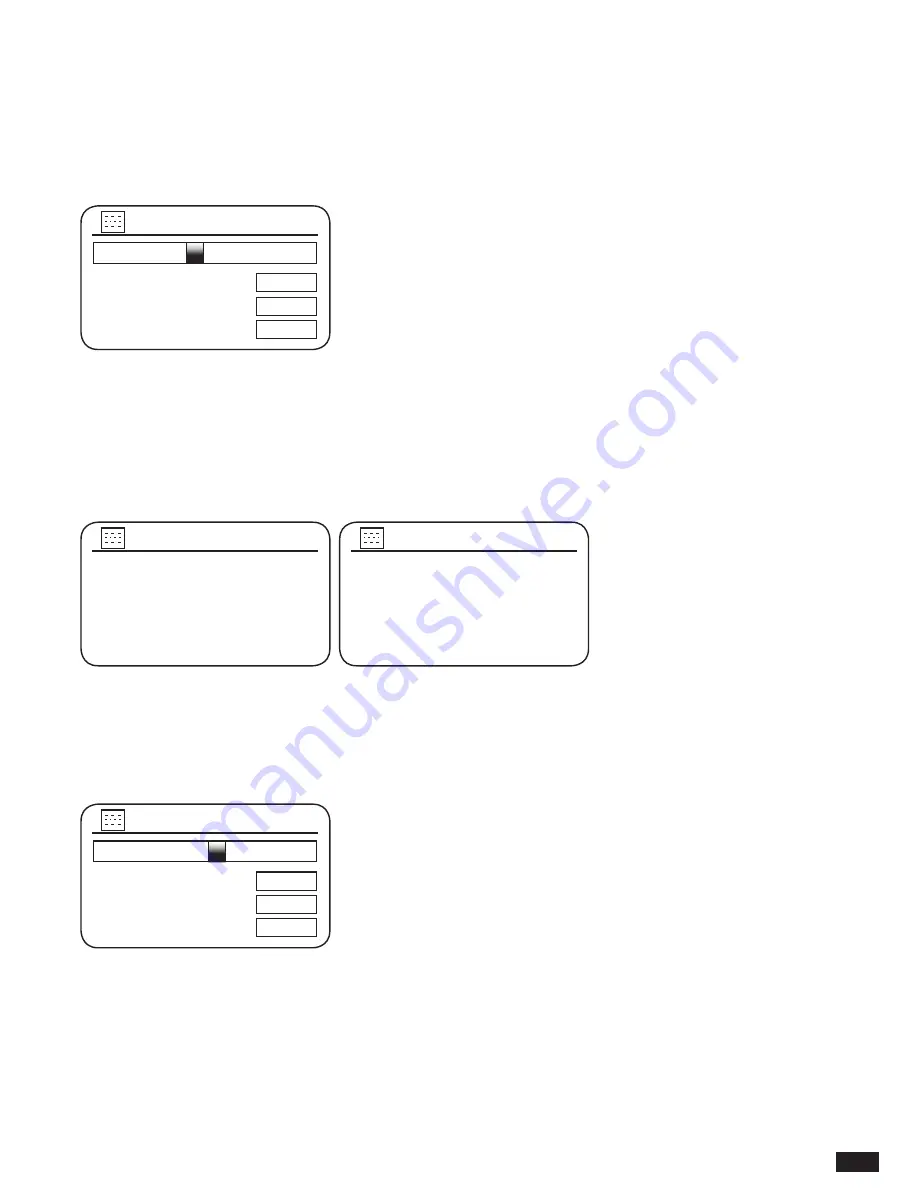
25
SSID setting is sensitive to upper and lower case characters and symbols. You must enter it
exactly as set up in your router. The three controls on the right-hand side of the screen have
special functions. You can quickly access these by pressing the Info button and then use the
Tuning/Seek/Select control as needed:
Select ‘BKSP’ to erase a character just entered (long press to clear)
Select ‘OK’ when the complete key has been entered
Select ‘CANCEL’ to cancel and go back to the DNS settings screen
8. Having entered the SSID, you must enter details of the encryption system used on your
wireless network. This should be the same as specified in your router settings. If your
network does not use encryption, then select the ‘Open’ option. Audisse Shirudo should then
connect to the network, so skip to step 11. If your network uses WEP (Wired Equivalent
Privacy) select the ‘Pre-Shared Key’ option, then go to step 8. The remaining options are for
WPA or WPA2 (WiFi Protected Access) - see step 9.
9. If you chose ‘Pre-Shared Key’ in step 7, you should then choose the WEP option. The
key should be entered using only the numbers 0-9 and the letters A-F. The key will be 10
characters long for 64-bit encryption and 26 characters long for 128-bit encryption. The radio
will accept lower-case letters a-f as equivalent to upper-case A-F. Spaces or special symbols
are not permitted in WEP keys.
0123456789 . _ - @ ,
abcdefghijklmn
opqrstuvwxyz ABC
DEFGHIJKLMNOPQR
Key:
BKSP
OK
CANCEL
Password123
The three controls on the right-hand side of the screen have special functions. You can
quickly access these by pressing the Info button and then use the Tuning/Seek/Select control
as needed:
Select ‘BKSP’ to erase a character just entered (long press to clear)
Select ‘OK’ when the complete key has been entered
Select ‘CANCEL’ to cancel and go back to the SSID settings screen
0123456789 . _ - @ ,
abcdefghijklmn
opqrstuvwxyz ABC
DEFGHIJKLMNOPQR
SSID:
BKSP
OK
CANCEL
WiFiName
6/9
Authentication
7/9
Open
>
WEP
>
WPA/WPA2
>
Encryption type
8/9
PSK AES / TKIP
9/9
Содержание Shirudo
Страница 1: ...1 INSTRUCTION MANUAL shīrudo シールド NL DE FR UK ...
Страница 127: ...127 ...
Страница 128: ...128 Prime Europe B V Everdenberg 9a 4902 TT Oosterhout The Netherlands www audisse com 03 17 ...
















































