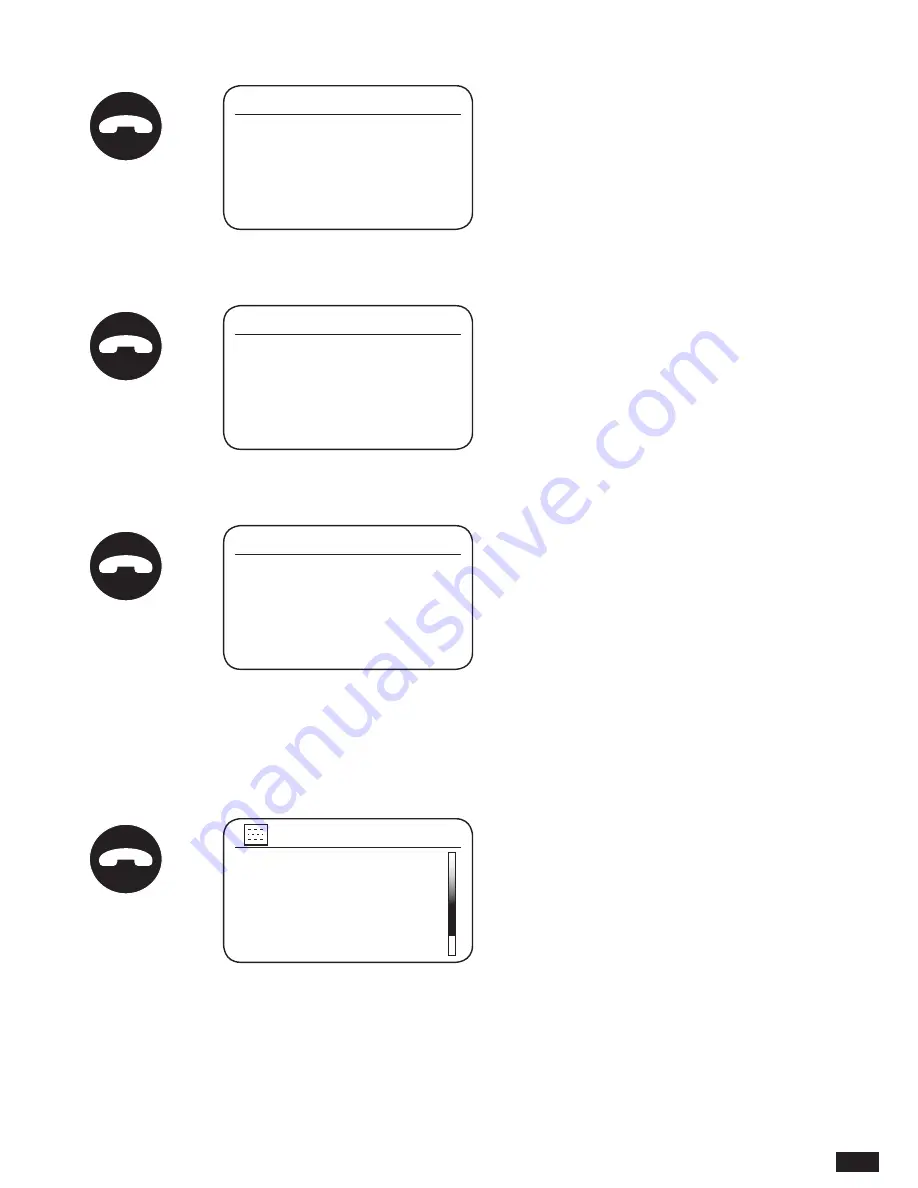
105
7. Rotate the Tuning/Seek/Select control to select the correct month. Press the control to
enter the selection. The year digits will then flash.
8. Rotate the Tuning/Seek/Select control to select the correct year. Press the control to enter
the selection. The hour digits will then flash.
9. Rotate the Tuning/Seek/Select control to select the correct hour. Press the control to enter
the selection. The minute digits will then flash.
10. Rotate the Tuning/Seek/Select control to select the correct minutes. Press the control to
enter the selection. The display will then return to the previous menu.
11. Rotate the Tuning/Seek/Select control until ‘Set time zone’ is highlighted on the display
then press the control.
12. Rotate the Tuning/Seek/Select control to highlight the time zone, which is applicable to
your location, then press the control to confirm the setting. Press the Menu button to exit or
go to step 13 to set the summer / winter time option.
SOURCE
MENU
FWD.
BACK
INFO
TUNING
SEEK/SELECT
VOLUME
EQUALIZER
PRESET
PRESET
-
PRESET
+
Date/Time
08-03-2016
12:01
SOURCE
MENU
FWD.
BACK
INFO
TUNING
SEEK/SELECT
VOLUME
EQUALIZER
PRESET
PRESET
-
PRESET
+
Date/Time
08-03-2016
12:01
SOURCE
MENU
FWD.
BACK
INFO
TUNING
SEEK/SELECT
VOLUME
EQUALIZER
PRESET
PRESET
-
PRESET
+
Date/Time
08-03-2016
12:01
Set Time/Date
Time auto update >
Set format
Set timezone
>
Daylight savings
Time/Date
SOURCE
MENU
FWD.
BACK
INFO
TUNING
SEEK/SELECT
VOLUME
EQUALIZER
PRESET
PRESET
-
PRESET
+
Содержание Shirudo
Страница 1: ...1 INSTRUCTION MANUAL shīrudo シールド NL DE FR UK ...
Страница 127: ...127 ...
Страница 128: ...128 Prime Europe B V Everdenberg 9a 4902 TT Oosterhout The Netherlands www audisse com 03 17 ...
















































