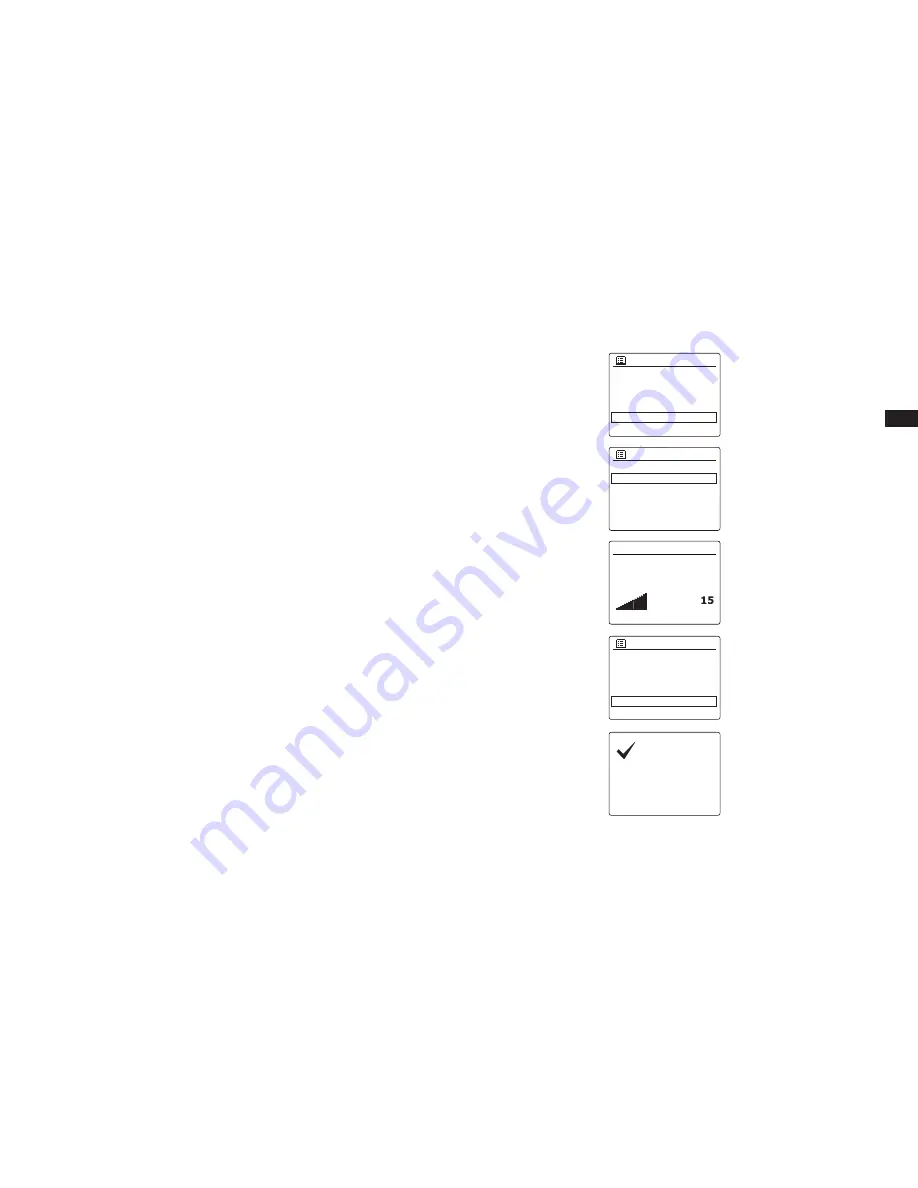
76
GB
9. If setting the alarm to a radio or Spotify Connect option, rotate the
Tuning Control Rotary
to
highlight the ‘Preset:’option then press the
Tuning Control Rotary
if you wish to change it. If
setting the alarm to a radio, choose from either the radio station ‘Last listened’ to, or from the
presets 1 - 30. If setting the alarm to Spotify Connect, choose from the presets 1-10. Scroll to
the chosen option and press the
Tuning Control Rotary
to confirm the selection.
Note:
The alarm may only use a preset which has already been stored.
10. Rotate the
Tuning Control Rotary
until the ‘Volume:’ option is highlighted on the display and
press the
Tuning Control Rotary
if you wish to change it. The radio uses the saved volume
setting for each alarm when it sounds. Set the required volume using the
Tuning Control
Rotary
to confirm the setting.
11. In order to store the alarm settings rotate the
Tuning Control Rotary
until ‘Save’ is highlighted.
Press the
Tuning Control Rotary
to store the alarm settings. Your radio will show ‘Alarm saved’
and will then go back to the list of alarms with the new alarm setting shown in the display.
If you decide not to save the settings, press the
Backward
button. The display will show ‘Save
changes’ with a ‘YES’ or ‘NO’ option. Rotate the Tuning Control Rotary to choose ‘NO’ and
then press the
Tuning Control Rotary
. ‘Alarm not saved’ will show on the display. Active
alarms are shown using small alarm indicators at the bottom of the playing displays and on
the clock display when in standby.
Note:
If you make a mistake at any point while setting the alarms, use the Backward button to go back
to the previous screen.
Alarm 1 mode
Buzzer
Internet radio
Spotify Connect
DAB radio
FM radio
Alarm 1 preset
Last listened
1. 104.90MHz
2. 90.00MHz
3. 98.00MHz
4. 104.90MHz
Alarm 1
Date: 26/04/2016
Mode: FM radio
Preset: 1
Volume: 15
Save
Alarm 1 volume
Alarm
Saved















































