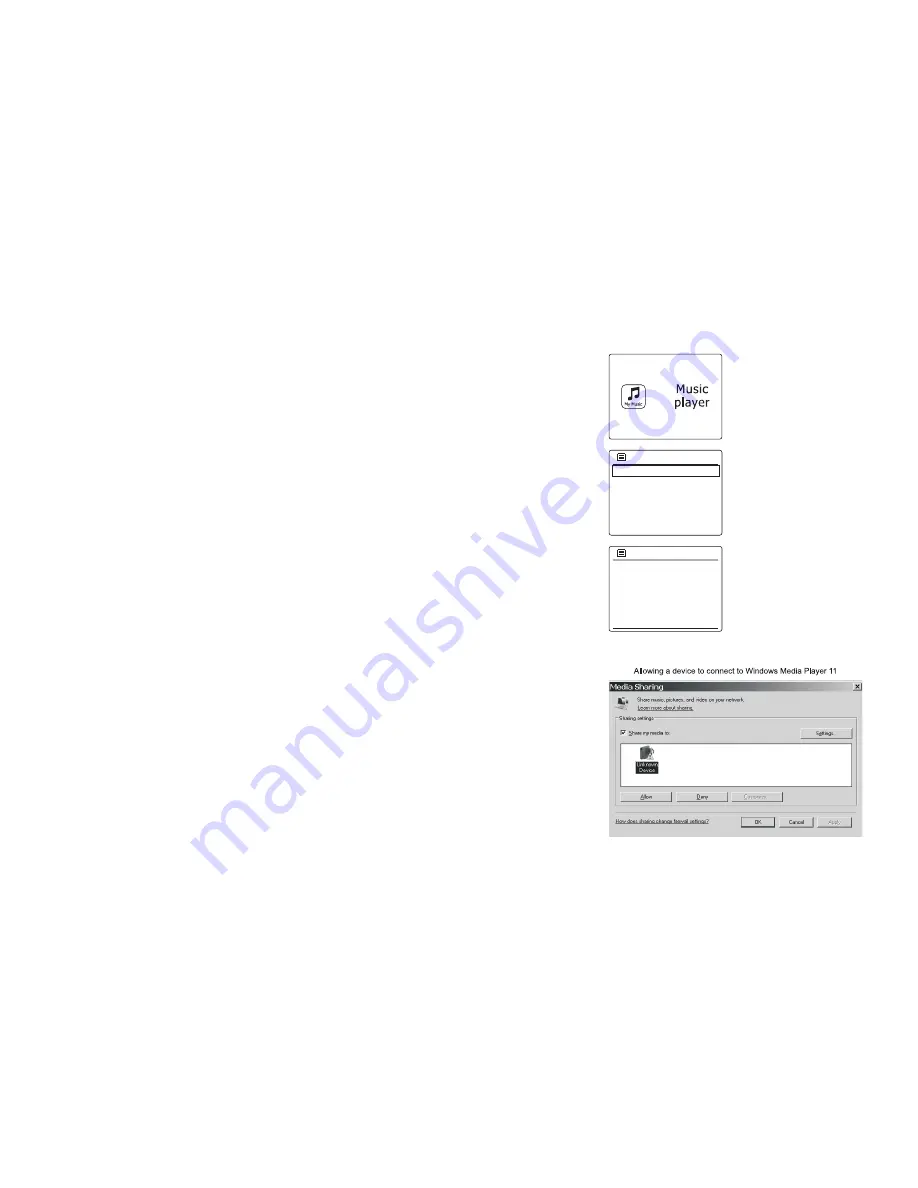
87
Set up UPnP access on a Windows PC
1. If your PC is running Microsoft Windows Vista or Windows XP then you can use Microsoft’s
Windows Media Player version 11 to act as your UPnP (Universal Plug and Play) media
server. If not already installed on your PC, Windows Media Player 11 may be downloaded from
Microsoft’s web site and installed by following the instructions detailed in its installation wizard,
or by using Microsoft’s Windows Update facility.
2. Once installed, Windows Media Player 11 can create a library from all the media files available
to it on your PC. To add new media files to the library, select the ‘Library’ tab, then ‘Add to
Library… > Advanced Options’, click ‘Add’, choose the files you wish to add and click ‘OK’.
The next step is to connect your radio to Windows Media Player 11 and to configure the
program to allow the radio to access your media library.
3. Press the
Power button
to switch the unit on. Then press the
Sourc
e button
to select Music
Player mode. The main ‘Music Player’ menu will then be displayed.
4. Rotate the
Tuning Control Rotary
until ‘Shared media’ is highlighted and press the
Tuning
Control Rotary
. The radio will scan for all available UPnP servers. It may take a few seconds
for the radio to complete its scan. The radio will display ‘<Empty>’ if no UPnP servers are
found.
5. After scanning, select your UPnP server using the
Tuning Control Rotary
. If you are using
WMP 11 as the server, your radio will then normally display ‘Unauthorized - Select to retry’ at
this stage.
6. Your PC may prompt you that there has been a connection to your UPnP server. Whether
prompted or not, in order that the radio may access the music files, you will need to click the
‘L brary’ tab in WMP 11 and select the ‘Media Sharing…’ item to open the ‘Media Sharing’
window. Make sure the box ‘Share my media to:’ is ticked.
7. In the ‘Media Sharing’ window, the radio will be listed as an unknown device. Click on the u
known device shown to select it, then click the ‘Allow’ button and then click ‘OK’.
Note:
If you are using Microsoft Windows’ firewall software, this should be correctly configured by
WMP 11. If you are using third party firewall software you may need to manually configure it to
allow your unit and WMP 11 to communicate.
8. On the radio, select the named server again using the
Tuning Control Rotary
. If WMP 11 is
now able to communicate with your radio you will be presented with some media selection o
tions on the display.
Shared media
JENNY: Jenny’s music
HOME_PC: Mum’s music
>
>
Music player
Shared media
USB playback
My playlist
Repeat play: Off
Shuffle play: Off
>
>


















