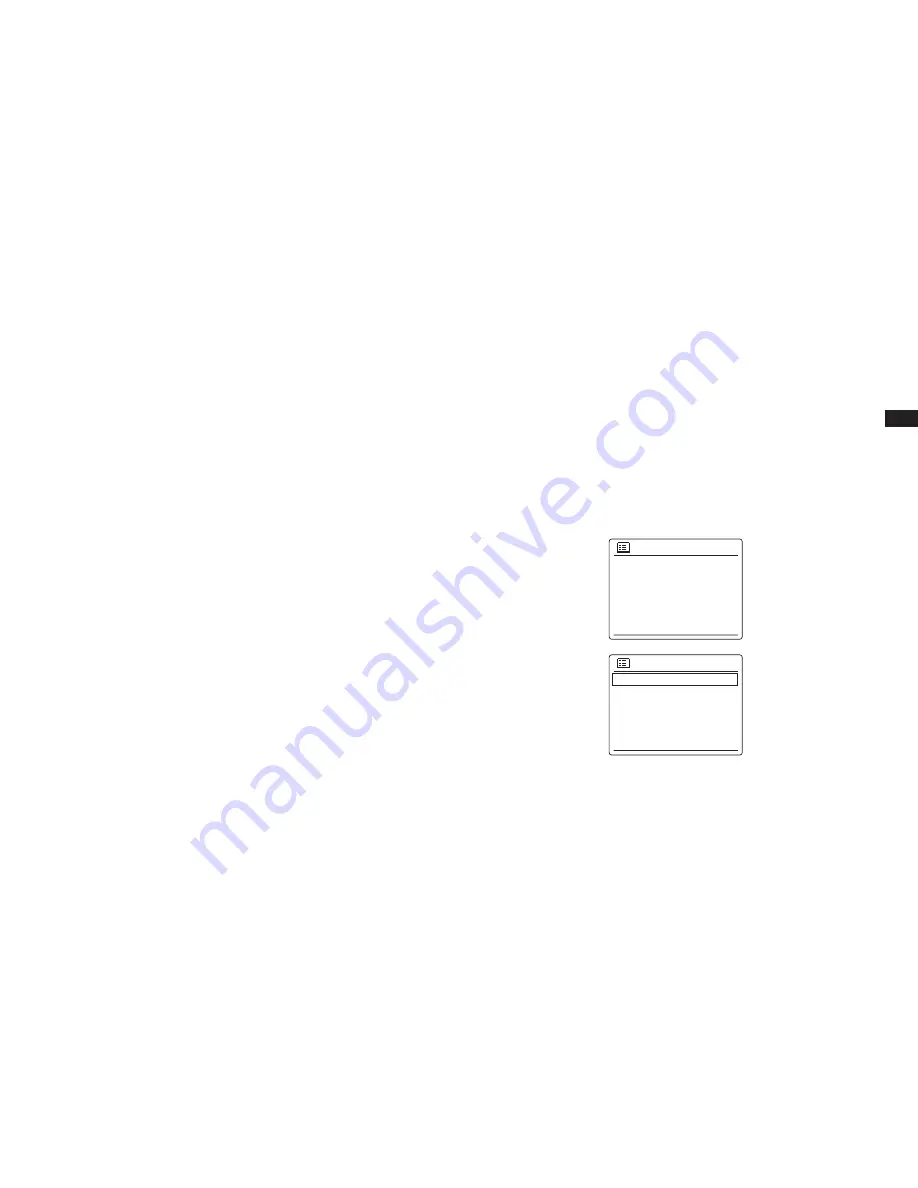
16
GB
Internet radio
Last listened
Station list
System settings
Main menu
System settings
Network
Time/Date
Backlight
lnactive Standby
Language
>
>
>
>
>
>
>
Changing the network connection
In the sections above, you chose how your radio would be connected to your network, using a
WiFi connection. From time to time, you may find that you need to connect to different computer
networks. The Internet setup menu allows you to change your radio’s network settings, scan for
an alternative wireless network, or to manually configure the network parameters.
The steps outlined below describe how you can do this –see also the section ‘Network Profiles’.
Configuring the radio to use an alternative WiFi connection
From the Network settings menu select ‘Network wizard’. This will present you with details of any
WiFi networks that are found. Scroll down the list using the Tuning Control Rotary to the desired
network name. Press
Tuning Control Rotary
to select this network. The radio will then use its
WiFi system to communicate with the network. Depending on the settings for the new network
you may need to enter an encryption key. By default the radio will then acquire an IP address
and other network settings from your router using DHCP.






























