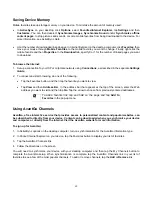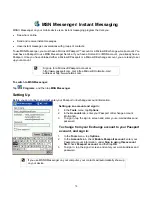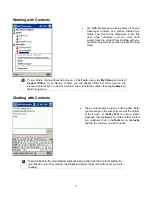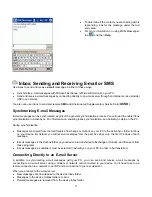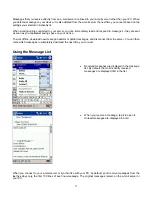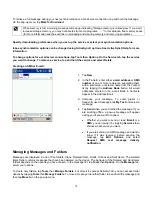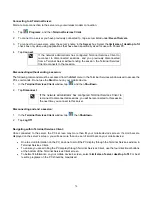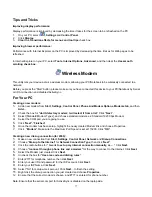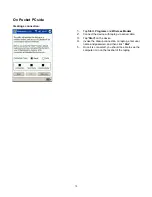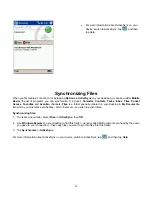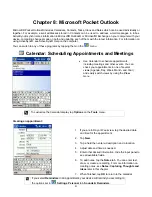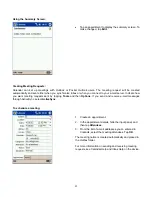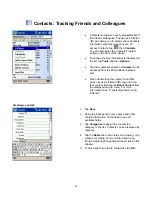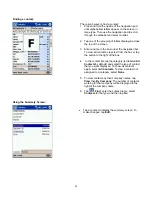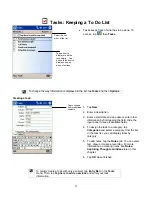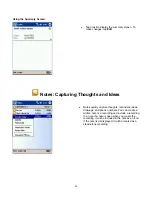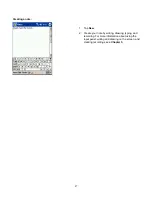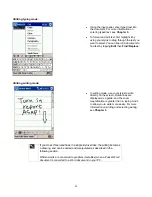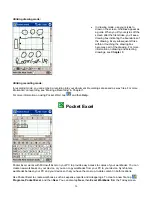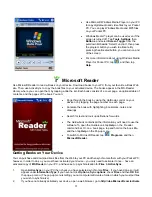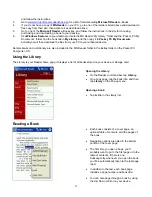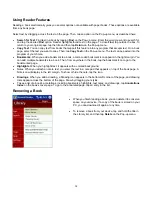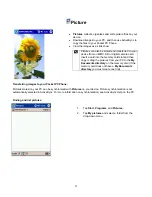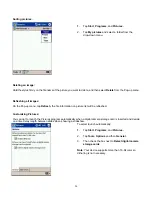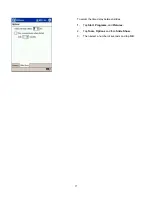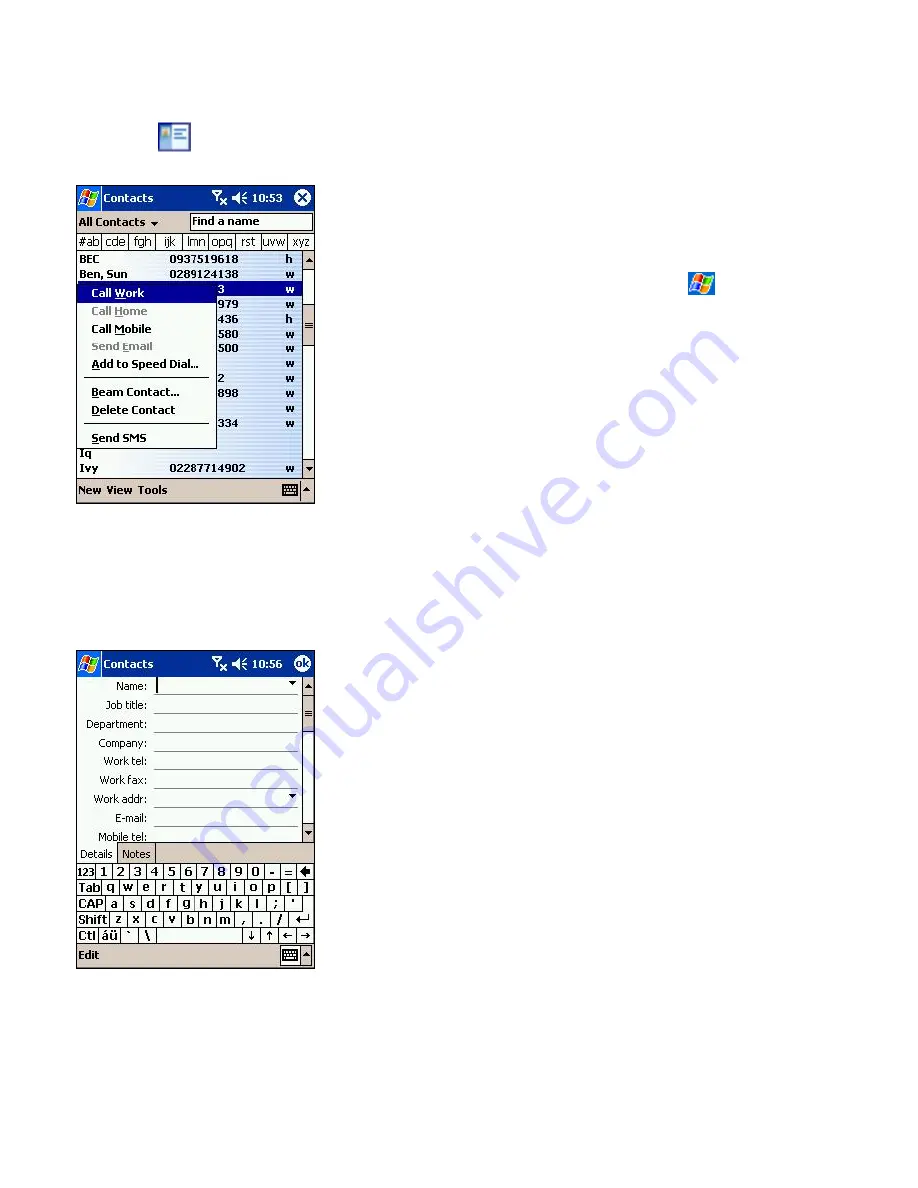
Contacts: Tracking Friends and Colleagues
•
Contacts maintains an easily accessible list of
friends and colleagues. The device’s infrared
(IR) port allows you to quickly share Contacts
information with other device users. To
access Contacts, tap
then
Contacts
.
You can also press the Contacts Program
button on the front of the device.
•
To change the way information is displayed in
the list, tap
Tools
and then
Options
.
•
All phone numbers stored in
Contacts
can be
accessed from the Phone Book to place a
call.
•
When transferring the contact to another
device by using infrared (IR), tap and hold
that contact, then tap the
Beam Contact
from
the displayed pop-up menu. For more
information, See “Transferring Items Using
Infrared.”
Creating a contact:
1. Tap
New
.
2. Using the input panel, enter a name and other
contact information. Scroll down to see all
available fields.
3. Tap
Categories
to assign the contact to a
category. In the list, Contacts can be displayed by
category.
4. Tap
the
Notes
tab to add notes or a drawing, or to
create a recording. For more information, see
“Notes: Capturing Thoughts and Ideas” later in this
chapter.
5. To finish and return to the contact list, tap
OK.
83