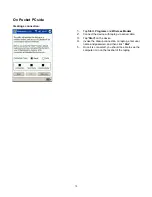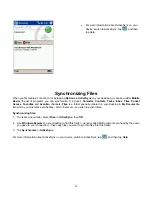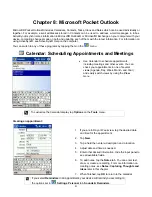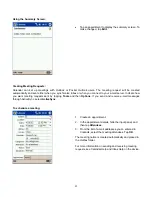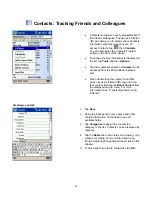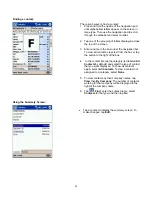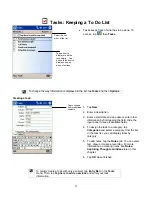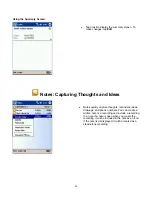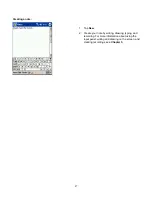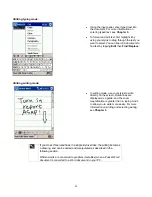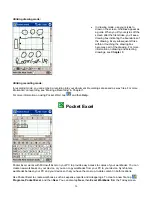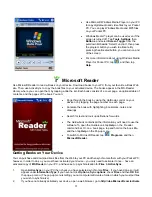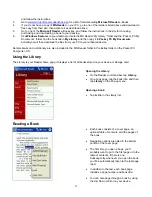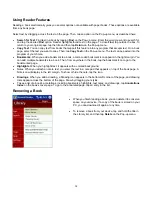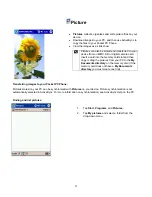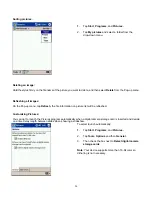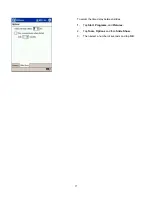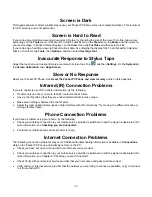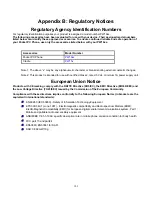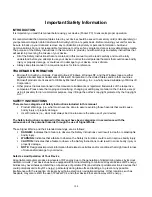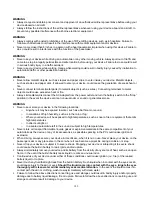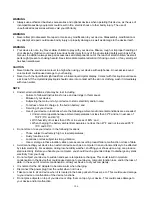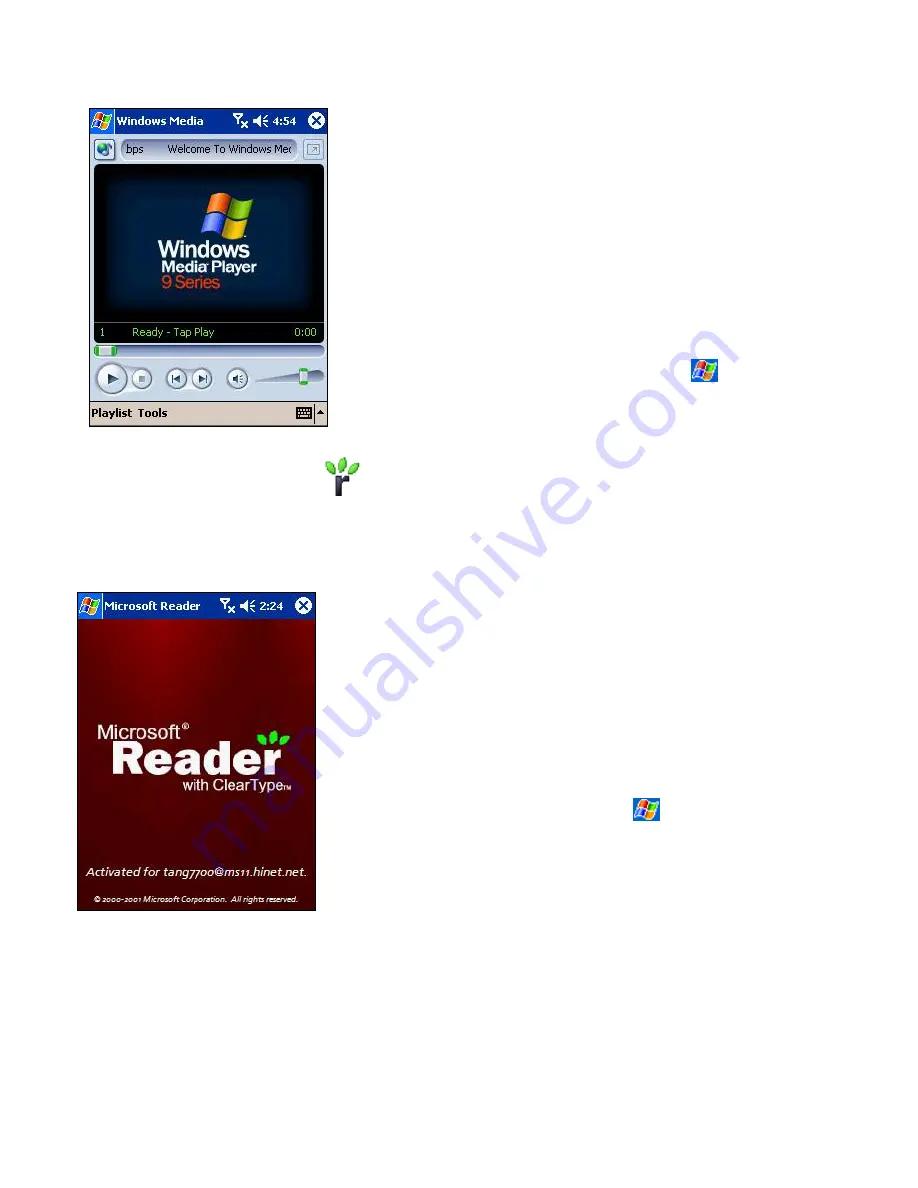
•
Use Microsoft Windows Media Player on your PC
to copy digital audio and video files to your Pocket
PC. You can play Windows Media and MP3 files
on your Pocket PC.
•
Windows Media™ player can be used even if the
screen is turned off. Tap
Tools
,
Settings
then
Buttons
, and select
Screen Toggle
from the
pull-down list beside “Select Function”, then press
the program button you wish to allocate. By
pressing the allocated button, you can turn on and
of the screen.
•
For more information about using Windows Media
Player for Pocket PC, tap
, and then tap
Help
.
Microsoft Reader
Use Microsoft Reader to read e-Books on your device. Download books to your PC from your favorite e-Book Web
site. Then, use ActiveSync to copy the book files to your activated device. The books appear in the MS-Reader
Library, where you can open them by tapping a title the list. Each book consists of a cover page, an optional table of
contents, and the pages of the book. You can:
•
Page through the book by using the Up/Down control on your
device or by tapping the page number on each page.
•
Annotate the book with highlighting, bookmarks, notes, and
drawings.
•
Search for text and look up definitions for words.
•
The Guide-book contains all the information you'll need to use the
software. To open the Guide-book, tap
Help
on the Reader
command bar. Or, on a book page, tap and hold on the book title,
and then tap
Help
on the Pop-up menu.
•
To switch to Microsoft Reader, tap
,
Programs
, and then
Microsoft Reader
.
Getting Books on Your Device
You can purchase and download book files from the Web to your PC and then synchronize them with your Pocket PC;
however, in order to do so, you must have: activated your device – you only need to activate it once -, have an
activated copy of
MS Reader
on your PC, and have set up synchronization for
Files
in
ActiveSync
.
1. Open
ActiveSync
on your PC then check you have selected synchronize
Files
- if you have done so it will
appear under
Information Type
; if you have not click
Options
,
Sync options
, check
Files
and then
OK
from
the pop-up menu. (The pop-up menu is telling you our computer will create a folder in which you must put files
you wish to synchronize)
2.
If you have not already activated your device, open a web browser, go to
http://das.Microsoft.com/activate
92