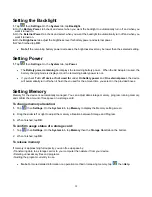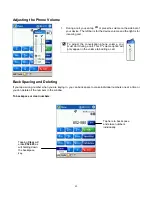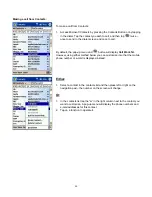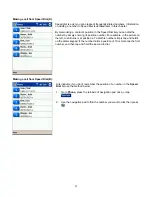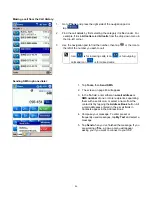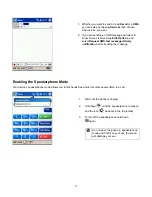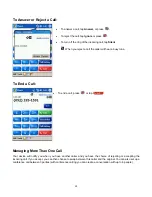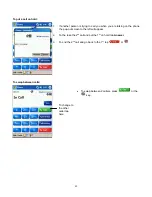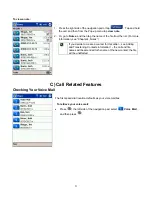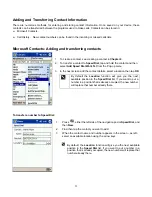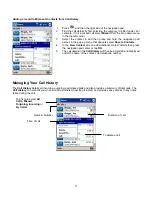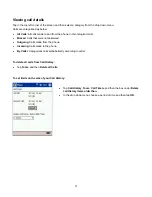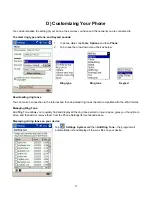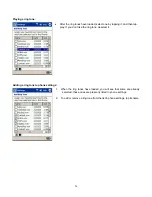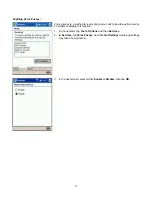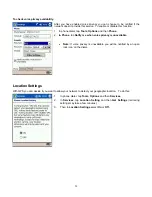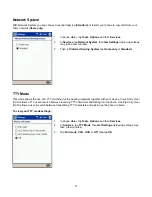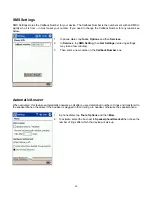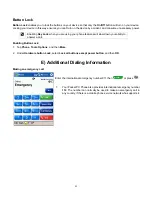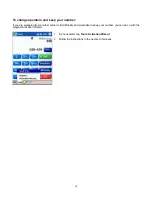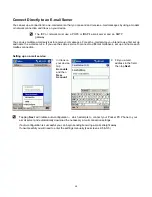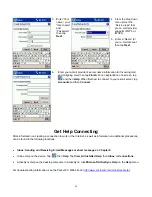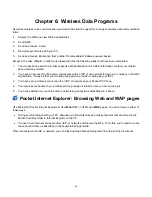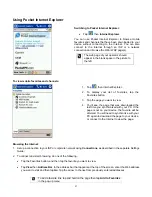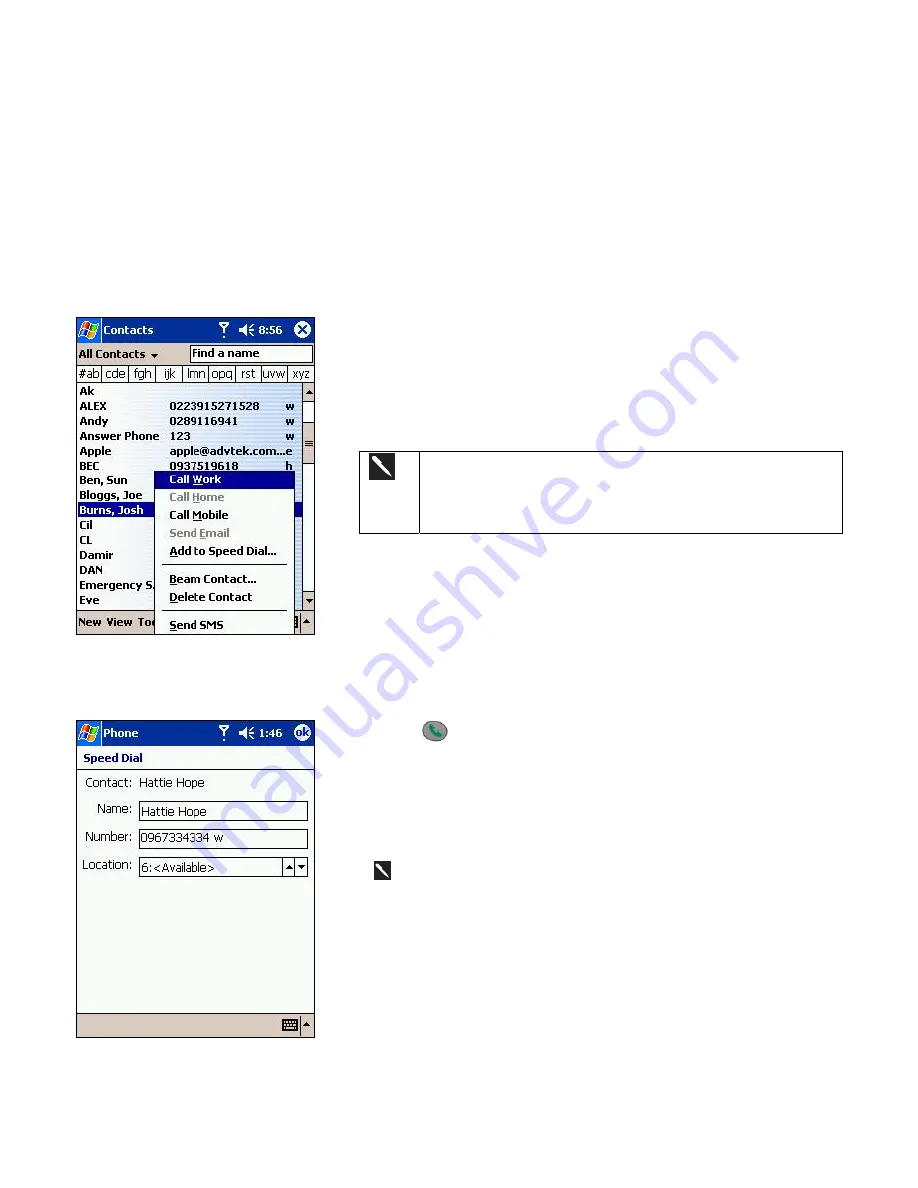
Adding and Transferring Contact Information
There are numerous methods for entering and storing contact information. Once saved on your device, these
contacts can be transferred between the programs used to make calls. Contacts can be stored in:
♦
Microsoft Contacts.
♦
Call History. New contact numbers can be found in the incoming or missed calls lists.
Microsoft Contacts: Adding and transferring contacts
1. To create a contact, see creating a contact in
Chapter 4
.
2. To transfer a contact to
Speed Dial
, tap and hold the contact and then
select
Add
Speed Dial Work Tel
from the Pop-up menu.
3. In the next screen add the contact details, select a location then tap
OK
.
By default the
Location
function will give you the next
available position in the
Speed Dial
list. If you want to put a
number in a position that is already occupied, the new number
will replace that number already there.
To transfer a number to Speed Dial:
1. Press , either the left side of the navigation pad or
Speed Dial
, and
then
New
.
2.
Find then tap the contact you want to add.
3.
When the contact name and number appears in the screen – as left -
select an available location using the arrow keys.
By default, the
Location
function will give you the next available
position in the
Speed Dial
list. If you want to put a number in a
position that is already occupied, the new number will replace that
number already there.
52