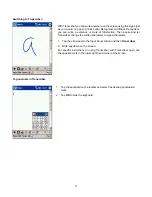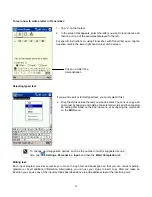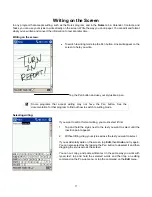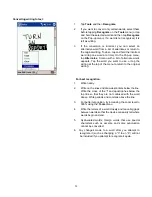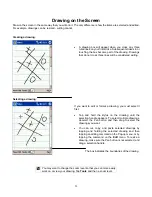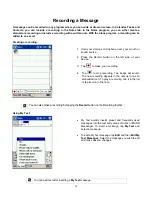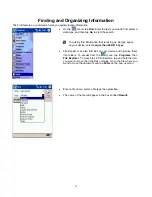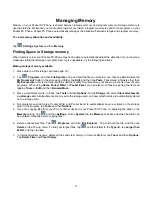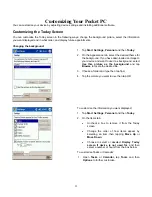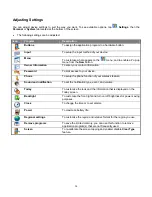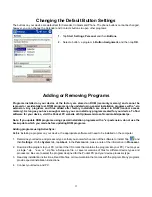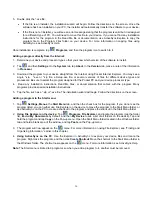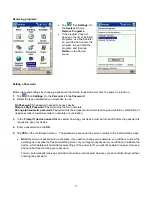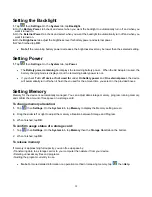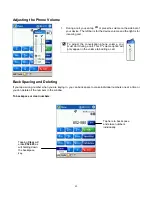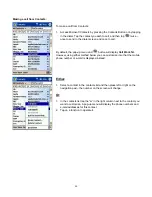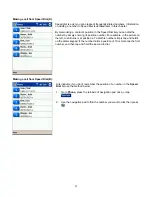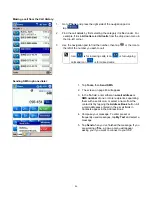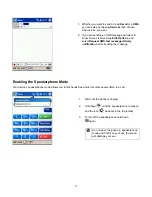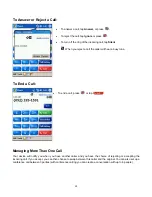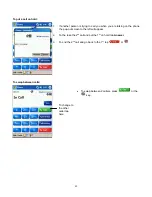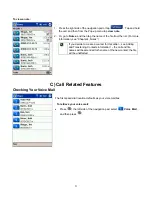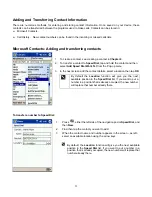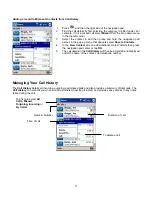Setting the Backlight
1.
Tap
then
Settings
. On the
System
tab, tap
Backlight.
2.
On the
Battery Power
tab check and select when you want the backlight to automatically turn off and when you
want it turned on.
3.
On the
External Power
tab check and select when you want the backlight to automatically turn off and when you
want it turned on.
4.
On the
Brightness
tab adjust the brightness level for battery power and external power.
5.
When finished tap
OK
.
•
Note
If the remaining battery power decreases, the brightness level may be lower than the selected setting.
Setting Power
1.
Tap
then
Settings
. On the
System
tab, tap
Power.
•
The
Battery power remaining
bar displays the remaining battery power. When the AC Adapter is used, the
battery charging mode is displayed, but the remaining battery power is not.
•
If you check
Turn off device if not used for
under
On battery power
and
On external power
, the device
will automatically turn off when it hasn’t been used for the amount time you select in the provided boxes.
Setting Memory
Memory for the device is automatically managed. You can adjust data storage memory, program running memory,
and confirm the amount of free space on a storage card.
To change memory allocation:
1.
Tap
then
Settings
. On the
System
tab, tap
Memory
to display the Memory setting screen.
2.
Drag the slider left or right to adjust the memory allocation between Storage and Program.
3.
When finished, tap
OK
.
To confirm usage status of a storage card:
1. Tap
then
Settings
. On the
System
tab, tap
Memory
then the
Storage Card
tab on the bottom.
2. When finished, tap
OK
.
To release memory:
If memory is approaching full capacity, you can free up space by:
• Transferring data to a storage card or to your computer then delete it from your device.
• Deleting unnecessary files and programs.
• Quitting the program currently in use.
•
Note
For more detailed information on operation method or releasing memory, tap
then
Help
.
38