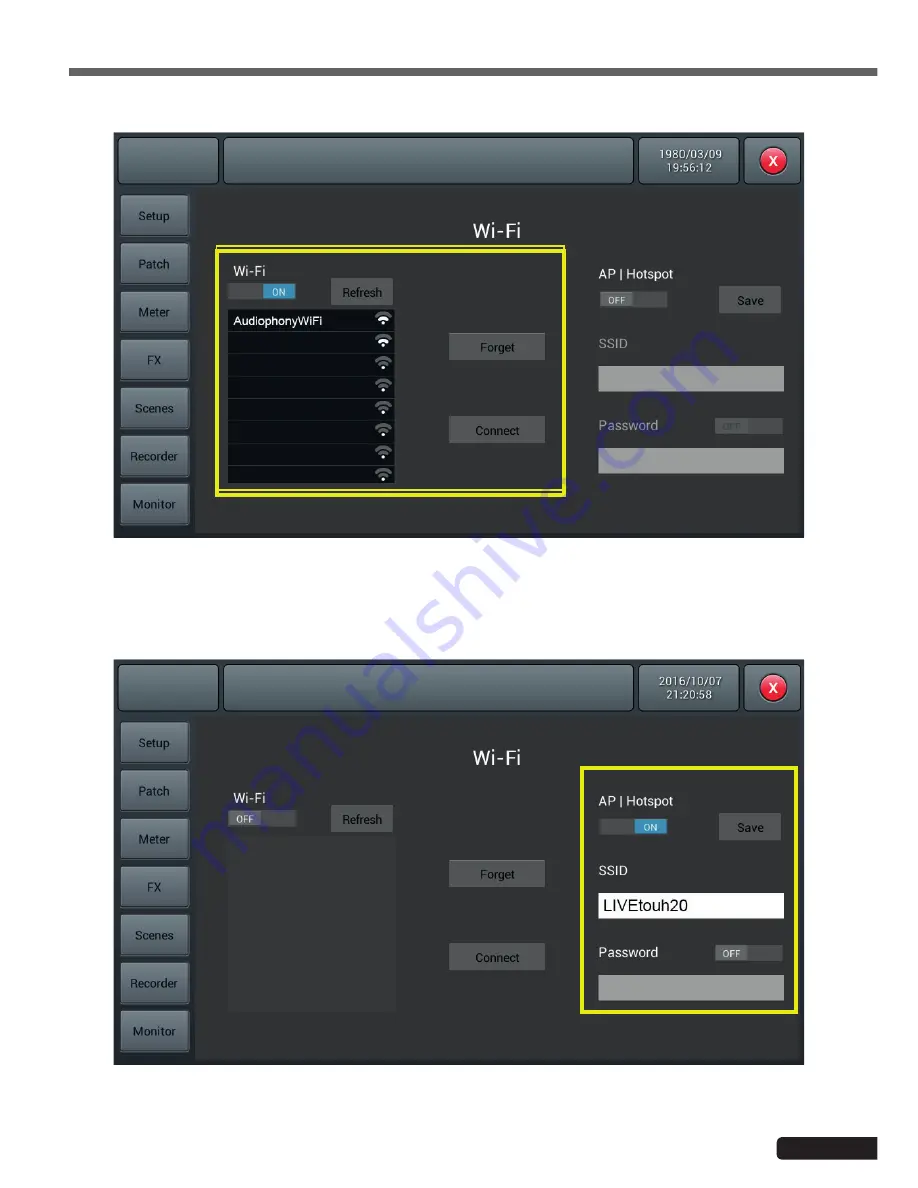
Page 37
LIVEtouch20
- 20 Channel Digital Mixing Console
English
Compatible with all areas covered by WiFi, the detection distance depends on the power of your WiFi router.
For places not covered by WiFi, you can connect via AP method
3-1 Click the WiFi ON/OFF zone to enable detection then choose the desired access point name from the list below.
3-2 Click Connect and enter the access point password
4-1 Click the AP | Hotspot ON/OFF area. The default AP name of the console is displayed in the SSID field.
4-2 You can change the SSID name and choose whether or not to set a password. Confirm with the Save key.
3
-
WiFi connection, console settings
4
-
Connection via AP, console settings


















