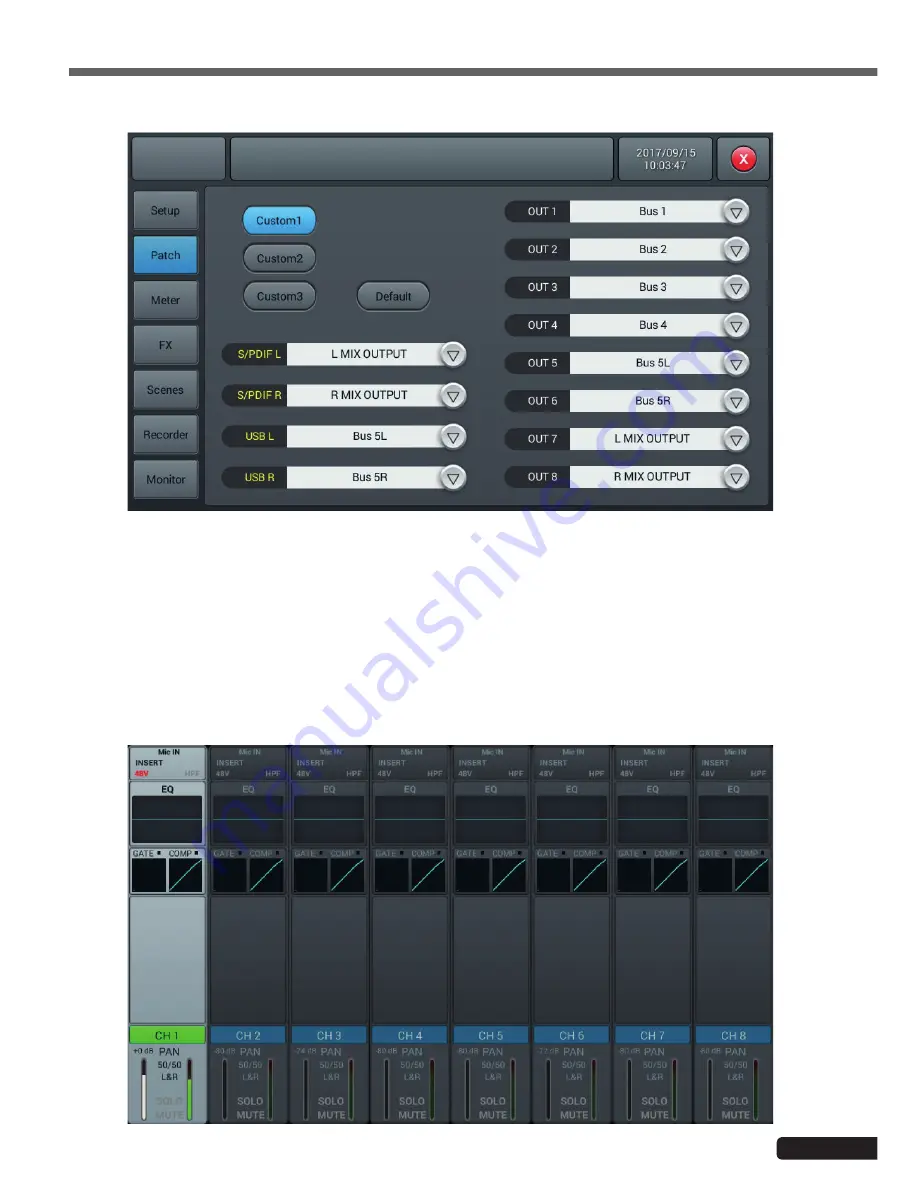
Page 31
LIVEtouch20
- 20 Channel Digital Mixing Console
English
Go to the Patch page in the SETUP dialog box. Choose one of the custom settings and change the routing from
USB L and USB R to the stereo bus of your choice.
Now everything your microphone detects can be seen in the RTA on the GEQ page.
If you choose to use an external pink noise source, the next part can be ignored. Otherwise, turn on the oscillator
in the Monitor section and set it to send it to the L/R MIX OUTPUT output. Use either pink noise or sinusoidal
mode, here pink noise has been used.
Be careful when using the sinusoidal mode, however, as it is more sensitive to room resonances and may not work
well in small rooms or rooms with high resonance.
Install your microphone at least several metres away from the loudspeakers to capture their full broadcast. Ideally,
place it in the central position of the audience. Increase the master fader by sending pink noise to your system
until your microphone clearly picks up audio on your microphone channel level indicator.
Please make sure that there are no equalizers or other effects in the microphone channel, in the bus used for
measurement, or on the L&R output.
























