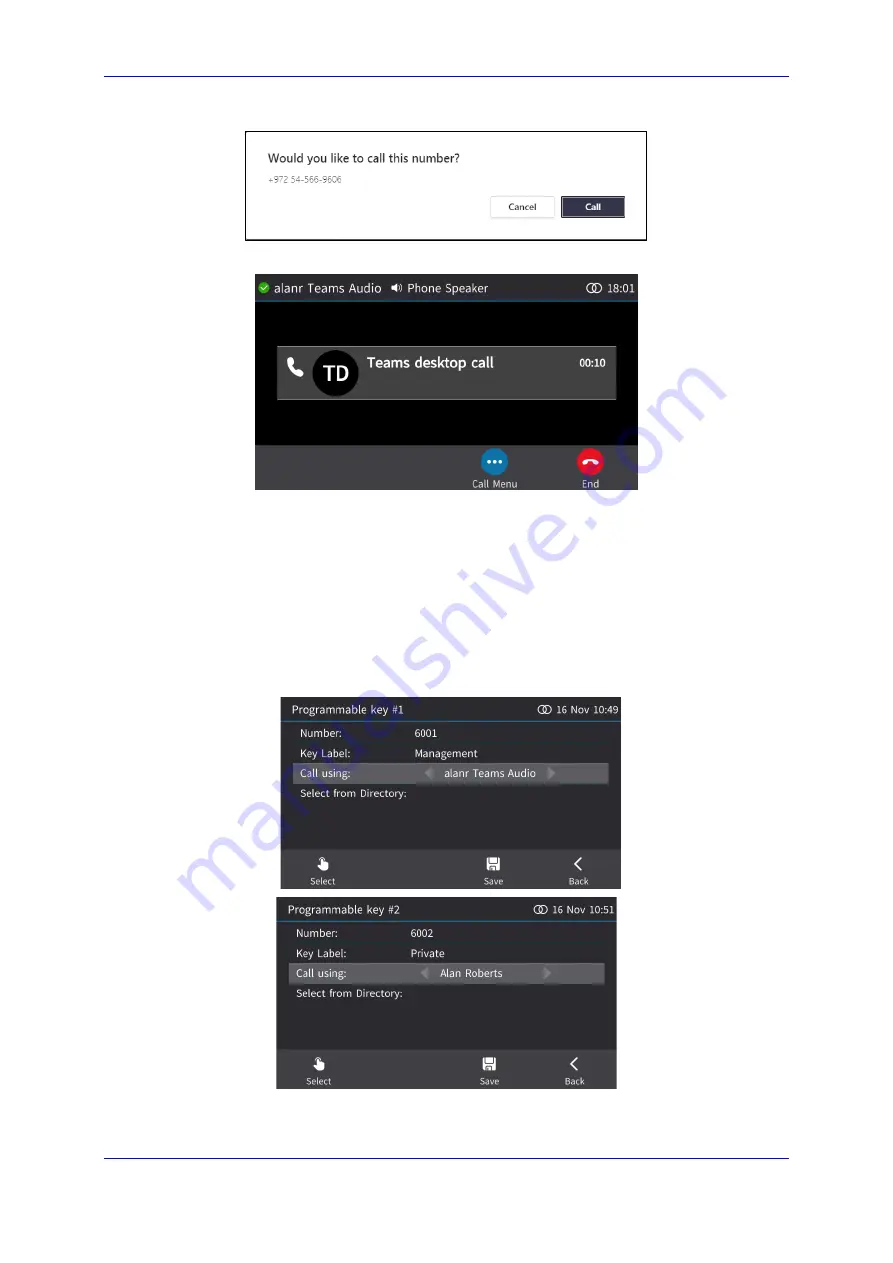
Device Duo Application Note
6. Making a Call
Version N/A
29
Duo
4.
View simultaneously in your Teams app on your PC the following:
5.
Click
Call
; the call is made and the phone screen displays the following:
6.
Use the phone as a speaker. Make sure in your PC Teams app under ‘Settings’ that
‘Audio Devices’ is set to
AudioCodes 400HD Phone
as described under Section
6.3 Selecting an Audio Account through which to Speed
Dial
Users can configure a Programmable Key for speed dialing to be sent through an audio
account of their choice. The feature determines through which audio account the call goes
out when speed dialing. For example: A phone is configured with two audio accounts, Teams
audio account and Skype for Business audio account, as shown in the figures below.
Speed Dial
6001
is sent through the Teams audio account
Speed Dial
6002
is sent through Skype for Business audio account
Содержание Device Duo
Страница 2: ......
Страница 12: ...Device Duo Application Note 12 Document LTRT 11325 AudioCodes IP Phones This page is intentionally left blank ...
Страница 26: ...Device Duo Application Note 26 Document LTRT 11325 AudioCodes IP Phones This page is intentionally left blank ...
Страница 36: ...Device Duo Application Note 36 Document LTRT 11325 AudioCodes IP Phones This page is intentionally left blank ...
Страница 38: ...Device Duo Application Note 38 Document LTRT 11325 AudioCodes IP Phones This page is intentionally left blank ...
Страница 40: ...Device Duo Application Note 40 Document LTRT 11325 AudioCodes IP Phones This page is intentionally left blank ...
Страница 42: ...Device Duo Application Note 42 Document LTRT 11325 AudioCodes IP Phones This page is intentionally left blank ...
Страница 44: ...Device Duo Application Note 44 Document LTRT 11325 AudioCodes IP Phones This page is intentionally left blank ...
Страница 47: ......






























