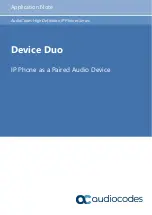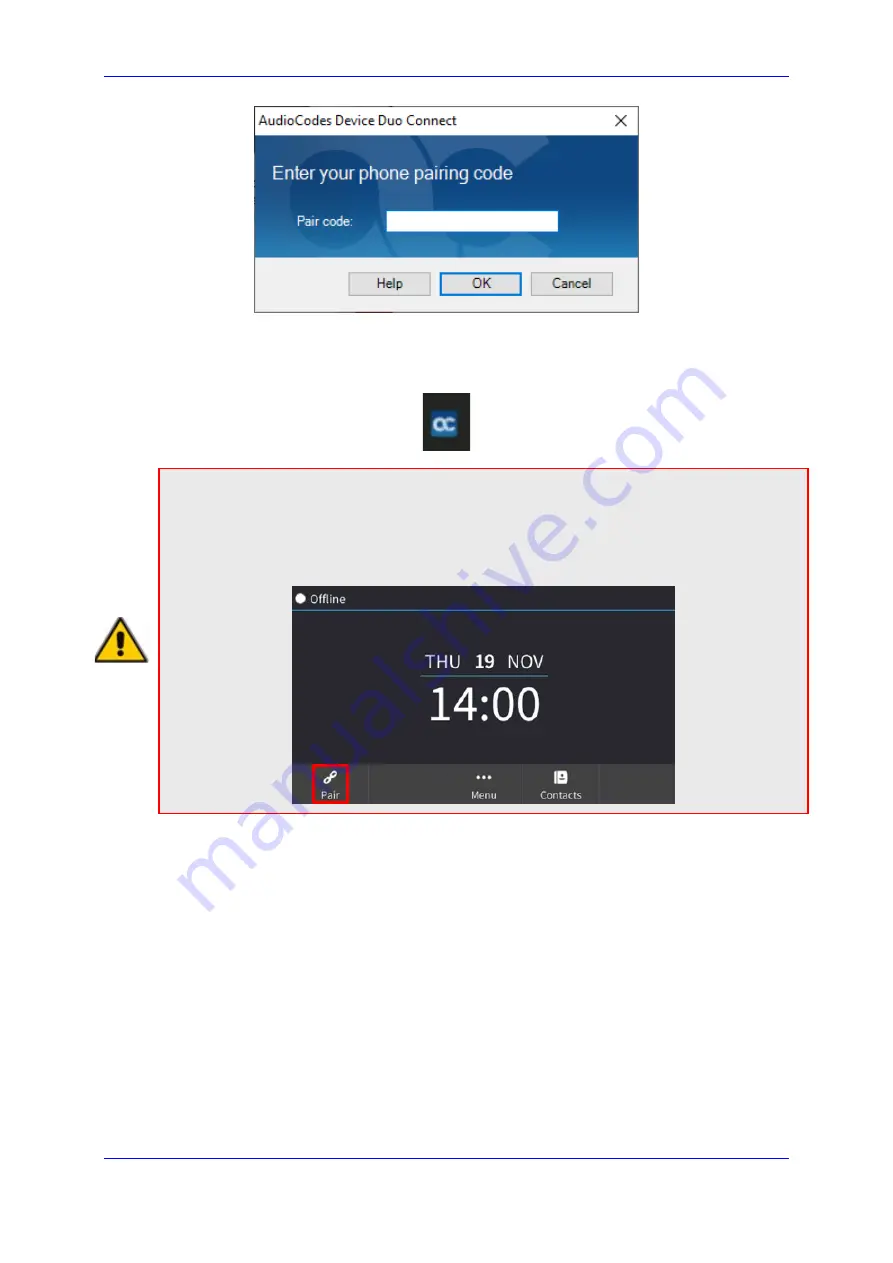
Device Duo Application Note
3. Pairing the Phone with a Desktop Application
Version N/A
15
Duo
(vii)
In the ‘Pair code’ field, enter the pairing code
k4a*2WKU
you noted earlier
and click
OK
; view on the phone the briefly displayed message
Pairing
activated
; the
AC Device Duo
icon is now highlighted and indicates
AC
Device Duo is now connected to <Phone IP Address>
.
Note:
If the RX50 is signed in with a Skype for Business user, the
Menu
softkey will be
displayed and pairing will be available as explained above. If the RX50 Skype for Business user
is signed out and ‘voip/account/primary_type’ OR ‘voip/account/secondary_type’ is
TEAMS_DESKTOP
, then a
Pair
softkey will be displayed for pairing. Since the RX50 default
value is
TEAMS_DESKTOP
, the
Pair
softkey is displayed when signed out.
Содержание Device Duo
Страница 2: ......
Страница 12: ...Device Duo Application Note 12 Document LTRT 11325 AudioCodes IP Phones This page is intentionally left blank ...
Страница 26: ...Device Duo Application Note 26 Document LTRT 11325 AudioCodes IP Phones This page is intentionally left blank ...
Страница 36: ...Device Duo Application Note 36 Document LTRT 11325 AudioCodes IP Phones This page is intentionally left blank ...
Страница 38: ...Device Duo Application Note 38 Document LTRT 11325 AudioCodes IP Phones This page is intentionally left blank ...
Страница 40: ...Device Duo Application Note 40 Document LTRT 11325 AudioCodes IP Phones This page is intentionally left blank ...
Страница 42: ...Device Duo Application Note 42 Document LTRT 11325 AudioCodes IP Phones This page is intentionally left blank ...
Страница 44: ...Device Duo Application Note 44 Document LTRT 11325 AudioCodes IP Phones This page is intentionally left blank ...
Страница 47: ......