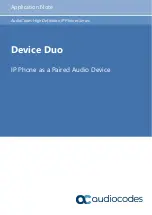Device Duo Application Note
3. Pairing the Phone with a Desktop Application
Version N/A
13
Duo
3
Pairing the Phone with a Desktop
Application
This section shows how to pair the phone with the Microsoft Teams application. After the
Device Duo is installed on the PC, two options can be used to pair the phone as a paired
audio device:
Automatic pairing
Manual pairing
To automatically pair the phone (the default state of the phone):
Connect a PC port cable directly from the phone to the PC as shown in the figure
below.
Note:
•
Both the LAN
and
the PC port must be connected.
•
The phone’s configuration
file parameter ‘lync/BToE/pairing_mode’ is by default set to
AUTOMATIC
for pairing
with a cable to the PC port
.
•
The configuration file parameter ‘lync/BToE/pairing_mode’ can be configured to
BOTH
(for
manual pairing mode).
•
The default value for the RX50 is
BOTH
(only manual pairing is supported).
To manually pair the phone:
a.
Use a pairing code generated by the phone as a unique ID of the device:
(i)
Press the MENU key on the phone.
Содержание Device Duo
Страница 2: ......
Страница 12: ...Device Duo Application Note 12 Document LTRT 11325 AudioCodes IP Phones This page is intentionally left blank ...
Страница 26: ...Device Duo Application Note 26 Document LTRT 11325 AudioCodes IP Phones This page is intentionally left blank ...
Страница 36: ...Device Duo Application Note 36 Document LTRT 11325 AudioCodes IP Phones This page is intentionally left blank ...
Страница 38: ...Device Duo Application Note 38 Document LTRT 11325 AudioCodes IP Phones This page is intentionally left blank ...
Страница 40: ...Device Duo Application Note 40 Document LTRT 11325 AudioCodes IP Phones This page is intentionally left blank ...
Страница 42: ...Device Duo Application Note 42 Document LTRT 11325 AudioCodes IP Phones This page is intentionally left blank ...
Страница 44: ...Device Duo Application Note 44 Document LTRT 11325 AudioCodes IP Phones This page is intentionally left blank ...
Страница 47: ......