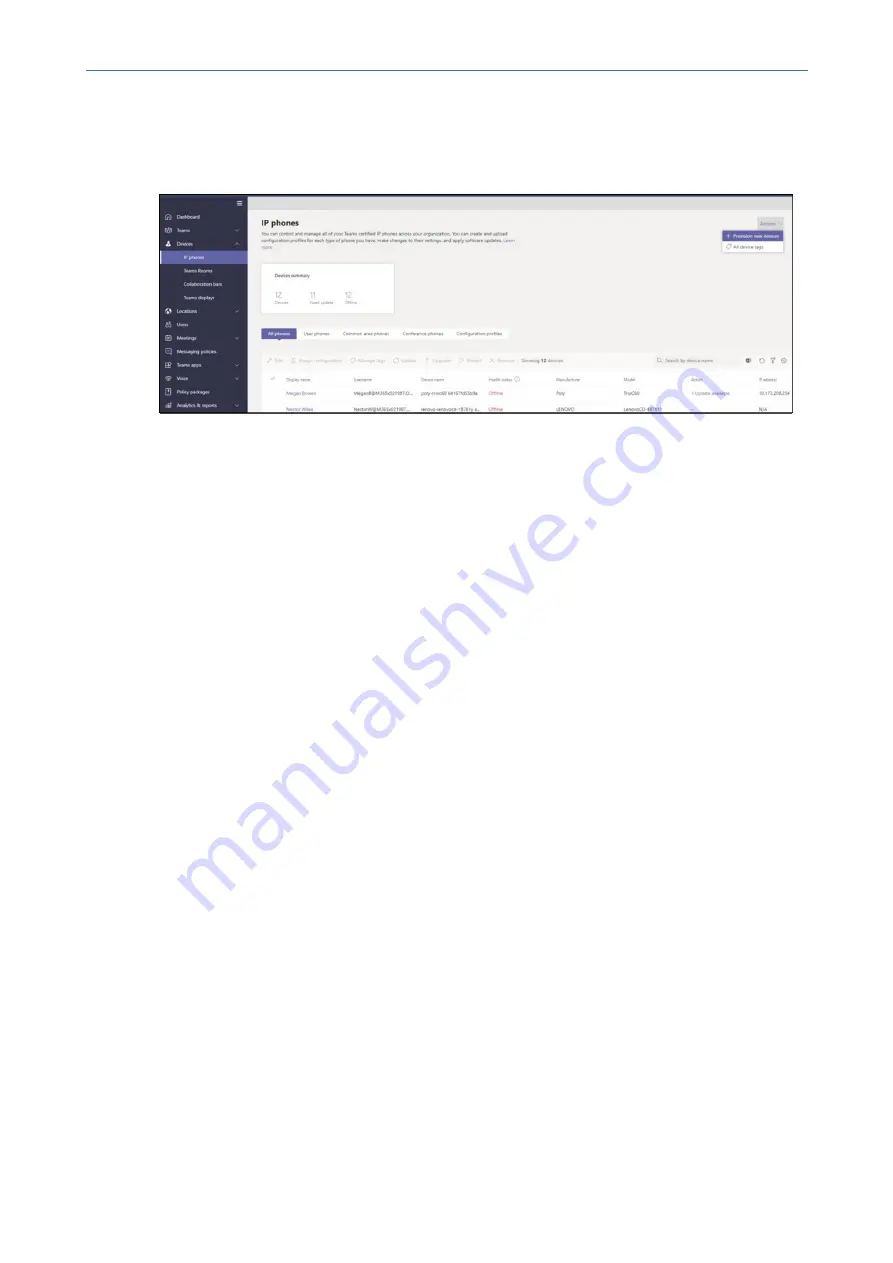
CHAPTER 4 Teams Application
C448HD C450HD | Users & Administrator's Manual
1.
Sign in to the Teams admin center.
2.
Expand
Devices
.
3.
Select
Provision new device
from the
Actions
tab.
In the ‘Provision new devices’ window, you can either add the MAC address manually or upload
a file.
Manually add a device MAC address
1.
From the
Awaiting Activation
tab, select
Add MAC ID
.
2.
Enter the MAC ID.
3.
Enter a location, which helps technicians identify where to install the devices.
4.
Select
Apply
when finished.
Upload a file to add a device MAC address
1.
From the
Awaiting Activation
tab, select
Upload MAC IDs
.
2.
Download the file template.
3.
Enter the MAC ID and location, and then save the file.
4.
Select the file, and then select
Upload
.
➢
Step 2: Generate a verification code
You need to generate a verification code for the devices. The verification code is generated in
bulk or at the device level and is valid for 24 hours.
From the
Awaiting Activation
tab, select an existing MAC ID. A password is created for the MAC
address and is shown in the
Verification Code
column.
- 44 -






























