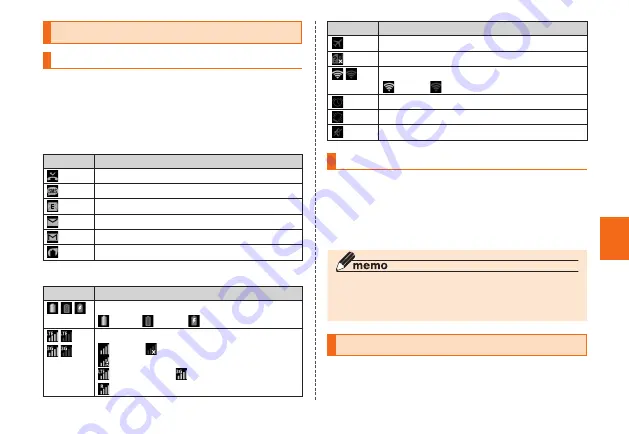
49
Basic Oper
ation
Monitoring the product's status
Icons
Notification icons appear on the left of the status bar,
showing missed calls, new mail, operations in progress,
etc., and status icons appear on the right, showing the
status of the product.
■
Examples of main notification icon
Icon
Description
Missed call
New mail message (SMS)
New mail message (E-Mail)
New mail message (PC-mail)
New mail message (Gmail)
Energy save mode is enabled
■
Examples of main status icon
Icon
Description
Battery level
100%/
empty/
charging
Signal strength/Signal condition (LTE/3G)
level 4/
out of range/
in communication
LTE Available/
3G Available/
in roaming
Icon
Description
Airplane mode is activated
au Nano IC Card (LTE) not inserted
Wi-Fi
®
signal strength
level 4/
level 0
Alarm set
Silent mode (Vibrate) set
Silent mode (Mute) set
Notification panel
Slide down the status bar to display the notification panel.
You can check details of notification icons or start
corresponding applications. Also, you can set frequently-
used functions, add shortcuts and activate applications
from shortcuts.
◎
You can also hide the notification panel by tapping the
top area of the screen, where date, time and battery icon
are displayed.
Displaying menu
There are two types of methods to display a menu screen,
by pressing
M
or by long-touching entry field or item.
















































