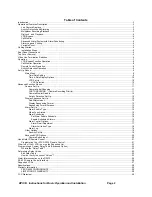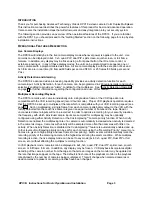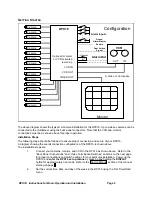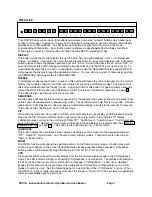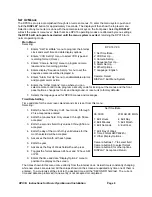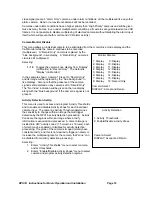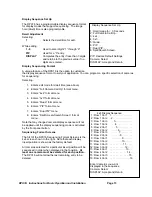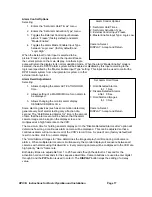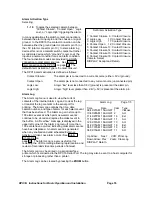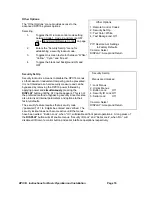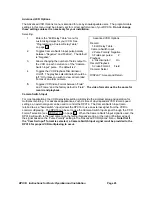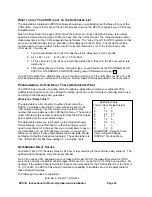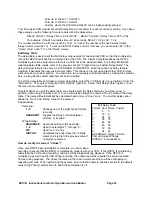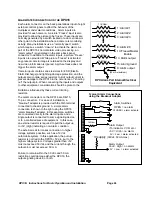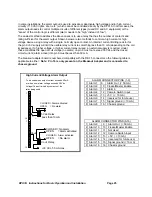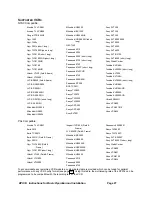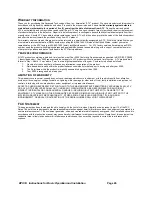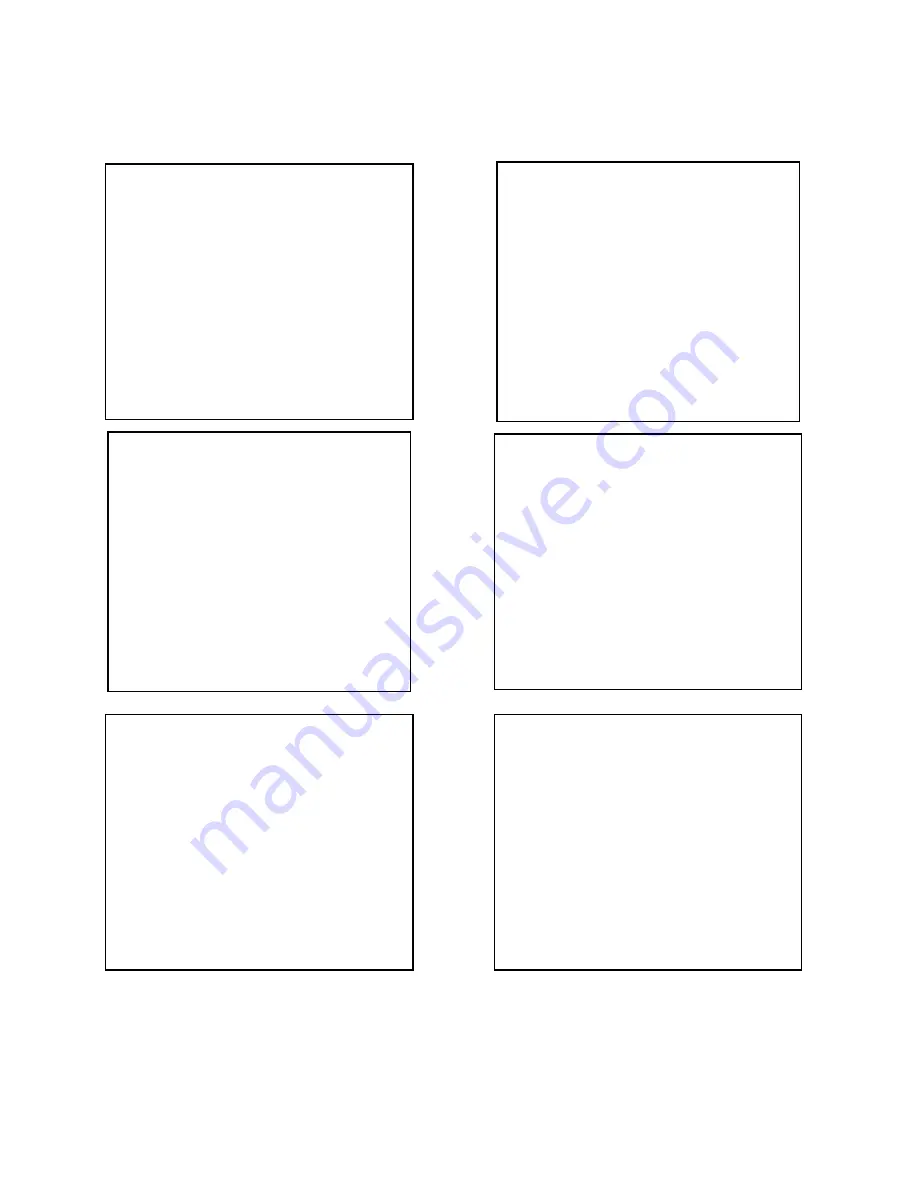
DPX16: Instructions for Basic Operation and Installation
Page 14
The above screens show the factory default values. You can customize any or all formats, and may
have more than one section of a multi-camera display defined for sequencing. For any particular
camera display, cameras are sequenced in ascending numerical order and cameras cannot be
repeated.
3x3 Display Sequence
1: Top Left 1. . . . . . . .10. . . . . .
2: Top Center . 2. . . . . . . .11. . . . .
3: Top Right . . 3. . . . . . . .12. . . .
4: Center Left . . . 4. . . . . . . .13. . .
5: Center
. . . . 5. . . . . . . .14. .
6: Center Right . . . . . 6. . . . . . . .15.
7: Bottom Left . . . . . . 7. . . . . . . .16
8: Bottom Center . . . . . . . 8. . . . . . . .
9: Bottom Right . . . . . . . . 9. . . . . . .
Enter Cameras you want
displayed in the sequence
Camera: Select
DISPLAY: Accept and Return
Full Camera Display Sequence
1: Cameras: 12345678910111213141516
Enter Cameras you want
displayed in the sequence
Camera: Select
DISPLAY: Accept and Return
PIP Display Sequence
1: Background: As is
2: Insert: 12345678910111213141516
Enter Cameras you want
displayed in the sequence
Camera: Select
DISPLAY: Accept and Return
Dual PIP Display Sequence
1: Background: As is
2: Insert 1: 12345678910111213141516
3: Insert 2: As is
Enter Cameras you want
displayed in the sequence
Camera: Select
DISPLAY: Accept and Return
Split/Squish Display Sequence
1: Left: As is
2: Right: 12345678910111213141516
Enter Cameras you want
displayed in the sequence
Camera: Select
DISPLAY: Accept and Return
Quad Display Sequence
1: Upper Left: 1. . . 5. . . 9. . .13 . . .
2: Upper Right: . 2. . .6. . .10. . .14 . .
3: Lower Left: . . 3. . .7. . .11. . .15 .
4: Lower Right: . . .4. . .8. . .12. . .16
Enter Cameras you want
displayed in the sequence
Camera: Select
DISPLAY: Accept and Return