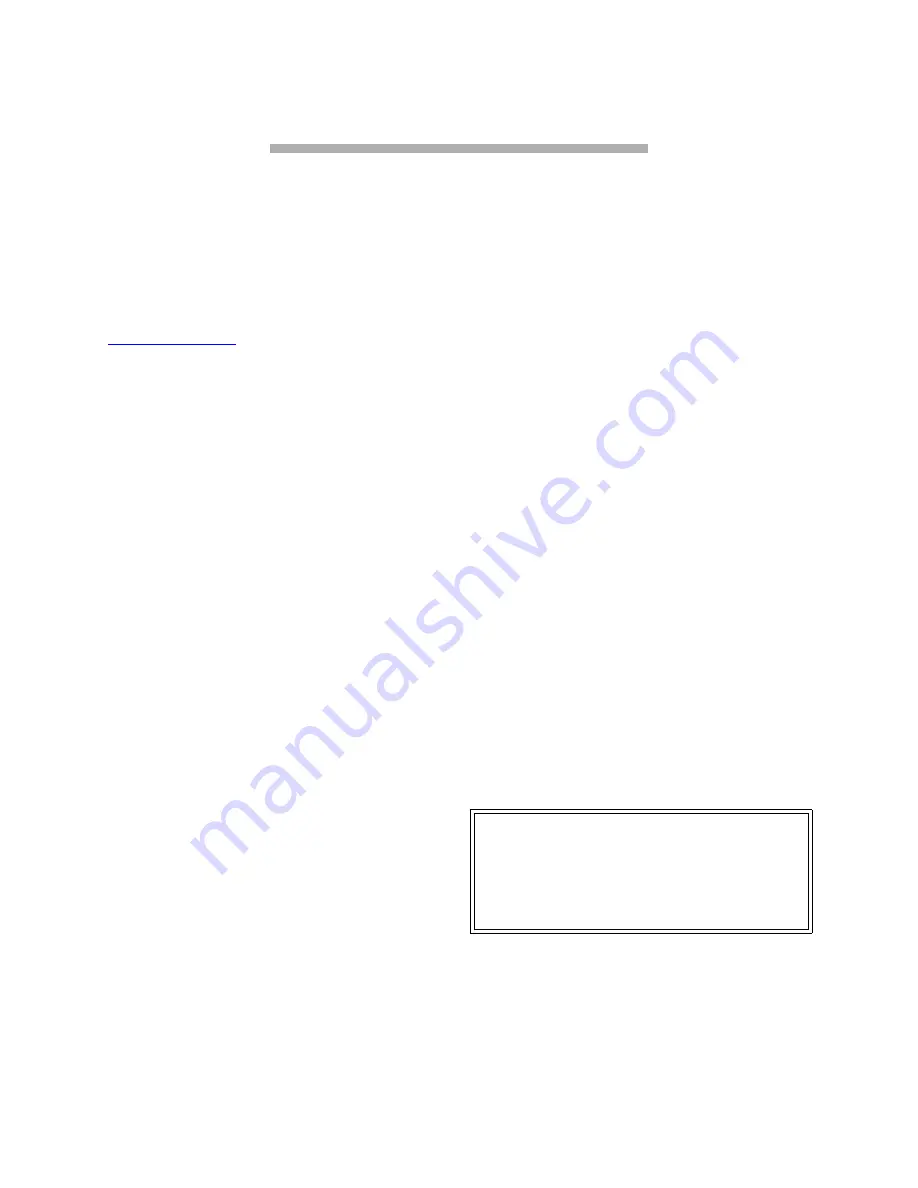
44
6 Updating firmware
The ATTO FibreBridge
has several processors which control the flow of data. The firmware to control
these processors can easily be upgraded in the field using the
WriteBuffer
command over the in-band
Fibre Channel connection,
PUT
command from an FTP connection, or
ZModem
utility over an RS-232
serial connection.
The FibreBridge firmware is distributed as a
compressed .JAR file and can be obtained from
the ATTO Technology, Inc. web site at
www.attotech.com
. The firmware is updated
To use FTP over Ethernet to flash new
firmware into the FibreBridge:
1
Uncompress the.JAR file obtained from the
ATTO Technology Inc. website
(www.attotech.com) into an image file
(.IMA).
Note: the .JAR file can be uncompressed
using any utility that supports the “zip”
format.
2
Establish an FTP link to the bridge that is to
be flashed.
3
Use the
PUT
command to download the
firmware. For example:
$ PUT c:\bridge_firmware\FB3200100.IMA
4
Once the download is complete, cycle
power on the FibreBridge to implement the
new firmware.
To use the ZModem command over the RS-232
serial link to load new firmware:
1
Uncompress the.JAR file obtained from the
ATTO Technology Inc. website
(www.attotech.com) into an image file
(.IMA).
Note: the .JAR file can be uncompressed
using any utility that supports the “zip”
format.
2
Load a Terminal Program such as Hyper
Terminal.
3
Set the terminal and the FibreBridge for the
highest possible baud rate for your
terminal. Default parameters are: 9600
baud, N, 8, 1 no handshaking and ASCII
Terminal.
4
Turn on power to the FibreBridge.
5
Once the Ready prompt appears, type
ZMODEM RECEIVE
. The FibreBridge will
display that it is preparing to receive a file
from your terminal program.
6
On the terminal program, choose
Transfer
Send File
7
In the Send File Box, enter the current
FibreBridge .ima file or click the browse
button to find it
8
Click
Send File
9
The FibreBridge should acknowledge
receiving the file and display a message not
to interrupt power for 90 seconds. Do not
interrupt the flash process. Do not power
down the host or the FibreBridge until the
display returns the
Ready
prompt.
Interrupting the flash process will make
your FibreBridge inoperable and you will
have to return it to ATTO Technology for
repair.
10 Once the download is complete, cycle
power on the FibreBridge to invoke the new
firmware.
WARNING
Do not interrupt the flash process. Do not
power down the host or the FibreBridge until the
display returns the
Ready
prompt. Interrupting the
flash process will make your FibreBridge inoperable
and you will have to return it to ATTO Technology for
repair.
Содержание FibreBridge 4500C
Страница 2: ......
Страница 7: ......
Страница 57: ...iv Appendix A...
Страница 61: ...viii Appendix B...





























