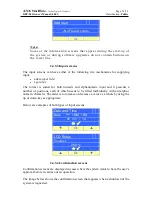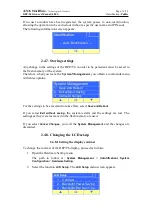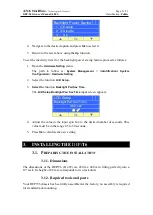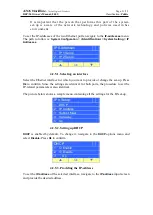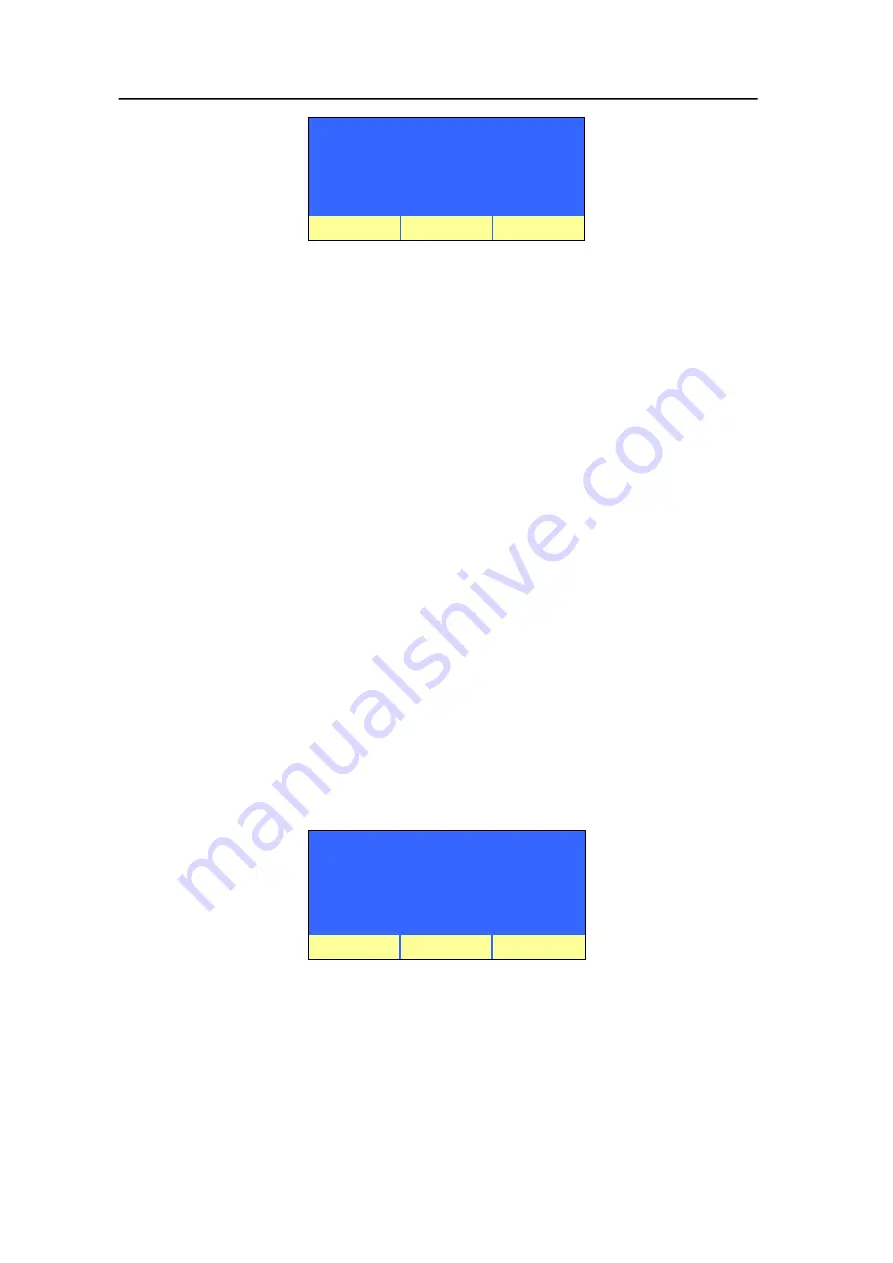
ATOS Worldline
-
Technologies & Products
Page:
16/55
DEP/T6 Owner's Manual
(
04.01
)
Classification:
Public
System Configuration
1 Hardware Settings
2 System Settings
3 Up
Ok
2.4.4.4.Buttons
The bottom line of the screens normally provides information about the current
functionality of the push buttons. This functionality varies in function of the screen
that is being displayed.
On a numeric or a text-input screen, the push buttons are standard completed with two
extra symbols, displayed on the second line from the bottom:
•
the cancel symbol
(
)
•
the validation symbol
(
)
To validate the choice of either of them, you have press
Ok
when the appropriate one
is selected.
2.4.4.5.Roll-off feature
Menu screens, commands menu screens in particular, have a so-called
roll-off feature
.
This implies that you can loop endlessly in both directions while browsing through the
items of the menu. When you have reached the last item of the list, automatically the
first item appears.
Adversely, information screens displaying a list of items do not have this feature.
When you have reached the bottom, you cannot but go up in the list again and vice
versa. They have, however, icons in the top right corner indicating in what direction
browsing is possible.
Below is an example of an information screen with the navigation icons in the top
right corner.
Software Revision
CMB Bios v01.00
CMB Firmware v04.01
CMB API v01.40
Ok
2.4.5.
Entering data
2.4.5.1.Numeric and Text input fields
Input screens for text or numeric input function in an identical way. They present a
number of positions that you have to fill in and validate. To this purpose you have to
navigate with the cursor to the
(
)
and press
Ok
using the middle push button. The
validation symbol only appears when the input field contains a valid entry. In some