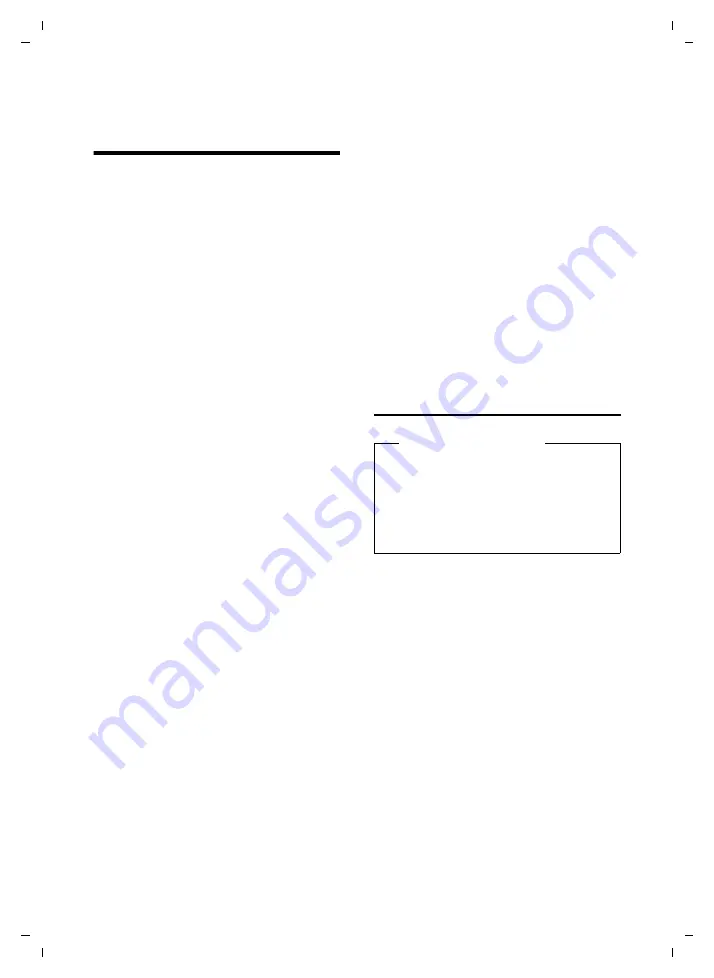
37
Registering Bluetooth devices
Aton CLT615ISDN / Swisscom EN / A31008-N3101-F151-2-2X43 / settings.fm / 18.02.11
V
e
rsion 4, 16.0
9
.2005
Registering Bluetooth
devices
Via Bluetooth™ your base can communicate
with other Bluetooth devices wirelessly
(range approx. 10 m). You must activate
Bluetooth on the base and register the
Bluetooth devices.
v
¢
ò
Bluetooth
¢
Activation
Select and press
§Change§
,
(
³
= activated).
If Bluetooth is activated, the
icon appears
in the idle display (
You can register the following devices via
Bluetooth:
u
A Bluetooth headset
u
Up to five Bluetooth GSM mobile phones
or data devices (PC, PDA)
Registering devices – recording them
in the list of trusted devices
The activated Bluetooth device is in range.
v
¢
ò
Bluetooth
¢
Search for Headset
/
Search for Mobile
/
Search for Data Device
The Bluetooth names/addresses of the
devices found are displayed in a list (if neces-
sary, abbreviated). In the list:
q
Select the device to be regis-
tered.
§Options§
Press the display key.
Trust Device
Select and press
§OK§
.
If five data devices/mobile phones are
already registered, the message
Select
device to be replaced and trust again
is dis-
played:
§Yes§
Confirm.
q
Select the registered device to
be overwritten and press
§OK§
.
~
If necessary, enter a PIN of your
choice or the PIN of the Blue-
tooth device
to be registered
and press
§OK§
.
Generally you can enter a PIN of your choice
for a data device/GSM mobile telephone.
You must also enter this PIN in the data
device/mobile phone (handshake).
For a headset, you only need to enter a PIN if
the headset transmits a PIN not equal to
0000. A previously registered headset is
automatically de-registered.
In addition to the device names, various
icons with the following meaning are dis-
played:
Using a Bluetooth headset
Accepting/transferring calls on
the headset
Prerequisite:
Bluetooth is activated. The
headset is registered and in range.
You are making a call on the base or a call is
signalled on the base.
¤
Press the
Headset
function key on the
base to accept the call on the headset.
Making calls
¤
Enter the phone number on the base and
press the
Headset
function key on the
base.
Icon
Meaning
ô
Bluetooth
headset
õ
Bluetooth
data
device
l
Bluetooth mobile phone
Recommendation
We recommend you assign the
Headset
function to one of the function keys of
the base (
page 38) and use this to
transfer/accept calls to/on the headset,
even if your headset has a push-to-talk
key.






























