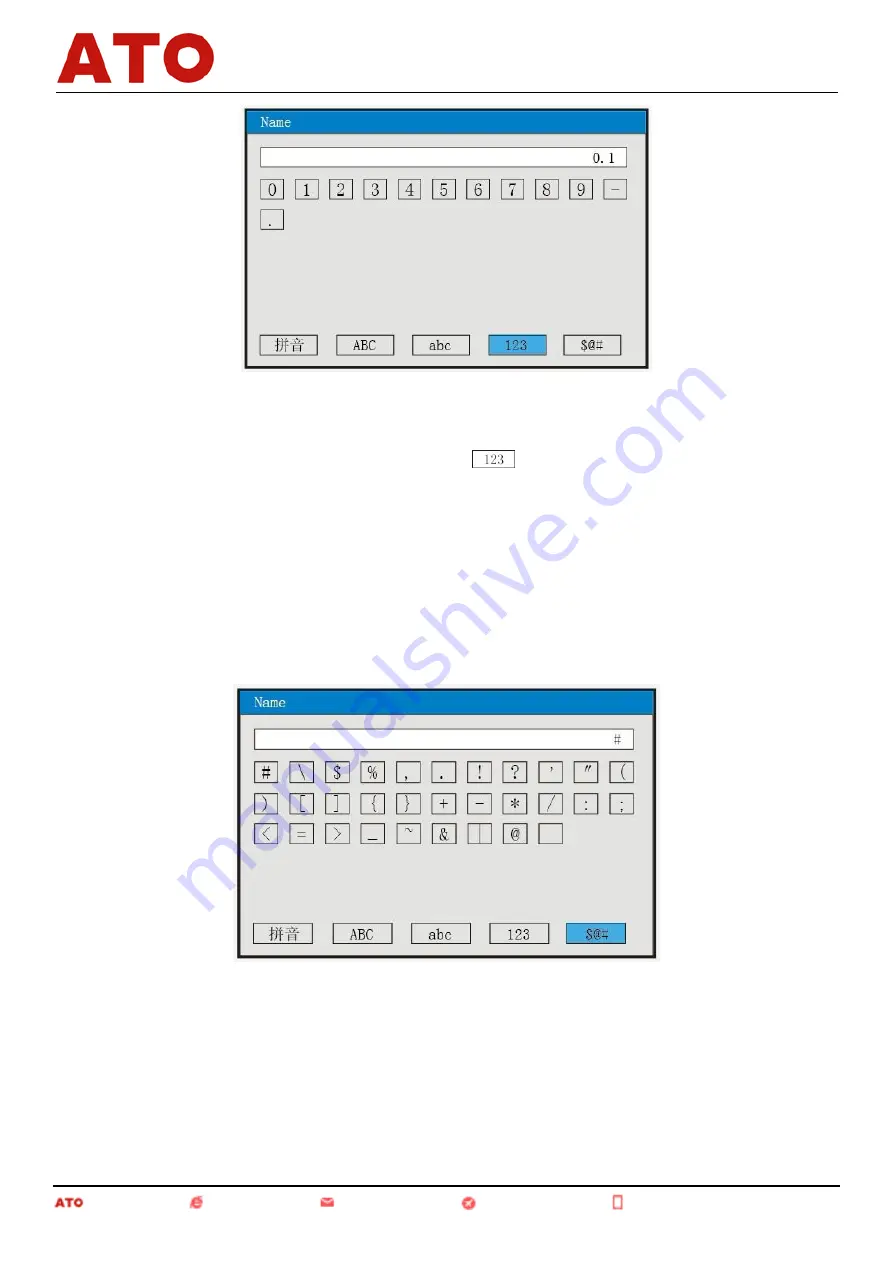
24
Input number "0.1"
1. Press "Ok" key to enter the input method menu;
2. Press "Cursor" key to move the cursor to the input method field;
3. Press the "Left" and "Right" keys to move the cursor
;
4. Move the cursor to the soft key board for inputting numeric by pressing "Cursor" key;
5. Press "Choose" key to input the character "0" that will be displayed in the input field;
6. Press the "Left", "Right" and "Up" keys to move the cursor;
7. Press "Choose" key to input the character "0" that will be displayed in the input field;
8. Press the "Left", "Right" and "Up" keys to move the cursor to choose "1";
9. Press "Choose" key to input the character "0.1" that will be displayed in the input field;
10. Press "Finish" key to exit from the input method to finish the bit number input.
V. Special Character Input Menu
Input special symbol "#"
1. Press "Ok" key to enter the input method menu;
2. Press "Cursor" key to move the cursor to the input method field;
3. Press the "Left" and "Right" key to move the cursor
;
4. Move the cursor to the soft key board for inputting special symbol by pressing "Cursor" key;
5. Press "Choose" key to input the character "#" that will be displayed in the input field;
6. Press "Finish" key to exit from the input method to finish the bit number input.
Automation www.ato.com [email protected] Global Shipping +1 800-585-1519 (Toll-free)
Paperless Recorder

























