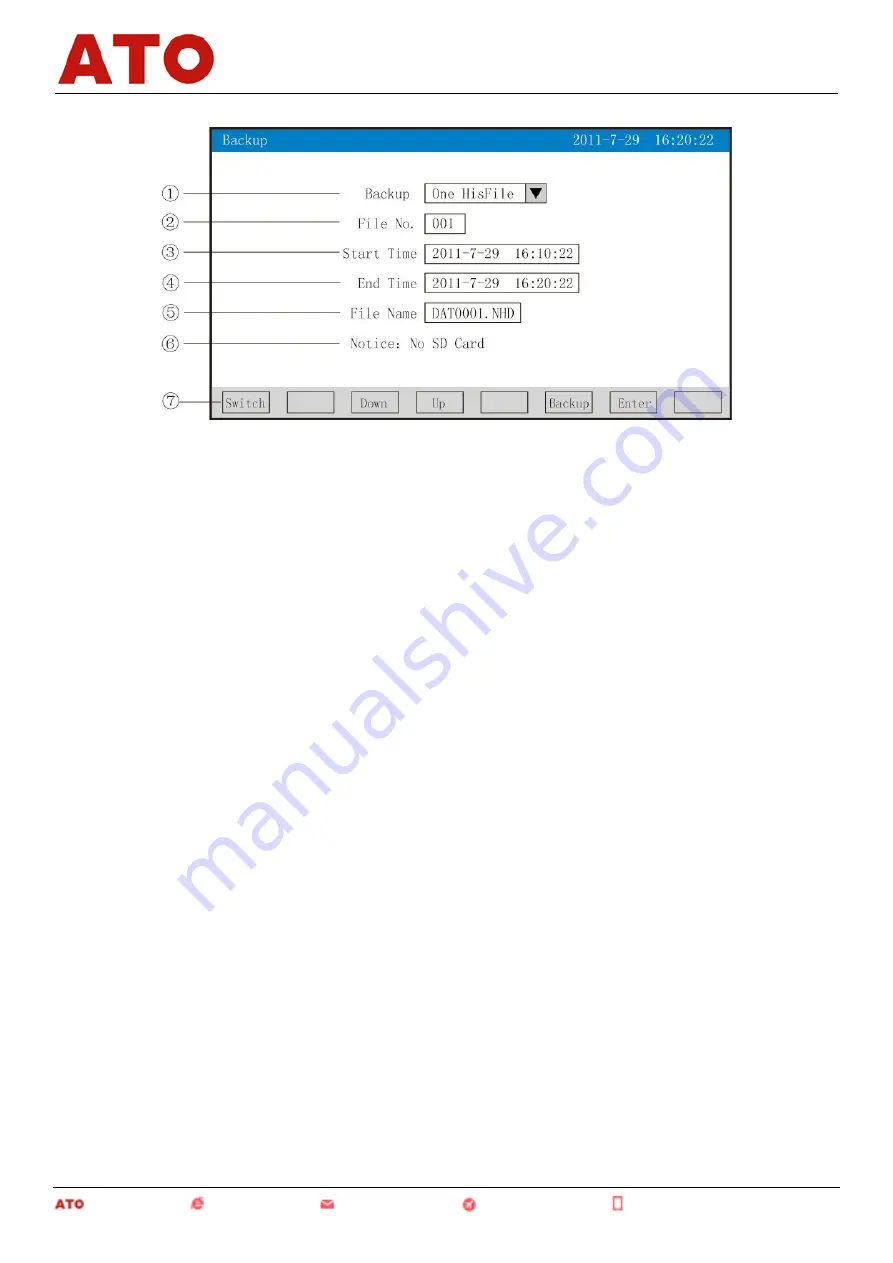
15
upper computer software DTM after it is input into computers.
①
: Backups: back-up single historical data or all historical data, optional.
②
: Document No.: recording the serial number of the documents
③
: Starting time: starting time of the data segment backup.
④
: End time: end time of the data segment backup.
(Note: the starting time and the end time are automatically generated by the system. The time of the starting
and end time are changeable only for single historical data backup other than backup of all historical data)
⑤
: File name/folder name: choose the file name of the data back-upped in the USB flash disk. In case of the
single historical data, the file extension is .NHD; while for all historical data, the folder prefix is F111110.
⑥
: If the SD card is not connected to the instrument, the interface will remind the users of "SD card
unavailable", otherwise, there is no prompt and the corresponding icon will be displayed in the status display
column; if the USB flash disk is not connected to the instrument, the interface will remind the users of "USB flash
disk unavailable" after the "Backup" key is pressed, otherwise, the corresponding icon will be displayed in the
status display column.
⑦
: Operation keys:
Press the "Switch" key to switch to other displays.
Press the "Up" key to move up the cursor and correct the places the cursor staying by pressing the "OK" key,
and then exit from the display by pressing the "OK" key.
Press the "Down" key to move up the cursor and correct the places the cursor staying by pressing the "OK"
key, and then exit from the display by pressing the "OK" key.
The instrument will display "backup" after the "Backup" key is pressed, and display "backup finished" when
the progress bar of USD ends. The instrument will display "cancelled" and the data backup is stopped when the
"Cancel" key is pressed during the movement of the progress bar.
!
Note: in case of all historical data, the parameters will be in shadow, indicating that these parameters are
unable to be set.
4.11 Menu for power-down recording
This menu is used for displaying the relevant records of power-down and power-on time, including the
records of the power-down and power-on time, total power-down times and time. At most 100 alarming records
can be kept, and the new power-down records will replace the former ones when there are 100 records.
Automation www.ato.com [email protected] Global Shipping +1 800-585-1519 (Toll-free)
Paperless Recorder






























