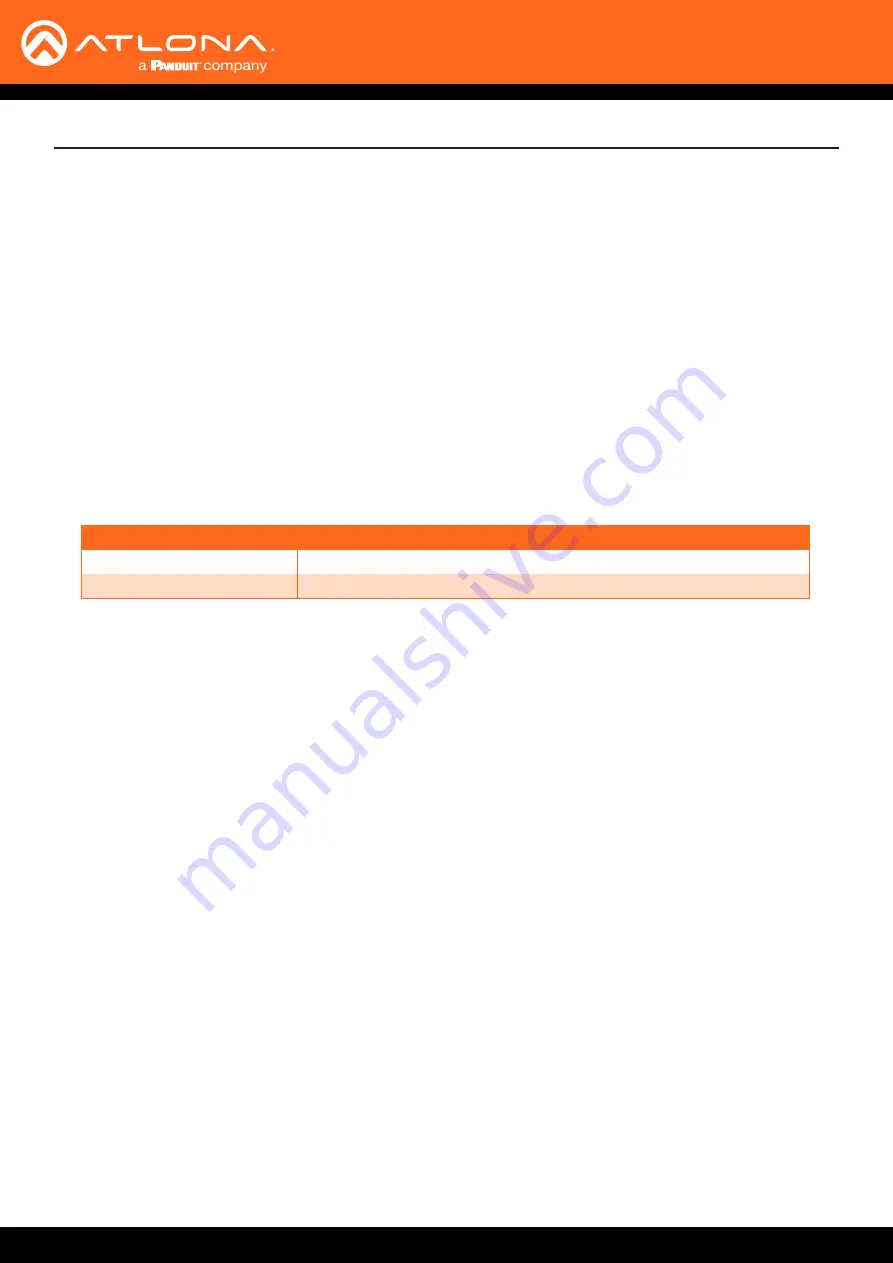
AT-OME-MS42
15
Installation
IP Configuration
Switching the IP Mode Using the Front Panel
PWR LED flashes
Description
Four
DHCP mode
Two
Factory Static IP mode (IP address set to
192.168.1.254
)
The AT-OME-MS42 is shipped with DHCP enabled. Once connected to a network, the DHCP server (if available),
will automatically assign an IP address to the unit. If the AT-OME-MS42 is unable to detect a DHCP server within 15
seconds, then the unit will use a self-assigned IP address within the range of
169.254.xxx.xxx
.
Use an IP scanner, along with the MAC address on the bottom of the unit, to identify the unit on the network.
If a static IP address is desired, the unit can be switched to static IP mode. The default static IP address is
192.168.1.254
.
1.
Make sure the AT-OME-MS42 is powered by connecting the included power supply.
2.
Press and hold the
IP MODE
button, on the rear of the unit.
3.
Release the button once the LED indicator, next to the
IP MODE
button, begins to flash green. The number of
flashes will indicate the currently selected IP mode.
Setting the IP Address using the Web Server
Refer to the
Changing the Network IP Mode (page 42)
in the built-in web server, to set the AT-OME-MS42 to either
DHCP or static IP mode. In order to access the web server, the IP address of the AT-OME-MS42 must be known.
By default, the AT-OME-MS42 is set to DHCP mode and will automatically be assigned an IP address by a DHCP
server.
Displaying the IP
Address
Press and release the
IP MODE
button to display the IP address of the AT-OME-MS42 on the display connected to
the
HDMI OUT
port. The IP address will be displayed in the upper-left corner of the display
.






























