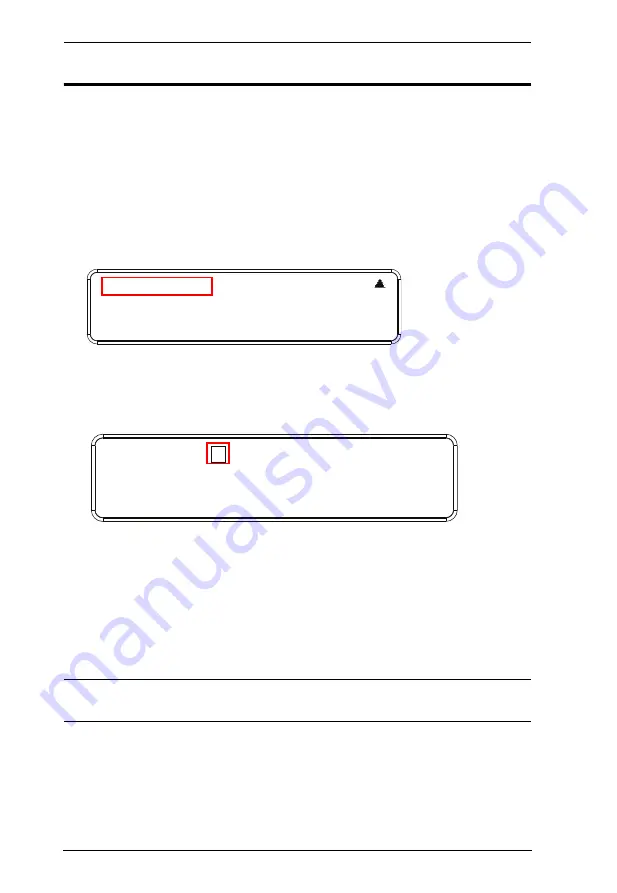
Modular Matrix Solution User Manual
54
Save to a Profile
The VM1600 allows you to store up to 32 (P1–P32) different connection
profiles that can be saved and recalled later. When profiles are saved, they are
saved according to the current connection configuration on the Main Screen.
When you load a profile, the change is immediate and the profile number is
shown in the lower right corner of the LCD display. To save profiles, from the
Main Screen do the following:
1. Use the
Menu
pushbutton to access the Menu page, and
Down
to navigate
to the next page. Press pushbutton
1
to open the Save to a Profile page.
2. To save the active connection configuration as a profile use the front panel
number pushbuttons to select a profile into which you want to save the
configuration.
Input ports
1–16
correspond to Profile
P1
to
P16
Output ports
1–16
correspond to Profile
P17
to
P32
3. Press the
Profile
pushbutton to store the connection configuration – the
LCD shows a Profile Saved message.
4. Press
Menu
to return to the Menu page.
5. Press
Cancel
to return to the previous step without saving.
Note:
You can also access the Save to a Profile page by pressing the
Profile
pushbutton for longer than 3 seconds.
1: Save to a Profile
2: Play/Stop the Profile Schedule
3: Turn Video Wall Off
Save to a Profile: 1
(In1->16 = P1->16; Out1->16 = P17->P32.
Press Profile to save.)






























