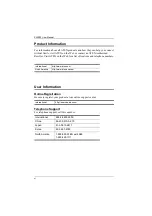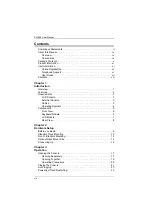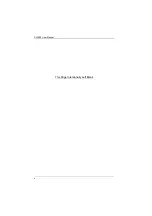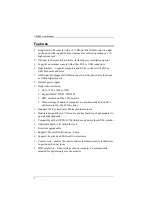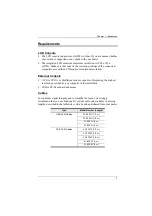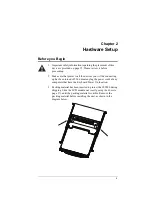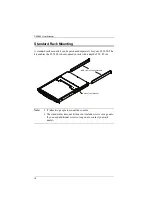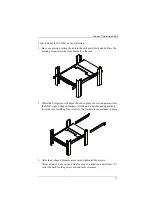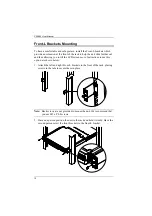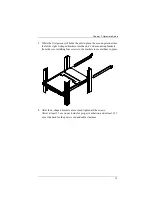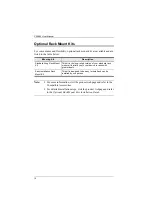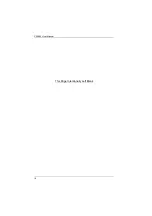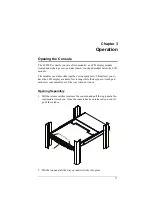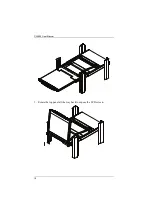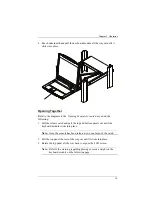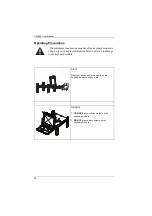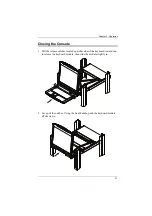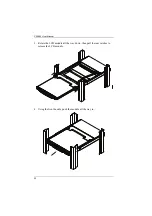9
Chapter 2
Hardware Setup
Before you Begin
1. Important safety information regarding the placement of this
device is provided on page 35. Please review it before
proceeding.
2. Make sure that power to all the devices you will be connecting
up has been turned off. You must unplug the power cords of any
computers that have the Keyboard Power On function.
3. Packing material has been inserted to protect the CL5800 during
shipping. Slide the LCD module out (see
page 17), until the packing material is visible. Remove the
packing material before installing the unit, as shown in the
diagram below.
Содержание CL5800
Страница 1: ...CL5800 LCD Console User Manual...
Страница 10: ...CL5800 User Manual x This Page Intentionally Left Blank...
Страница 26: ...CL5800 User Manual 16 This Page Intentionally Left Blank...
Страница 28: ...CL5800 User Manual 18 3 Rotate the top panel all the way back to expose the LCD screen...
Страница 44: ...CL5800 User Manual 34 This Page Intentionally Left Blank...
Страница 58: ...CL5800 User Manual 48 This Page Intentionally Left Blank...
Страница 60: ...CL5800 User Manual 50 U User Notice vii W Warranty 47...