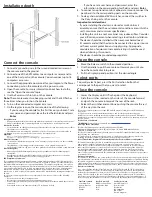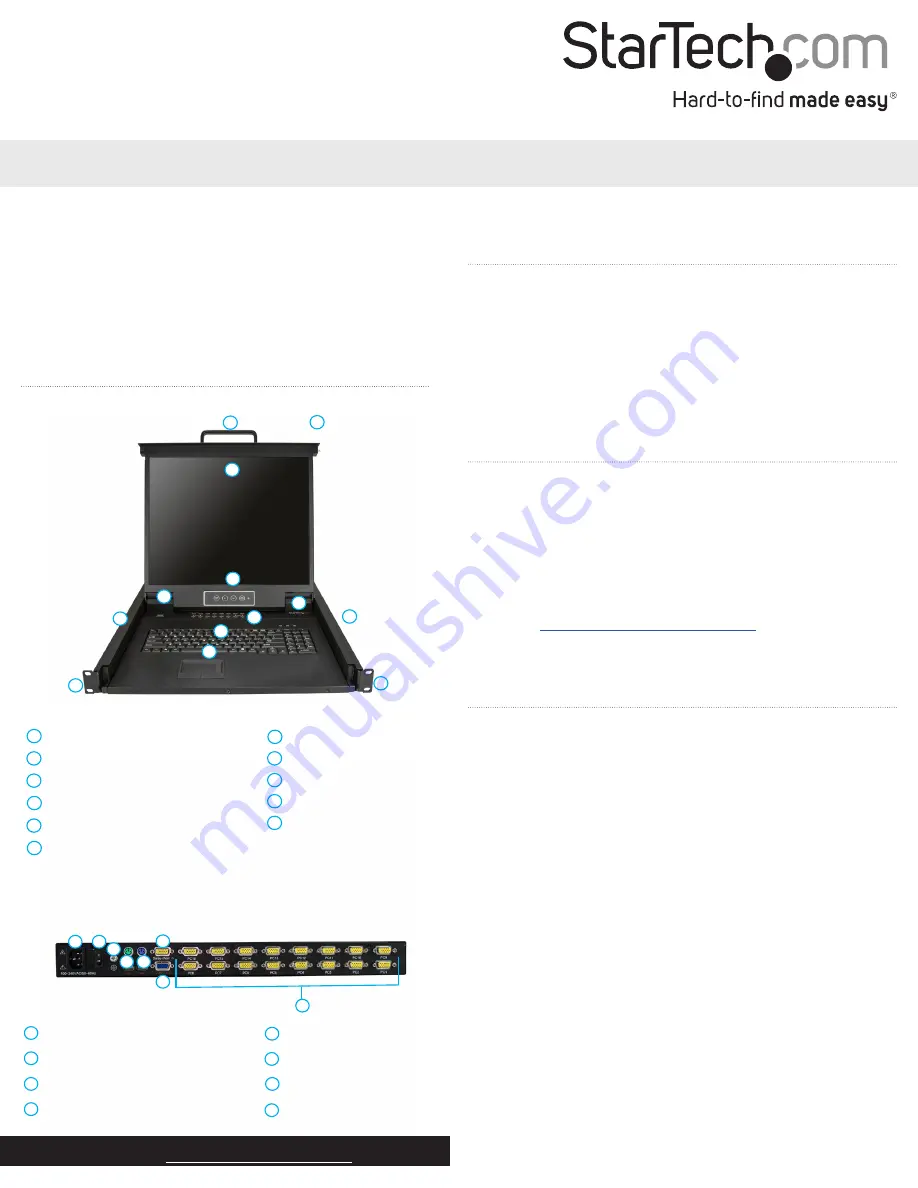
Quick-start guide
FR:
Guide de l’utilisateur - fr.startech.com
DE:
Bedienungsanleitung - de.startech.com
ES:
Guía del usuario - es.startech.com
NL:
Gebruiksaanwijzing - nl.startech.com
PT:
Guia do usuário - pt.startech.com
IT:
Guida per l’uso - it.startech.com
JP:
取扱説明書
- jp.startech.com
Manual Revision: 10/11/2018
For the latest information, technical specifications, and support for
this product, please visit www.StarTech.com/RKCONS1916K.
Package contents
• 1 x LCD rack console
• 4 x mounting rails
• 16 x KVM cables
• 8 x M5 cage nuts
• 8 x M5 screws
• 5 x regional power cords (NA, JP, UK, EU, ANZ)
• 1 x quick-start guide
Requirements
• 1U of rack space
• Grounding wire
• Power source
• Up to 16 computers or servers
• Phillips type screwdriver
Requirements are subject to change. For the latest requirements,
please visit
RKCONS1916K
16-Port VGA Rackmount LCD Console - 19 in. - 1U
*actual product may vary from photos
Product diagram
Front view
1
Handle
2
Release switch
3
Display
4
Display menu buttons
5
Current port
6
Port selection buttons and LEDs
7
Keyboard LEDs
8
Trackpad
9
Rail
Mounting bracket
(preinstalled)
1
2
3
4
5
6
7
8
9
11
Back view
1
Power connection port
2
Power switch
3
Ground connection screw
4
Console mouse port
1
2
3
4
5
6
7
8
Install the console
Tip!
It’s easier to install the console if another person helps you with
the installation.
Warning:
Use caution and proper lifting techniques when installing
the LCD rack console.
1. Based on the mounting depth in the server rack that you are
using, select the appropriate length of mounting rails.
2. Decide where in the server rack you want to install the LCD rack
console.
3. Insert the M5 cage nuts (two per mounting post) into the square
mounting holes on the mounting posts.
4. Align the rear mounting brackets (rails) with the M5 cage nuts on
the corresponding mounting post.
5. Insert a M5 screw (two per mounting post) through the rear
mounting bracket (rail) and into the M5 cage nut. Do not tighten
the M5 screws.
6. With assistance, slide the LCD rack console into the server rack
guiding the rear mounting bracket (rails) into the rail assembly.
7. Insert a M5 screw (two per mounting post) through the front
mounting bracket (rail) into the M5 cage nut.
8. Use a Phillips screwdriver to tighten the M5 screws.
9. Ensure that the rear rails are properly aligned.
10. Use a Phillips screwdriver to tighten the M5 screws.
10
10
10
11
Keyboard
11
6
Daisy chain port
7
Console monitor port
8
Host ports
5
Console keyboard port