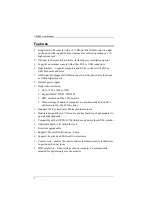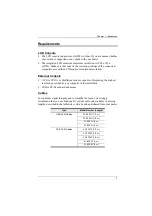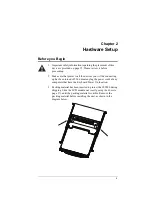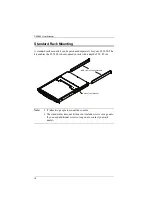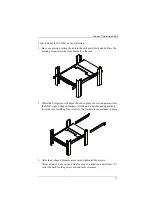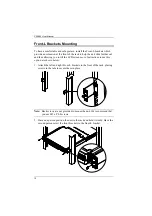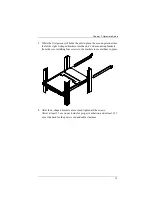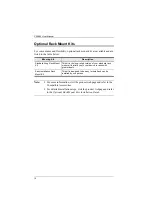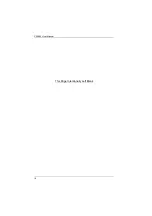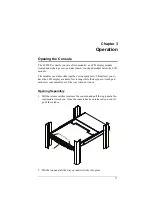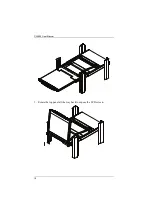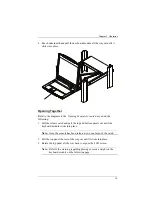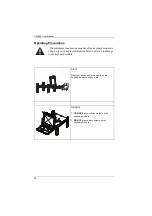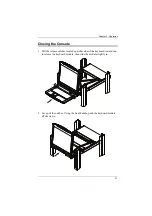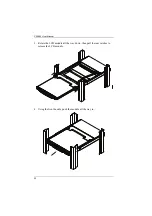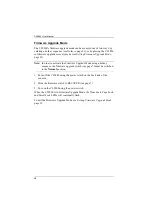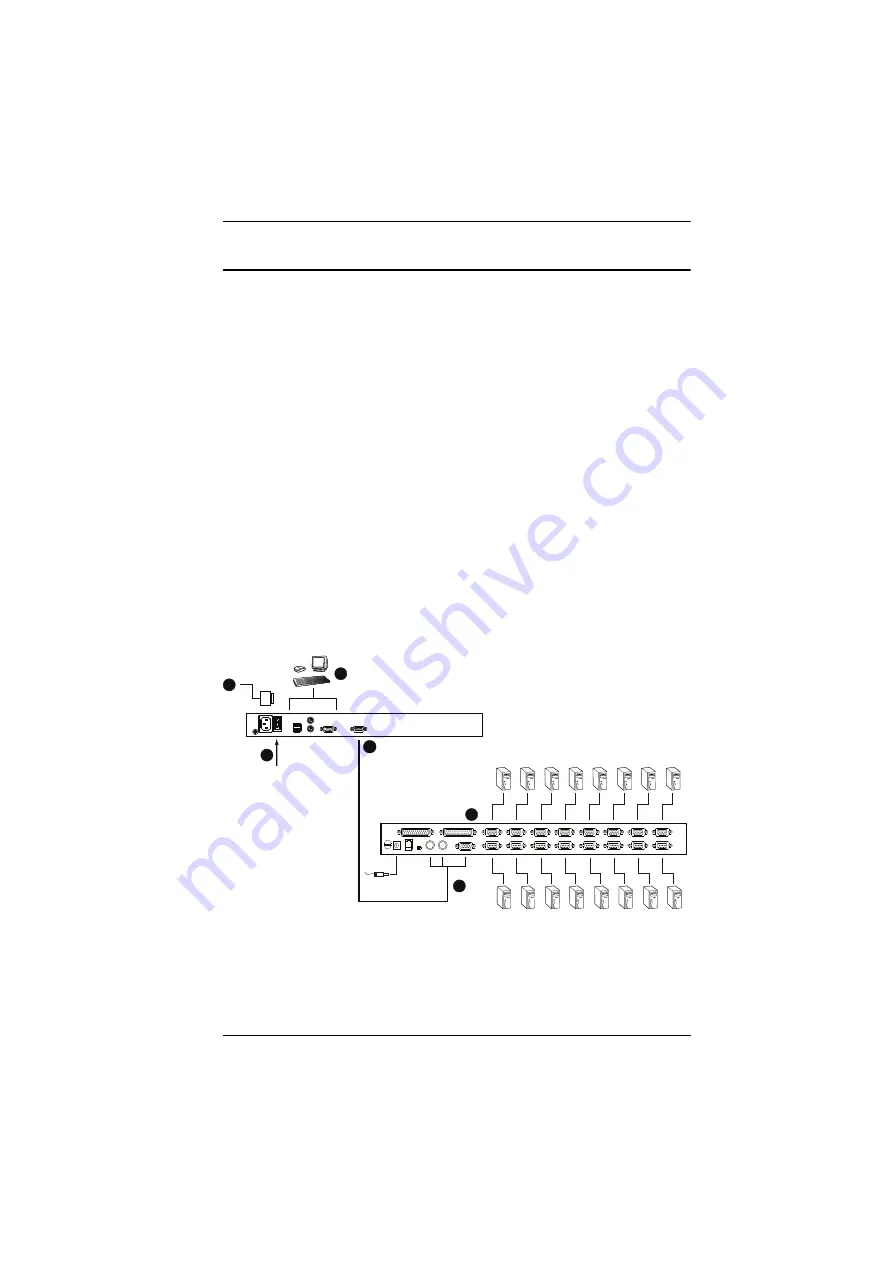
Chapter 2. Hardware Setup
15
Connecting Up
Refer to the example installation diagram as you perform the following steps:
1. Plug the SPHD connector end of a KVM cable (either supplied with the
unit, or purchased separately, see
, page 3) into the LCD
console's KVM port.
2. Plug the keyboard, monitor, and mouse connectors of the KVM cable into
their respective ports on the console section of a KVM switch.
3. If you are installing an external console, plug your keyboard, monitor, and
mouse into their respective ports on the console section of the LCD
console. The ports are color coded and marked with an icon for easy
identification.
4. Plug the CL5800’s power cord into the LCD Console’s power socket and
into a power source.
5. Power up your KVM installation.
6. Turn on the power to LCD console.
Installation Diagram
2
5
3
4
6
1
Содержание CL5800
Страница 1: ...CL5800 LCD Console User Manual...
Страница 10: ...CL5800 User Manual x This Page Intentionally Left Blank...
Страница 26: ...CL5800 User Manual 16 This Page Intentionally Left Blank...
Страница 28: ...CL5800 User Manual 18 3 Rotate the top panel all the way back to expose the LCD screen...
Страница 44: ...CL5800 User Manual 34 This Page Intentionally Left Blank...
Страница 58: ...CL5800 User Manual 48 This Page Intentionally Left Blank...
Страница 60: ...CL5800 User Manual 50 U User Notice vii W Warranty 47...