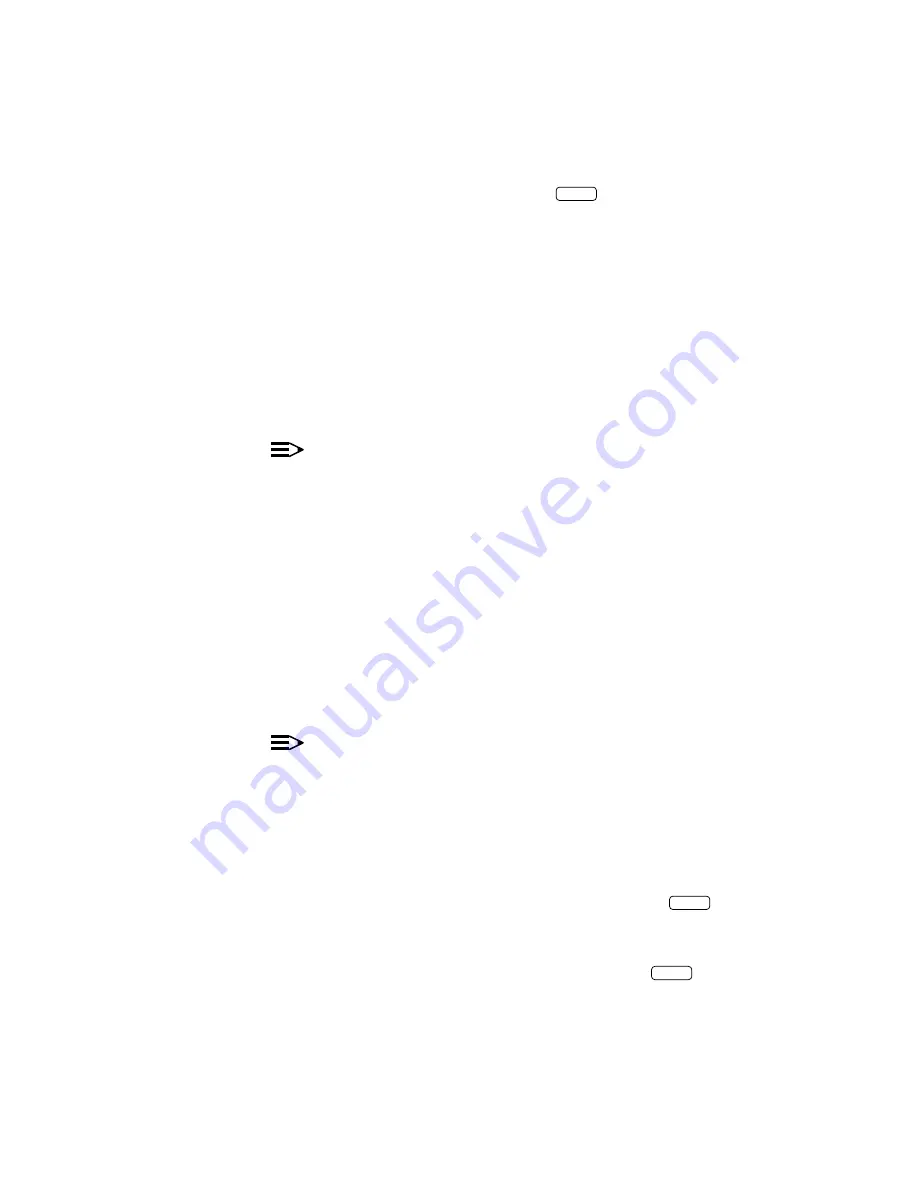
Implementing FAX Attendant
bbbbbbbbbbbbbbbbbbbbbbbbbbbbbbbbbbbbbbbbbbbbb
bbbbb
3. Using your completed Form H from the
AT&T AUDIX Voice Power
TM
/FAX
Attendant System
TM
Planning and Implementation document, type the
information for each item and press
Enter
after each field.
4. When you are finished, press
cbbbc
bbb
F3
(SAVE) to save your information.
—
A window appears to inform you that the information has been
saved.
5. Press any key to continue.
—
You return to the AUDIX Voice Power/FAX Attendant menu.
Updating Outcalling Parameters
To update outcalling parameters, use the preceding procedure. The new
parameter values will replace the previous parameter values.
NOTE:
Be sure to update Form H from the
AT&T AUDIX Voice Power
TM
/FAX
Attendant System
TM
Planning and Implementation document with the new
information.
Fax Group List Administration
bbbbbbbbbbbbbbb
FAX Attendant allows you to create, modify, and remove fax distribution lists for
individual subscribers. Subscribers can create, modify and remove their own
lists using their telephones, but these procedures can be tedious for large lists. If
any subscribers want long fax distribution lists, give them a copy of Form RX to
fill out. A blank copy of Form RX is provided in the
AT&T AUDIX Voice
Power
TM
/FAX Attendant System
TM
Planning and Implementation document.
When they complete the form and return it to you, follow this procedure for
creating a fax distribution list.
NOTE:
The system automatically converts any subscriber’s private fax extension
to that subscriber’s voice extension.
Creating a Fax Distribution List
bbbbbbbbbbbbbbb
To create a fax distribution list, perform the following steps:
1. At the AUDIX Voice Power/FAX Attendant menu, move the cursor to
Fax
System Parameter Administration
and press
Enter
.
—
The Fax System Parameter Administration menu appears.
2. At the Fax System Parameter Administration menu, move the cursor to
Fax Group List Administration
and press
Enter
.
—
The Fax Group List Administration form appears.
3-35
















































