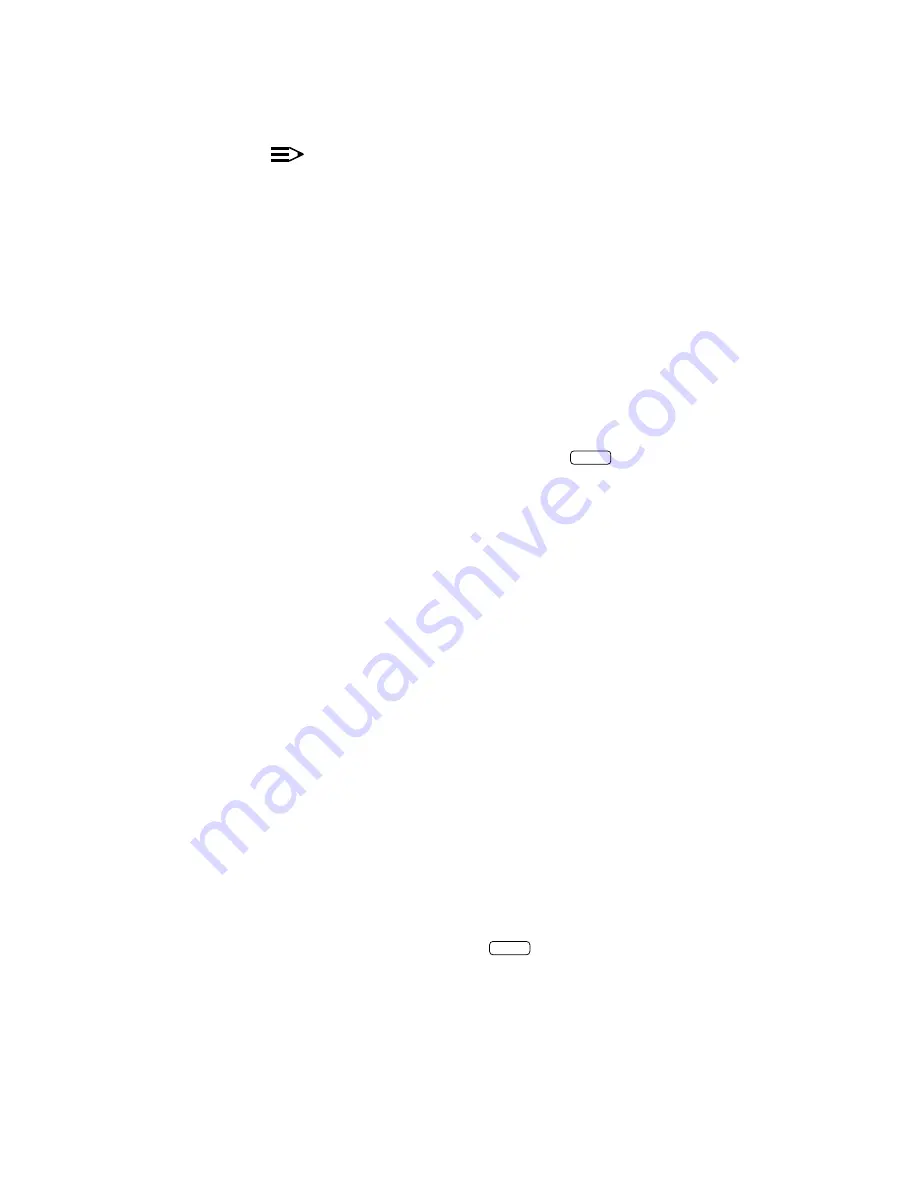
System Operations
bbbbbbbbbbbbbbbbbbbbbbbbbbbbbbbbbbbbbbbbbbbbb
bbbbb
NOTE:
The Fax Transmission Control screen lists every fax job in the system in
the order in which they appear in the fax transmission queue. Therefore,
the job listed at the top of the screen is the job located at the head of the
fax transmission queue.
The system is becoming overloaded if the time listed in the status field is
earlier than the present time.
Canceling Subscriber Fax Transmissions
Fax Transmission Control allows you to cancel subscriber fax transmissions. For
example, you would use this feature if a subscriber mistakenly sent a fax to a
large list and wanted to cancel it. To cancel a fax transmission, perform the
following steps:
1. At the Fax Equipment Operations menu, move the cursor to
Fax
Transmission Control
and press
Enter
.
—
The Fax Transmission Control screen appears. This screen lists
every fax job currently in the system.
2. Press
cbbbc
bbb
F8
(CHG-KEYS) to select the alternate key set.
3. Move the cursor to the name of the subscriber whose job you want to
cancel and press
cbbbc
bbb
F2
(REMOVE).
—
FAX Attendant prompts you to press
y
to remove the message or
n
to keep the message.
4. Press
y.
—
FAX Attendant notifies you that the message was removed.
5. Press any key to continue.
—
You return to the FAX Equipment Operations menu.
After you cancel a subscriber’s job, FAX Attendant does not notify the subscriber
that the job was canceled.
Fax Equipment Diagnostics
bbbbbbbbbbbbbbb
Fax equipment diagnostics provide a way to determine, on a per-channel and a
per-board basis, whether or not the fax boards installed in your system are
working properly. The equipment diagnosis function works like its IVP board
counterpart:
1. From the Fax Equipment Operations screen, select
Fax Equipment
Diagnostics
and press
Enter
.
—
The Fax Equipment Diagnostics screen appears.
5-19
















































