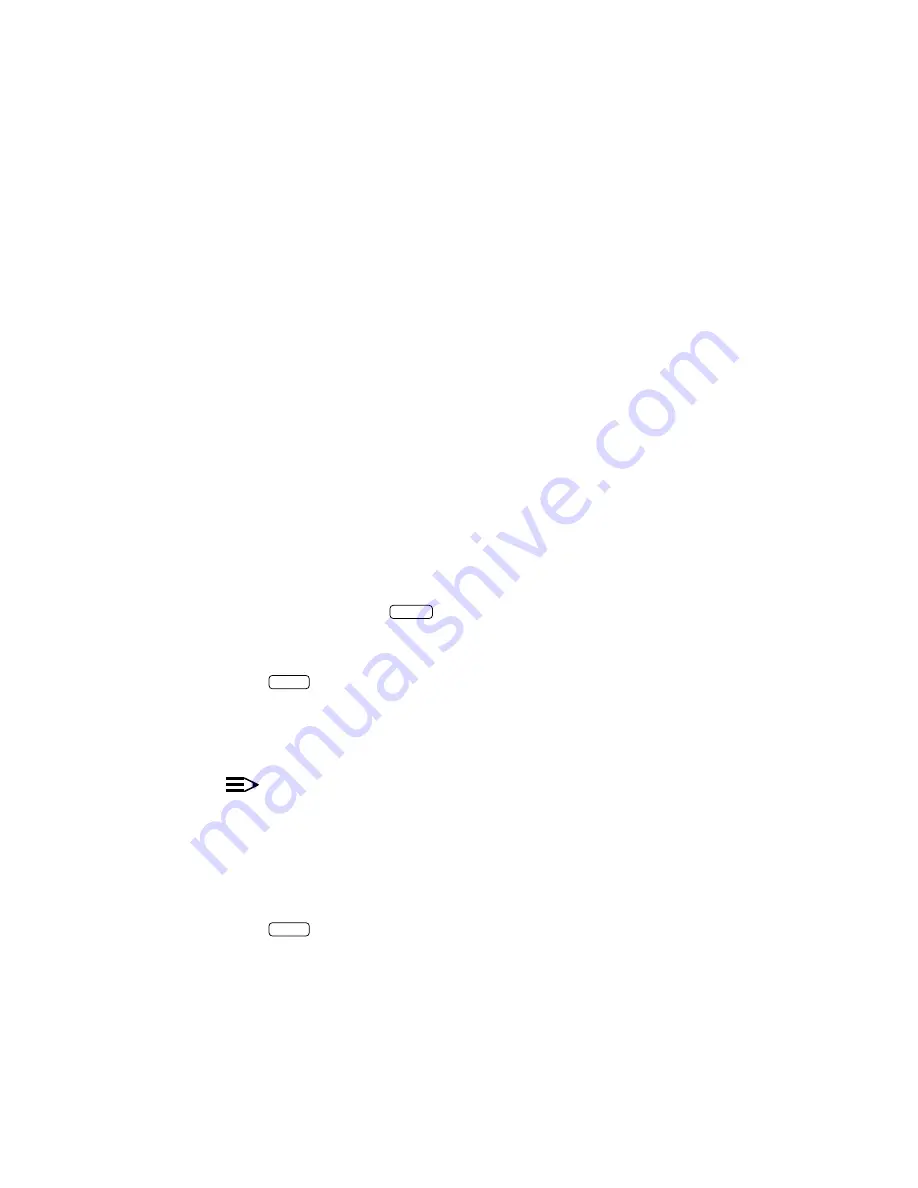
Troubleshooting
bbbbbbbbbbbbbbbbbbbbbbbbbbbbbbbbbbbbbbbbbbbbb
bbbbb
Hardware Verification
bbbbbbbbbbbbbbb
Master Controller Verification
When the Power-On Self Test (POST) is initiated on booting the system, two
columns of information appear on the screen. The left-hand column identifies the
item being tested; the right-hand column indicates PASS, FAIL, or the amount of
memory allocated.
If any item has FAIL in the right-hand column, report this information when
making a service call. If you are using a Master Controller II+ or Master
Controller III, you may be asked to check your configuration setup parameters as
described in Chapter 3 of the
AT&T Applications Controller User Guide
(Document No. 585-249-710) or the
AT&T Master Controller III User’s Guide
(Document No. 560-407-150).
To fully diagnose any problems on a Master Controller II+ or Master Controller
III, use the Diagnostic Program provided with your processor. Consult the
AT&T
Diagnostic Program User’s Guide (Document No. 560-407-151) for
comprehensive instructions on how to use the program. If you have a Customer
Test disk provided with your system, use it to fully diagnose any problems. To
run the Customer Test diagnostics, follow these steps:
1. Insert the Customer Test disk supplied with the system into disk drive A.
2. Boot the system by turning power ON or if the system is on, do a
shutdown and press the
Reset
button.
—
The system boots from the Customer Test disk and displays the
Customer Test introduction screen.
3. Press
Enter
to continue.
—
The Customer Test main menu appears.
4. Select either
System Checkout
or
Test All Modules
by using the
cbbbbc
bbbb
DA
key.
NOTE:
If
Test All Modules
appears on the main menu, Customization
Screen will also appear. The interactive mode must be set to on
on the Customization Screen before selecting
Test All Modules
for the speaker test, floppy disk drive test, keystrokes and typematic
tests, and mouse tests to be performed. If the interactive mode is
off these tests will not be performed.
5. Press
Enter
.
6. Follow the directions on the screen to run the diagnostics.
7-2
















































