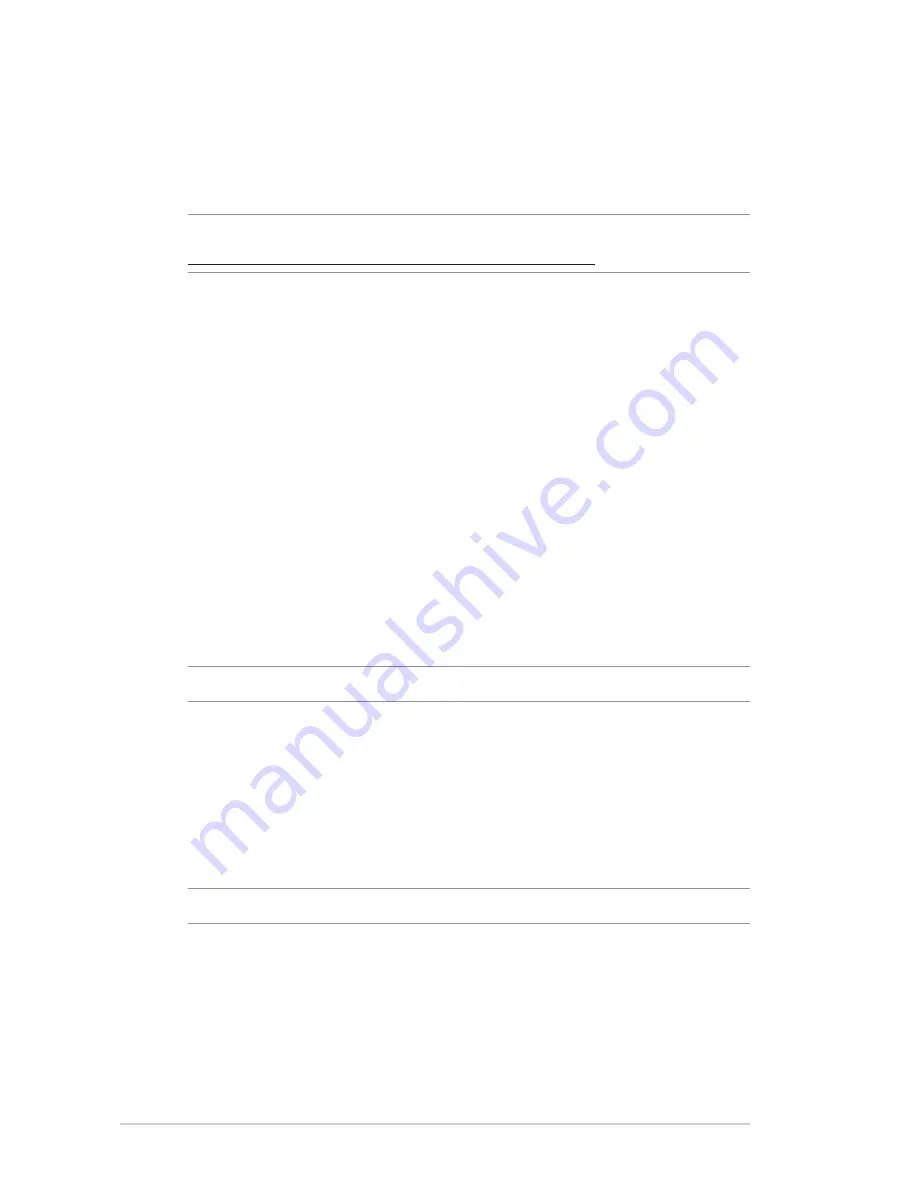
90
4.6.3 3G/4G
3G/4G USB modems can be connected to the router to allow
Internet access.
NOTE: For a list of verified USB modems, please visit:
http://event.asus.com/2009/networks/3gsupport/
To set up 3G/4G internet access:
1. From the navigation panel, click
Advanced Settings
>
USB
application
>
3G/4G
.
2. In the
Enable USB Modem
field, select
Yes
.
3. Set up the following:
•
Location:
Select your 3G/4G service provider’s location from
the dropdown list.
•
ISP
: Select your Internet Service Provider (ISP) from the
dropdown list.
•
APN (Access Point Name) service (optional)
: Contact your
3G/4G service provider for detailed information.
•
Dial Number and PIN code
: The 3G/4G provider’s access
number and PIN code for connection.
NOTE:
PIN code may vary from different providers.
•
Username / Password:
The
username and password will be
provided by the 3G/4G network carrier.
•
USB Adapter
: Choose your USB 3G / 4G adapter from the
dropdown list. If you are not sure of your USB adapter’s
model or the model is not listed in the options, select
Auto
.
4.
Click
Apply
.
NOTE:
The router will reboot for the settings to take effect.
Содержание ROG Rapture GT-AC5300
Страница 1: ...E12817 ...
Страница 37: ...37 3 Click to add the game 4 Click Apply to apply all the profiles ...
Страница 119: ...119 9 Click Next to accept the default name for the printer 10 Click Finish to complete the installation ...
Страница 122: ...122 5 4 2 NZB settings You can set up a USENET server to download NZB files After entering USENET settings Apply ...
















































