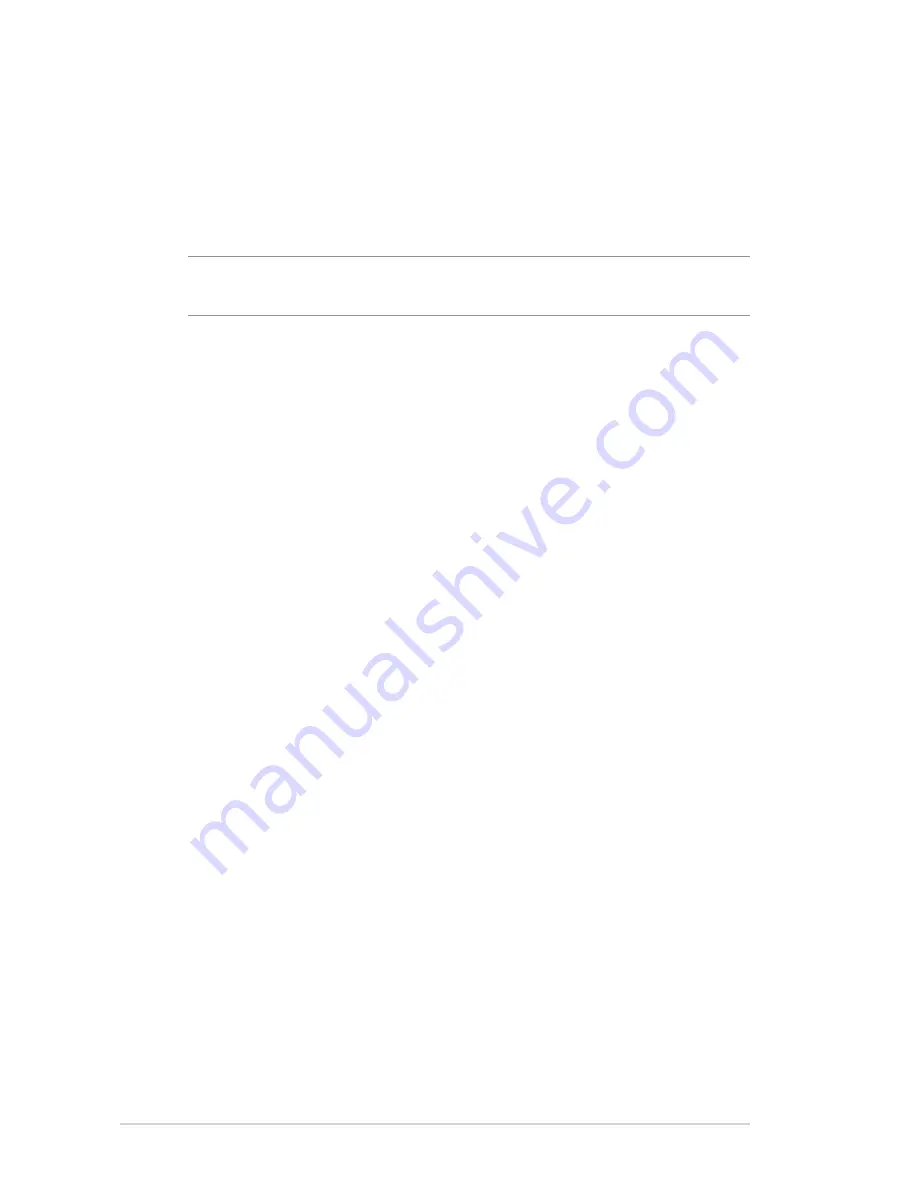
52
4. Assign a unique name containing up to 32 characters for your
SSID (Service Set Identifier) or network name to identify your
wireless network. Wi-Fi devices can identify and connect to
the wireless network via your assigned SSID. The SSIDs on the
information banner are updated once new SSIDs are saved to
the settings.
NOTE
: You can assign unique SSIDs for the 2.4 GHz and 5GHz
frequency bands.
5. In the
Hide SSID
field, select
Yes
to prevent wireless devices
from detecting your SSID. When this function is enabled, you
would need to enter the SSID manually on the wireless device
to access the wireless network.
6. Select any of these wireless mode options to determine the
types of wireless devices that can connect to your wireless
router:
•
Auto:
Select Auto to allow 802.11ac, 802.11n, 802.11g, and
802.11b devices to connect to the wireless router.
•
N only
: Select
N only
to maximize wireless N performance.
This setting prevents 802.11g and 802.11b devices from
connecting to the wireless router.
•
Legacy
: Select
Legacy
to allow 802.11b/g/n devices to
connect to the wireless router. Hardware that supports
802.11n natively, however, will only run at a maximum speed
of 54Mbps.
7. Select the operating/control channel for your wireless router.
Select
Auto
to allow the wireless router to automatically select
the channel that has the least amount of interference.
8. Select the channel bandwidth to accommodate higher
transmission speeds.
9. Select the authentication method.
10. When done, click
Apply
.
Содержание ROG Rapture GT-AC5300
Страница 1: ...E12817 ...
Страница 37: ...37 3 Click to add the game 4 Click Apply to apply all the profiles ...
Страница 119: ...119 9 Click Next to accept the default name for the printer 10 Click Finish to complete the installation ...
Страница 122: ...122 5 4 2 NZB settings You can set up a USENET server to download NZB files After entering USENET settings Apply ...
















































