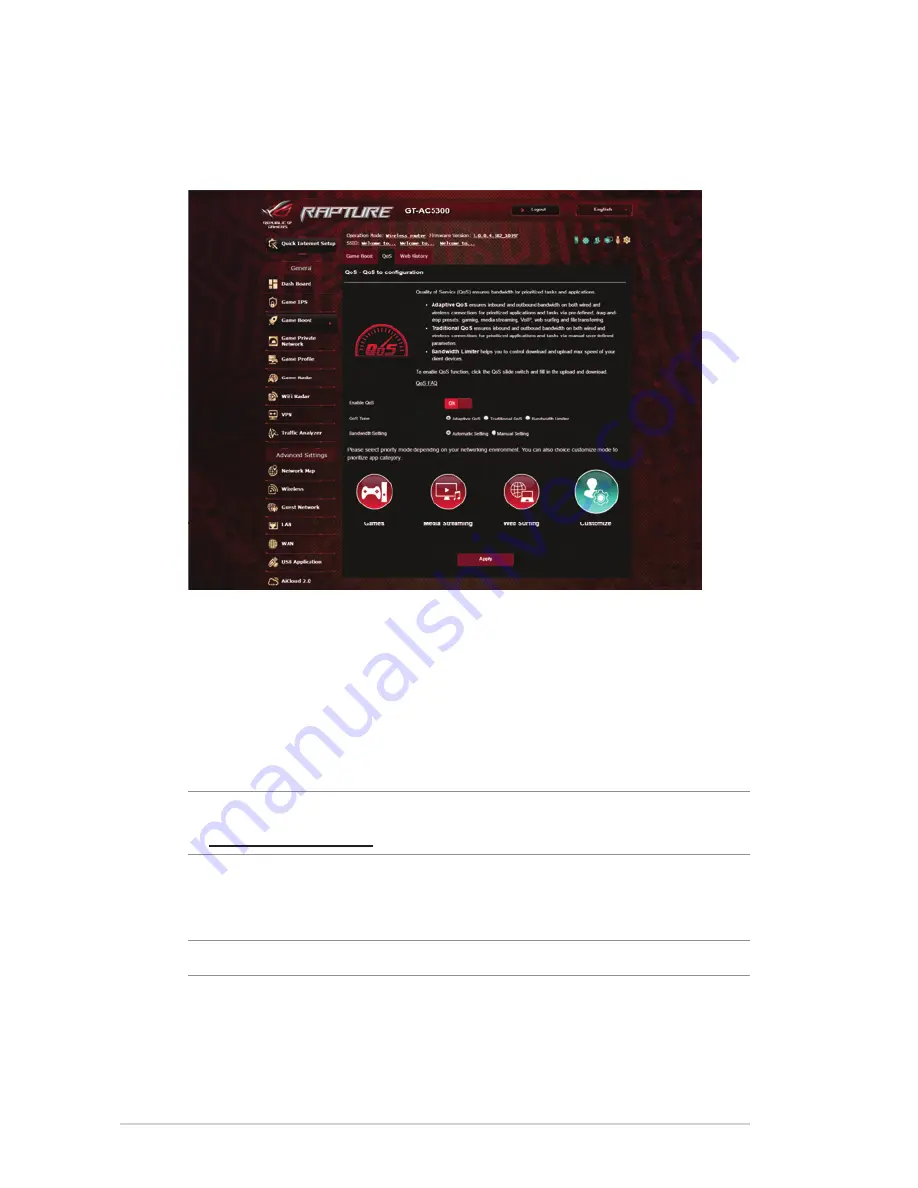
32
3.4.1 QoS
This feature ensures bandwidth for prioritized tasks and apps.
To enable the QoS function:
1. From the navigation panel, go to
General
>
Game Boost
>
QoS
tab.
2. From the
Enable QoS
pane, click
ON
.
3. Fill in the upload and download bandwidth fi elds.
NOTE:
Get the bandwidth information from your ISP. You can also go
to http://speedtest.net to check and get your bandwidth.
4. Select the QoS Type (Adaptive, Traditional or Bandwidth
limiter) for your confi guration.
NOTE:
Refer to the QoS tab for the defi nition of the QoS Type.
5. Click
Apply
.
Содержание ROG Rapture GT-AC5300
Страница 1: ...E12817 ...
Страница 37: ...37 3 Click to add the game 4 Click Apply to apply all the profiles ...
Страница 119: ...119 9 Click Next to accept the default name for the printer 10 Click Finish to complete the installation ...
Страница 122: ...122 5 4 2 NZB settings You can set up a USENET server to download NZB files After entering USENET settings Apply ...






























