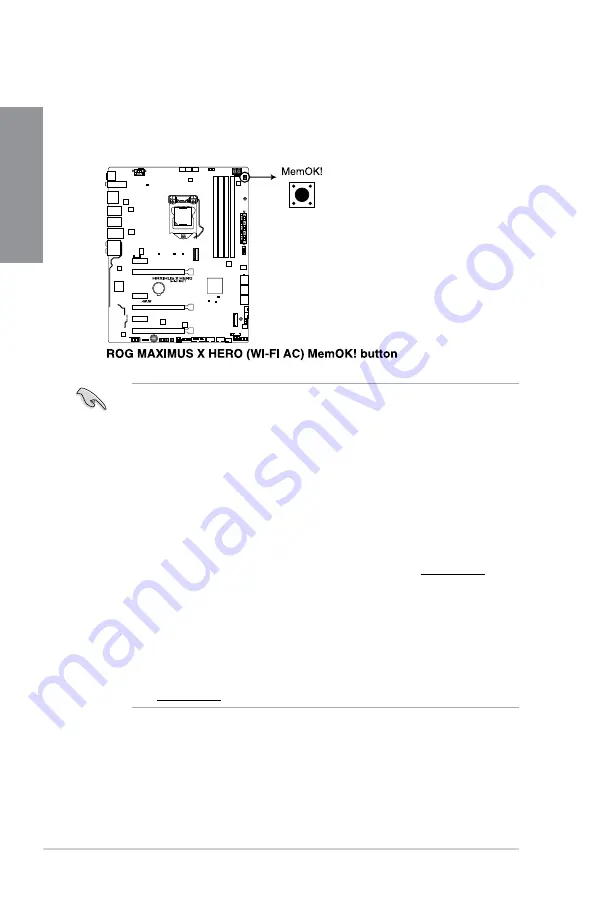
1-10
Chapter 1: Product Introduction
Chapter 1
•
Refer to section
1.1.8 Onboard LEDs
for the exact location of the DRAM_LED.
•
The DRAM_LED also lights up when the DIMM is not properly installed. Turn off the
system and reinstall the DIMM before using the MemOK! function.
•
The MemOK! button does not function under Windows
®
OS environment.
•
During the tuning process, the system loads and tests failsafe memory settings. It
takes about 30 seconds for the system to test one set of failsafe settings. If the test
fails, the system reboots and test the next set of failsafe settings. The blinking speed
of the DRAM_LED increases, indicating different test processes.
•
Due to memory tuning requirement, the system automatically reboots when each
timing set is tested. If the installed DIMMs still fail to boot after the whole tuning
process, the DRAM_LED lights continuously. Replace the DIMMs with ones
recommended in the Memory QVL (Qualified Vendors Lists) at www.asus.com.
•
If you turn off the computer and replace DIMMs during the tuning process, the system
continues memory tuning after turning on the computer. To stop memory tuning, turn
off the computer and unplug the power cord for about 5–10 seconds.
•
If your system fails to boot up due to BIOS overclocking, press the MemOK! button
to boot and load the BIOS default settings. A message will appear during POST
reminding you that the BIOS has been restored to its default settings.
•
We recommend that you download and update to the latest BIOS version from
www.asus.com after using the MemOK! function.
3.
MemOK! button (MemOK!)
Installing DIMMs that are not compatible with the motherboard may cause system
boot failure, and the DRAM_LED near the MemOK! button lights continuously. Press
and hold the MemOK! button until the DRAM_LED starts blinking to begin automatic
memory compatibility tuning for successful boot.
Содержание MAXIMUS X HERO
Страница 1: ...Motherboard MAXIMUS X HERO WI FI AC ...
Страница 46: ...2 4 Chapter 2 Basic Installation Chapter 2 To uninstall the CPU heatsink and fan assembly ...
Страница 48: ...2 6 Chapter 2 Basic Installation Chapter 2 2 1 4 DIMM installation To remove a DIMM ...
Страница 52: ...2 10 Chapter 2 Basic Installation Chapter 2 To install Hyper M 2 x4 card ...
Страница 53: ...ROG MAXIMUS X HERO WI FI AC 2 11 Chapter 2 2 1 9 M 2 installation Supported M 2 type varies per motherboard ...
Страница 60: ...2 18 Chapter 2 Basic Installation Chapter 2 Connect to 4 Speakers Connect to 6 Speakers Connect to 8 Speakers ...
Страница 62: ...2 20 Chapter 2 Basic Installation Chapter 2 ...
Страница 116: ...A 14 Appendix Appendix ...















































