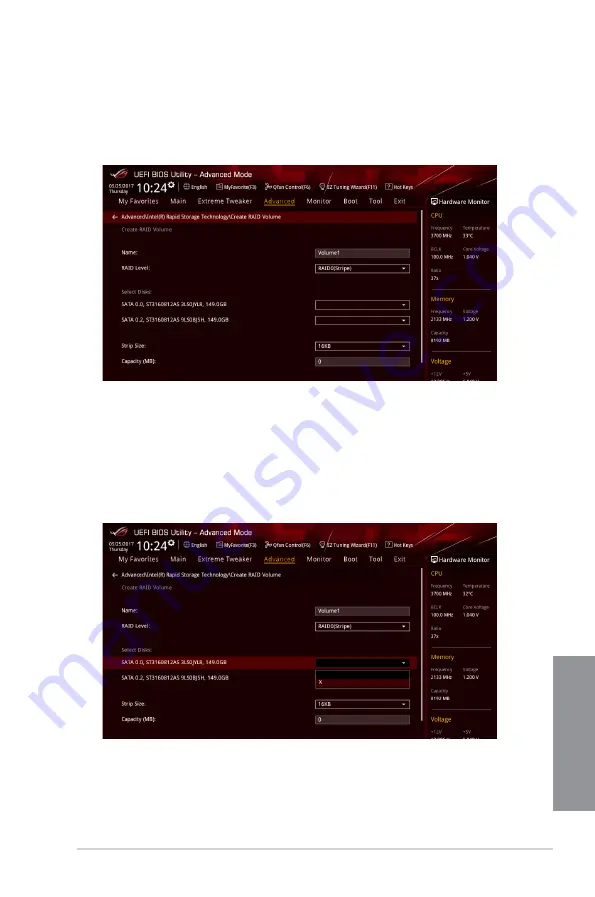
ROG MAXIMUS X HERO (WI-FI AC)
4-3
Chapter 4
Creating a RAID set
To create a RAID set:
1.
From the Intel
®
Rapid Storage Technology menu, select
Create RAID Volume
and
press <Enter>. The following screen appears:
2.
When the
Name
item is selected, enter a name for the RAID set and press <Enter>.
3.
When the
RAID Level
item is selected, press <Enter> to select the RAID level to
create, and then press <Enter>.
4. Under
Select Disks
, press <Enter> and select
X
for the disks you want to include in
the RAID set.
Содержание MAXIMUS X HERO
Страница 1: ...Motherboard MAXIMUS X HERO WI FI AC ...
Страница 46: ...2 4 Chapter 2 Basic Installation Chapter 2 To uninstall the CPU heatsink and fan assembly ...
Страница 48: ...2 6 Chapter 2 Basic Installation Chapter 2 2 1 4 DIMM installation To remove a DIMM ...
Страница 52: ...2 10 Chapter 2 Basic Installation Chapter 2 To install Hyper M 2 x4 card ...
Страница 53: ...ROG MAXIMUS X HERO WI FI AC 2 11 Chapter 2 2 1 9 M 2 installation Supported M 2 type varies per motherboard ...
Страница 60: ...2 18 Chapter 2 Basic Installation Chapter 2 Connect to 4 Speakers Connect to 6 Speakers Connect to 8 Speakers ...
Страница 62: ...2 20 Chapter 2 Basic Installation Chapter 2 ...
Страница 116: ...A 14 Appendix Appendix ...






























