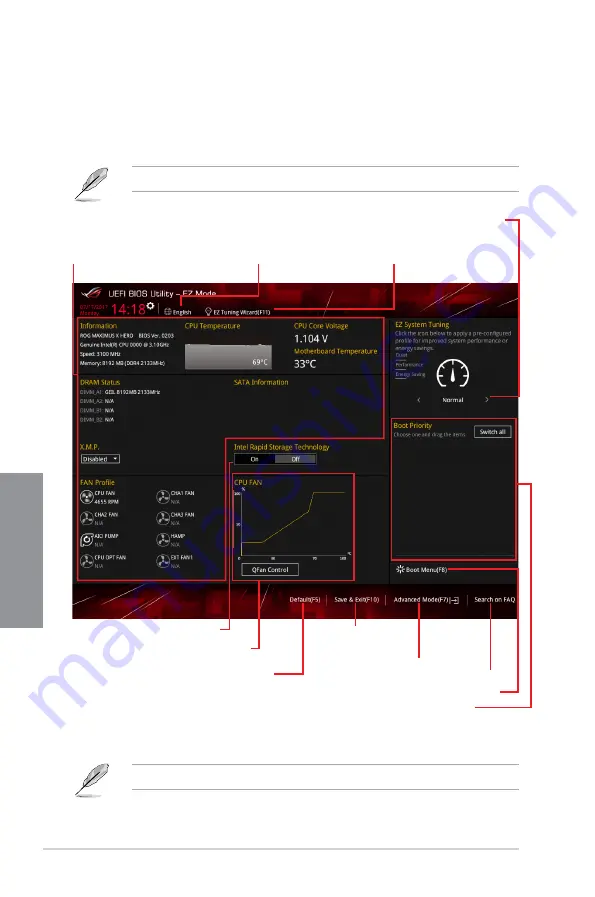
3-6
Chapter 3: BIOS Setup
Chapter 3
3.2.2
EZ Mode
The EZ Mode provides you an overview of the basic system information, and allows you to
select the display language, system performance, mode and boot device priority. To access
the Advanced Mode, select
Advanced Mode
or press the <F7> hotkey
for the advanced
BIOS settings.
To switch from Advanced Mode to EZ Mode, click
EZ Mode(F7)
or press the <F7> hotkey.
The boot device options vary depending on the devices you installed to the system.
Selects the display language
of the BIOS setup program
Displays the CPU/motherboard temperature,
CPU voltage output, CPU/chassis/power fan
speed, and SATA information
Displays the system properties of the selected mode.
Click < or > to switch EZ System Tuning modes
Loads optimized
default settings
Creates storage RAID and
configures system overclocking
Displays the CPU Fan’s speed. Click
the button to manually tune the fans
Enables or disables the SATA RAID mode
for Intel Rapid Storage Technology
Saves the changes
and resets the system
Click to display boot devices
Selects the boot device priority
Click to go to Advanced mode
Search on the FAQ
Содержание MAXIMUS X HERO
Страница 1: ...Motherboard MAXIMUS X HERO WI FI AC ...
Страница 46: ...2 4 Chapter 2 Basic Installation Chapter 2 To uninstall the CPU heatsink and fan assembly ...
Страница 48: ...2 6 Chapter 2 Basic Installation Chapter 2 2 1 4 DIMM installation To remove a DIMM ...
Страница 52: ...2 10 Chapter 2 Basic Installation Chapter 2 To install Hyper M 2 x4 card ...
Страница 53: ...ROG MAXIMUS X HERO WI FI AC 2 11 Chapter 2 2 1 9 M 2 installation Supported M 2 type varies per motherboard ...
Страница 60: ...2 18 Chapter 2 Basic Installation Chapter 2 Connect to 4 Speakers Connect to 6 Speakers Connect to 8 Speakers ...
Страница 62: ...2 20 Chapter 2 Basic Installation Chapter 2 ...
Страница 116: ...A 14 Appendix Appendix ...
















































