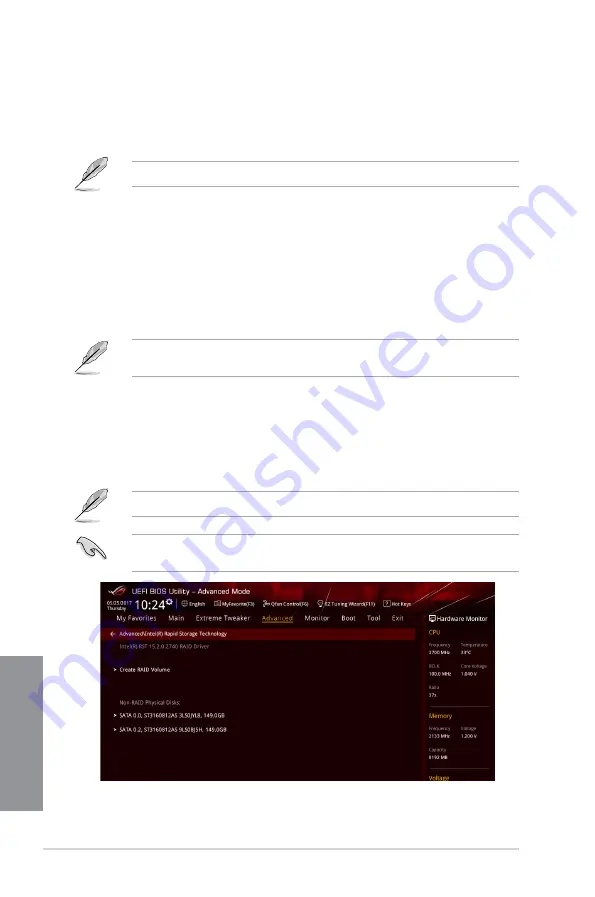
4-2
Chapter 4: RAID Support
Chapter 4
4.1.2
Installing storage devices
The motherboard supports Serial ATA hard disk drives and PCIE SSD storage devices. For
optimal performance, install identical drives of the same model and capacity when creating a
disk array.
Refer to Chapter 2 for details on installing storage devices to your motherboard.
4.1.3 Intel
®
Rapid Storage Technology in UEFI BIOS
To enter the Intel
®
Rapid Storage Technology in UEFI BIOS:
1.
Enter the BIOS Setup during POST.
2.
Go to the
Advanced
menu >
PCH Storage Configuration
, then press <Enter>.
3.
Set the SATA Mode Selection item to
[Intel RST Premium With Intel Optane System
Acceleration (RAID)]
.
If you are using PCIE storage devices, ensure to enable all the
PCIE Storage RAID
Support
items.
4.
Go to the
Boot
menu >
CSM (Compatibility Support Module)
>
Launch CSM
, then
set the item to
[Disabled]
.
5.
Save your changes and exit the BIOS Setup, then enter the BIOS Setup again.
6.
Go to the
Advanced
menu >
Intel(R) Rapid Storage Technology
, then press <Enter>
to display the Intel
®
Rapid Storage Technology menu.
Refer to Chapter 3 for details on entering and navigating through the BIOS Setup.
Due to chipset limitation, when SATA ports are set to RAID mode, all SATA ports run at
RAID mode together.
Содержание MAXIMUS X HERO
Страница 1: ...Motherboard MAXIMUS X HERO WI FI AC ...
Страница 46: ...2 4 Chapter 2 Basic Installation Chapter 2 To uninstall the CPU heatsink and fan assembly ...
Страница 48: ...2 6 Chapter 2 Basic Installation Chapter 2 2 1 4 DIMM installation To remove a DIMM ...
Страница 52: ...2 10 Chapter 2 Basic Installation Chapter 2 To install Hyper M 2 x4 card ...
Страница 53: ...ROG MAXIMUS X HERO WI FI AC 2 11 Chapter 2 2 1 9 M 2 installation Supported M 2 type varies per motherboard ...
Страница 60: ...2 18 Chapter 2 Basic Installation Chapter 2 Connect to 4 Speakers Connect to 6 Speakers Connect to 8 Speakers ...
Страница 62: ...2 20 Chapter 2 Basic Installation Chapter 2 ...
Страница 116: ...A 14 Appendix Appendix ...
















































