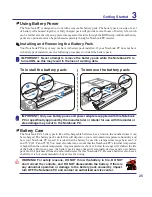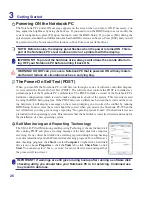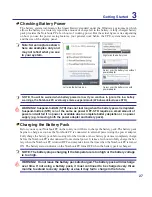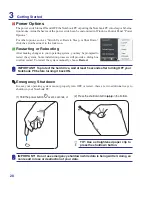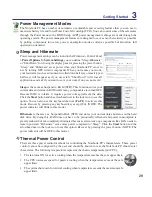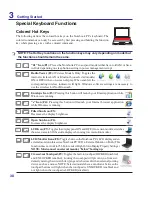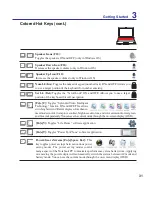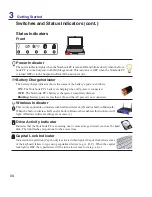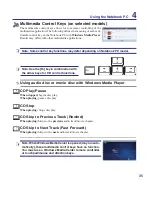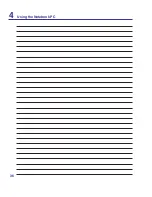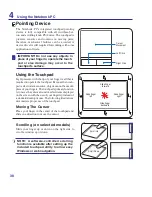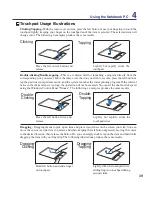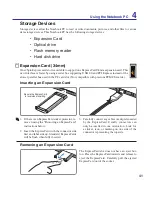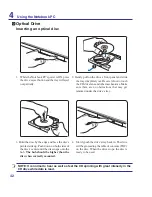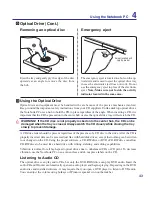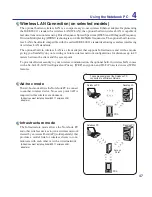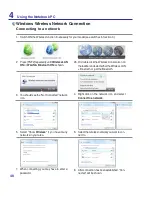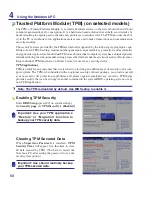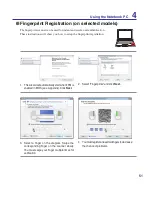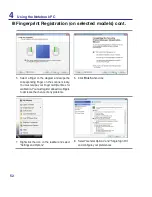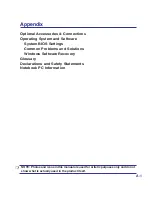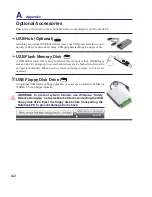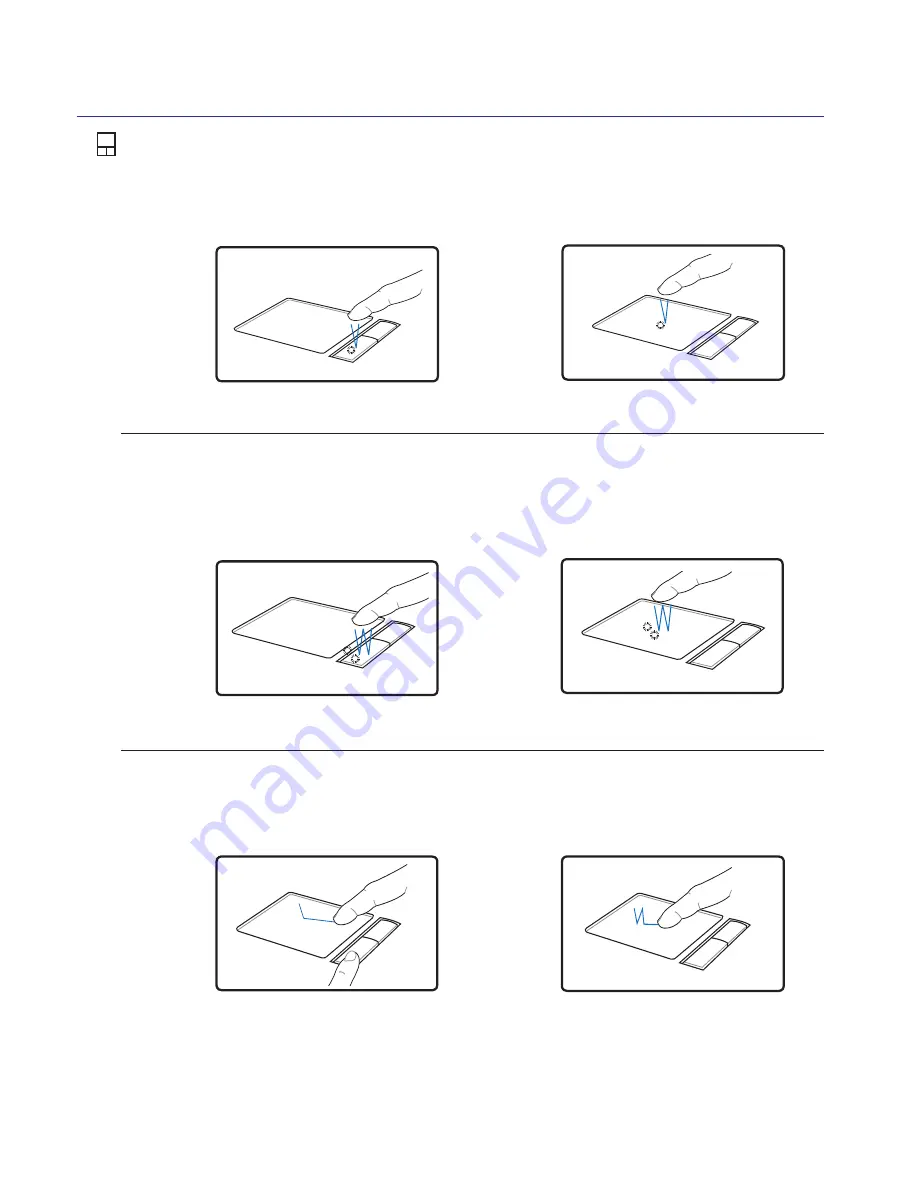
3
Using the Notebook PC
4
Double-clicking/Double-tapping -
This is a common skill for launching a program directly from the
corresponding icon you select. Move the cursor over the icon you wish to execute, press the left button or
tap the pad twice in rapid succession, and the system launches the corresponding program. If the interval
between the clicks or taps is too long, the operation will not be executed. You can set the double-click speed
using the Windows Control Panel “Mouse.” The following 2 examples produce the same results.
Press the left button twice and
release.
Lightly but rapidly strike the
touchpad twice.
Press the left cursor button and
release.
Lightly but rapidly strike the
touchpad.
Clicking/Tapping -
With the cursor over an item, press the left button or use your fingertip to touch the
touchpad lightly, keeping your finger on the touchpad until the item is selected. The selected item will
change color. The following 2 examples produce the same results.
Clicking
Tapping
Double-
Clicking
Double-
Tapping
Touchpad Usage Illustrations
Dragging -
Dragging means to pick up an item and place it anywhere on the screen you wish. You can
move the cursor over the item you select, and while keeping the left button depressed, moving the cursor
to the desired location, then release the button. Or, you can simply double-tap on the item and hold while
dragging the item with your fingertip. The following illustrations produce the same results.
Hold left button and slide finger
on touchpad.
Lightly strike the touchpad twice,
sliding finger on touchpad during
second strike.
Dragging-
Clicking
Dragging-
Tapping
Содержание U2E
Страница 1: ...Notebook PC Hardware User s Manual E3474 Oct 2007 OFF ON EXPRESS u DVI ...
Страница 4: ... Contents ...
Страница 10: ...10 1 Introducing the Notebook PC ...
Страница 22: ...22 2 Knowing the Parts ...
Страница 36: ...36 4 Using the Notebook PC ...
Страница 83: ...Appendix A A 31 ...