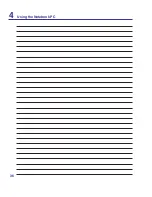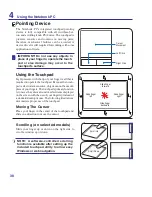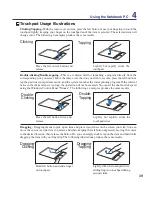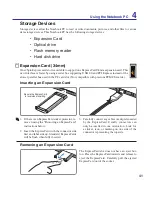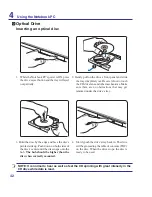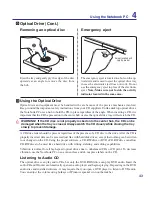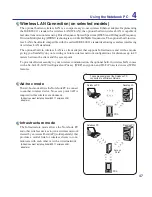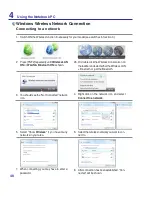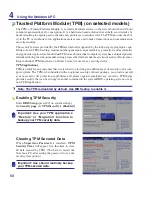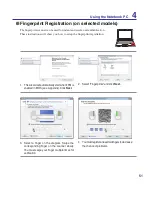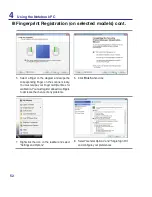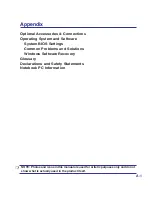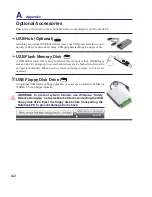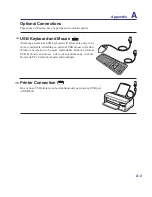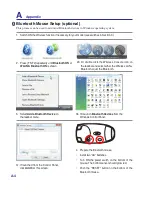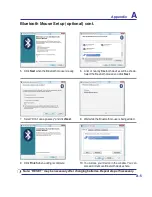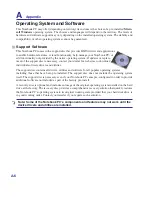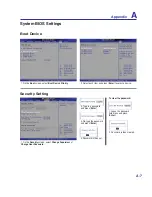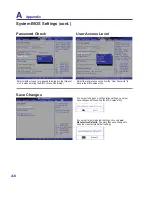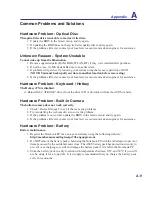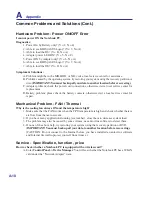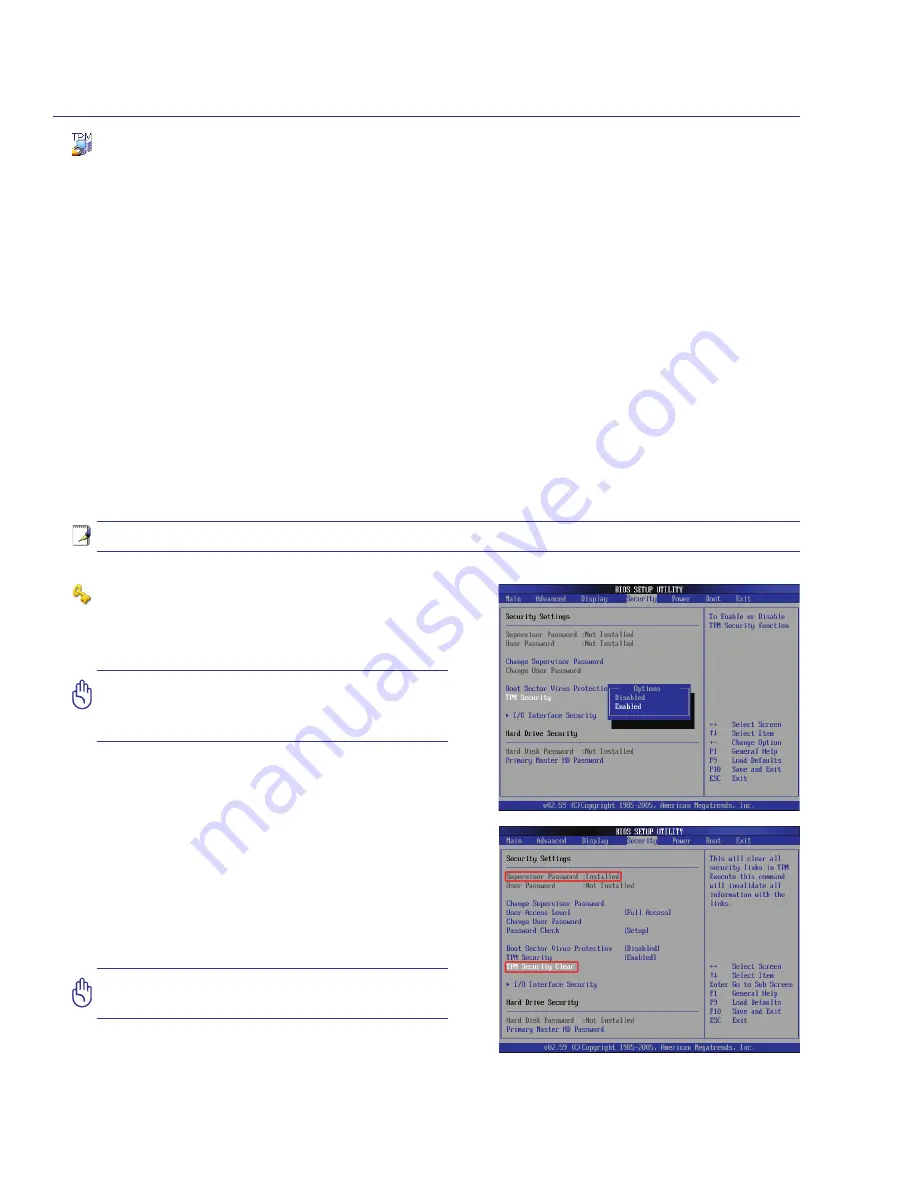
0
4
Using the Notebook PC
Trusted Platform Module (TPM) (on selected models)
The TPM, or Trusted Platform Module, is a security hardware device on the system board that will hold
computer-generated keys for encryption. It is a hardware-based solution that an help avoid attacks by
hackers looking to capture passwords and encryption keys to sensitive data. The TPM provides the abil-
ity to the PC or notebook to run applications more secure and to make transactions and communication
more trustworthy.
The security features provided by the TPM are internally supported by the following cryptographic capa-
bilities of each TPM: hashing, random number generation, asymmetric key generation, and asymmetric
encryption/decryption. Each individual TPM on each individual computer system has a unique signature
initialized during the silicon manufacturing process that further enhances its trust/security effectiveness.
Each individual TPM must have an Owner before it is useful as a security device.
TPM Applications
TPM is useful for any customer that is interested in providing an addition layer of security to the com-
puter system. The TPM, when bundled with an optional security software package, can provide overall
system security, file protection capabilities and protect against email/privacy concerns. TPM helps
provide security that can be stronger than that contained in the system BIOS, operating system, or any
non-TPM application.
Important: Use your TPM application’s
“Restore” or “Migration” function to
backup your TPM security data.
Note: The TPM is disabled by default. Use BIOS setup to enable it.
Enabling TPM Security
Enter
BIOS Setup
(press [F2] on system startup).
On
Security page
, set
TPM Security
to
[Enabled]
Clearing TPM Secured Data
When
Supervisor Password
is installed,
TPM
Security Clear
will appear. Use this item to clear
all data secured by TPM. (You have to restart the
Notebook PC after setting the password to see the
security clear option.)
Important: Use should routinely backup
your TPM secured data.
Содержание U2E
Страница 1: ...Notebook PC Hardware User s Manual E3474 Oct 2007 OFF ON EXPRESS u DVI ...
Страница 4: ... Contents ...
Страница 10: ...10 1 Introducing the Notebook PC ...
Страница 22: ...22 2 Knowing the Parts ...
Страница 36: ...36 4 Using the Notebook PC ...
Страница 83: ...Appendix A A 31 ...