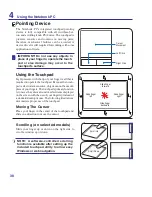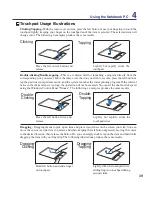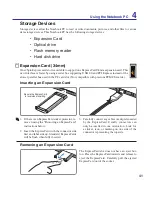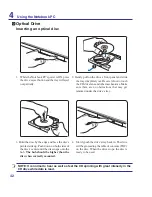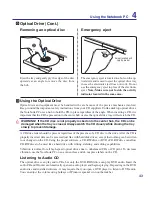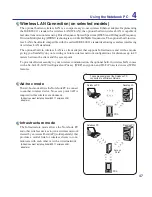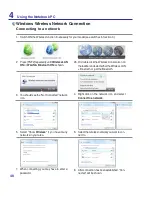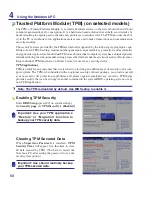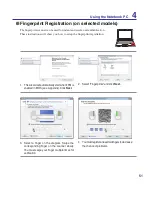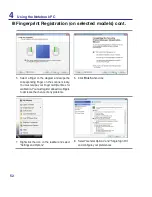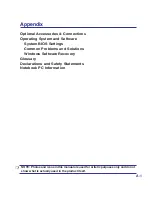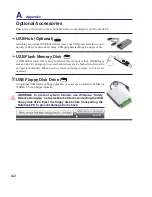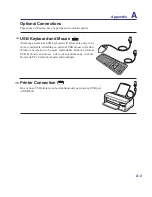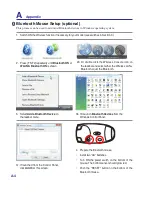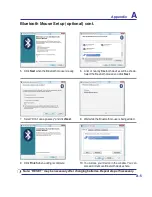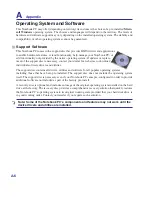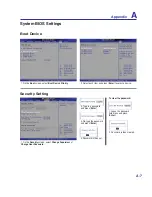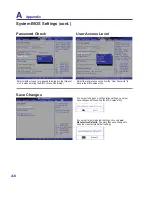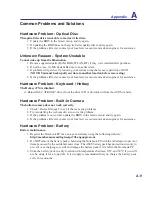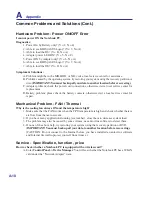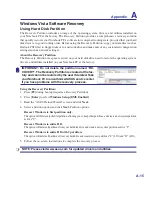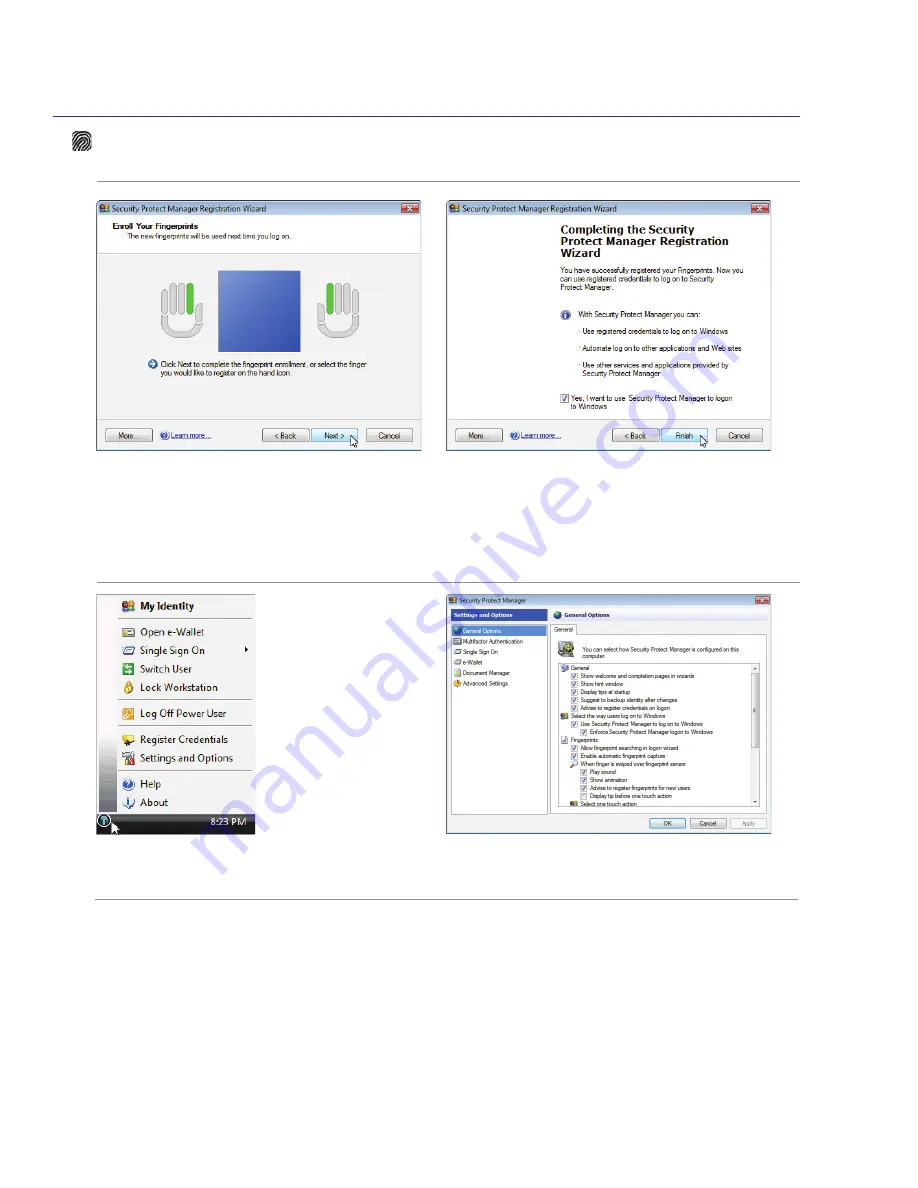
2
4
Using the Notebook PC
5. Select a finger on the diagram and swipe the
corresponding finger on the scanner slowly.
You must swipe your finger multiple times for
verification. You must register at least two fingers
to decrease the chance of any problems�
6� Click
Finish
when done�
Fingerprint Registration (on selected models) cont.
7� Right-click the icon on the taskbar and select
“Settings and Options”�
8� Select “General Options” and “Single Sign On”
and configure your preferences.
Содержание U2E
Страница 1: ...Notebook PC Hardware User s Manual E3474 Oct 2007 OFF ON EXPRESS u DVI ...
Страница 4: ... Contents ...
Страница 10: ...10 1 Introducing the Notebook PC ...
Страница 22: ...22 2 Knowing the Parts ...
Страница 36: ...36 4 Using the Notebook PC ...
Страница 83: ...Appendix A A 31 ...