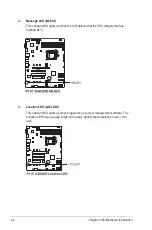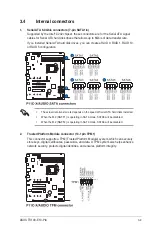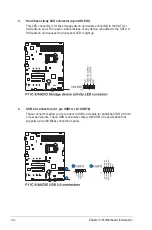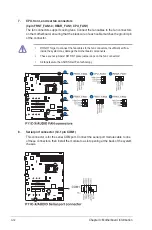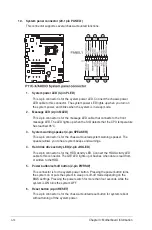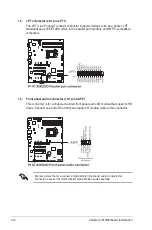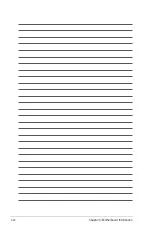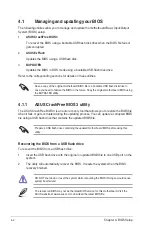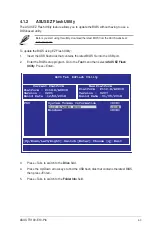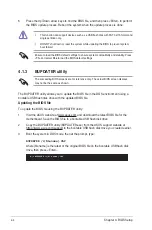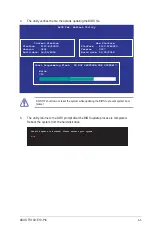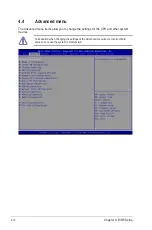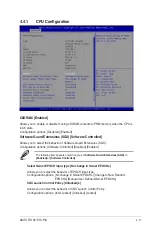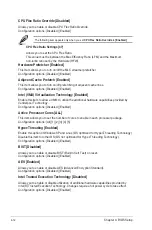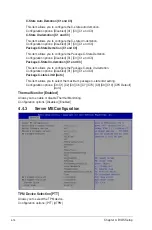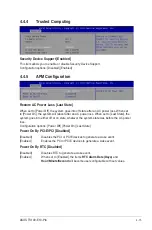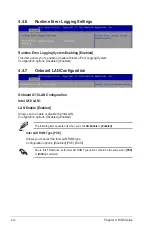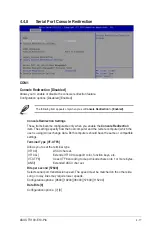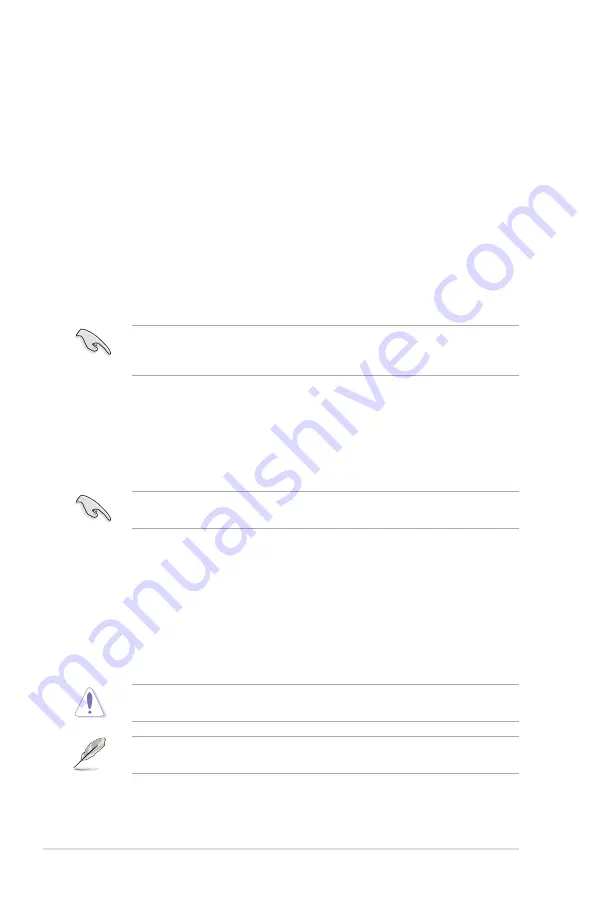
4-2
Chapter 4: BIOS Setup
4.1
Managing and updating your BIOS
The following utilities allow you to manage and update the motherboard Basic Input/Output
System (BIOS) setup:
1.
ASUS CrashFree BIOS 3
To recover the BIOS using a bootable USB flash disk drive when the BIOS file fails or
gets corrupted.
2.
ASUS EzFlash
Updates the BIOS using a USB flash disk.
3.
BUPDATER
Updates the BIOS in DOS mode using a bootable USB flash disk drive.
Refer to the corresponding sections for details on these utilities.
Recovering the BIOS from a USB flash drive
To recover the BIOS from a USB flash drive:
1.
Insert the USB flash drive with the original or updated BIOS file to one USB port on the
system.
2.
The utility will automatically recover the BIOS. It resets the system when the BIOS
recovery finished.
DO NOT shut down or reset the system while recovering the BIOS! Doing so would cause
system boot failure!
The recovered BIOS may not be the latest BIOS version for this motherboard. Visit the
ASUS website at www.asus.com to download the latest BIOS file.
Save a copy of the original motherboard BIOS file to a bootable USB flash disk drive in
case you need to restore the BIOS in the future. Copy the original motherboard BIOS using
the BUPDATER utility.
4.1.1
ASUS CrashFree BIOS 3 utility
The ASUS CrashFree BIOS 3 is an auto recovery tool that allows you to restore the BIOS file
when it fails or gets corrupted during the updating process. You can update a corrupted BIOS
file using a USB flash drive that contains the updated BIOS file.
Prepare a USB flash drive containing the updated motherboard BIOS before using this
utility.
Содержание TS100-E10-PI4
Страница 1: ...Pedestal Server TS100 E10 PI4 User Guide ...
Страница 10: ...x ...
Страница 42: ...Chapter 3 Motherboard Information 3 2 3 1 Motherboard layout ...
Страница 60: ...Chapter 3 Motherboard Information 3 20 ...
Страница 118: ...5 18 Chapter 5 RAID Configuration ...
Страница 125: ...ASUS TS100 E10 PI4 6 7 5 Follow the onscreen instructions to complete the installation ...
Страница 126: ...6 8 Chapter 6 Driver Installation ...
Страница 127: ...Appendix This appendix includes additional information that you may refer to when configuring the motherboard Appendix ...
Страница 128: ...A 2 Appendix P11C X AUDIO block diagram ...
Страница 138: ...A 12 Appendix ...