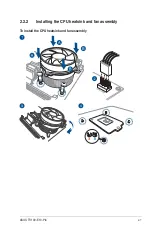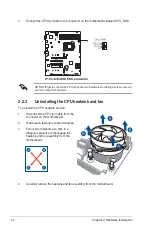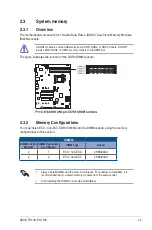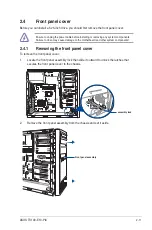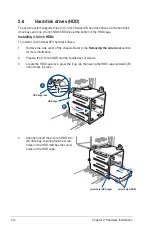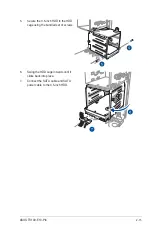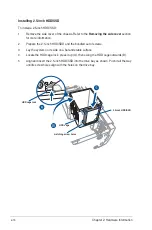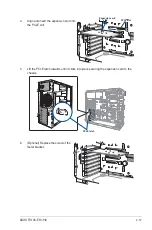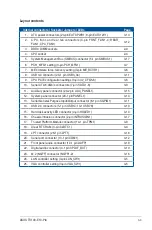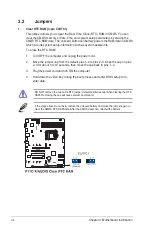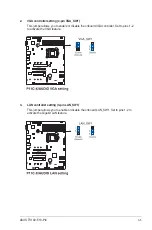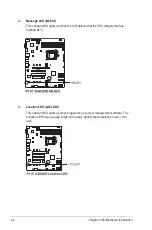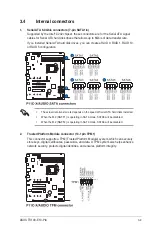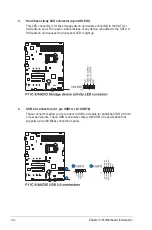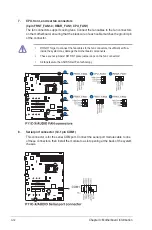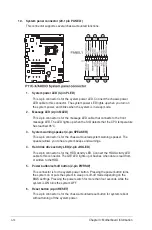2-21
ASUS TS100-E10-PI4
2.8
System fan
This section describes how to remove the system fan in the event that you need to install or
remove previously installed or new system components, or when the system fan needs to be
replaced because it was damaged or became defective.
To remove the system fan:
1.
Disconnect the system fan cable from
the REAR_FAN1 connector on the
motherboard.
3.
Remove the system fan.
2.
Remove the four system fan screws at
the rear panel. Keep the screws for later
use.
Hold the system fan with one hand
while removing the system fan screws.
Follow the previous instructions in
reverse order if you want to reinstall
the system fan.
Содержание TS100-E10-PI4
Страница 1: ...Pedestal Server TS100 E10 PI4 User Guide ...
Страница 10: ...x ...
Страница 42: ...Chapter 3 Motherboard Information 3 2 3 1 Motherboard layout ...
Страница 60: ...Chapter 3 Motherboard Information 3 20 ...
Страница 118: ...5 18 Chapter 5 RAID Configuration ...
Страница 125: ...ASUS TS100 E10 PI4 6 7 5 Follow the onscreen instructions to complete the installation ...
Страница 126: ...6 8 Chapter 6 Driver Installation ...
Страница 127: ...Appendix This appendix includes additional information that you may refer to when configuring the motherboard Appendix ...
Страница 128: ...A 2 Appendix P11C X AUDIO block diagram ...
Страница 138: ...A 12 Appendix ...