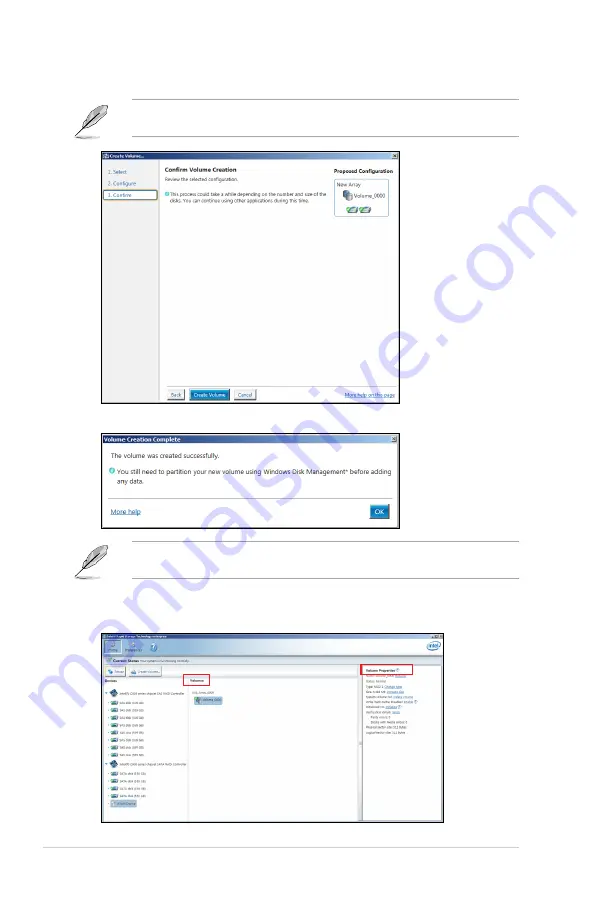
6-14
Chapter 6: RAID Configuration
6.
Confirm the volume creation, than click
Create Volume
to continue.
This process could take a while depending on the number and size of the disks. You can
continue using other applications during this time.
7.
Wait until the process is completed, then click
OK
when prompted.
You still need to partition your new volume using Windows Disk Management before
adding any data.
The RAID set is displayed in the
Volumes
list and you can change the settings in
Volume Properties
.
Содержание RS300-E10 Series
Страница 1: ...1U Rackmount Server RS300 E10 PS4 RS300 E10 RS4 User Guide ...
Страница 10: ...x ...
Страница 39: ...2 19 ASUS RS300 E10 Series No Slot location Short Description 2 slot 6 PCIE6 PCI E x16 x16 Gen3 link ...
Страница 55: ...3 5 ASUS RS300 E10 Series 3 2 Rail kit dimensions 589mm 43 6mm 900mm 43 6mm ...
Страница 56: ...Chapter 3 Installation Options 3 6 ...
Страница 58: ...Chapter 4 Motherboard Information 4 2 4 1 Motherboard layout ...
Страница 80: ...Chapter 4 Motherboard Information 4 24 ...
Страница 126: ...5 46 Chapter 5 BIOS Setup ...
Страница 144: ...6 18 Chapter 6 RAID Configuration ...
Страница 151: ...ASUS RS300 E10 Series 7 7 5 Follow the onscreen instructions to complete the installation ...
Страница 152: ...7 8 Chapter 7 Driver Installation ...
Страница 153: ...Appendix This appendix includes additional information that you may refer to when configuring the motherboard Appendix ...
Страница 154: ...A 2 Appendix P11C C 4L SYS block diagram ...






























