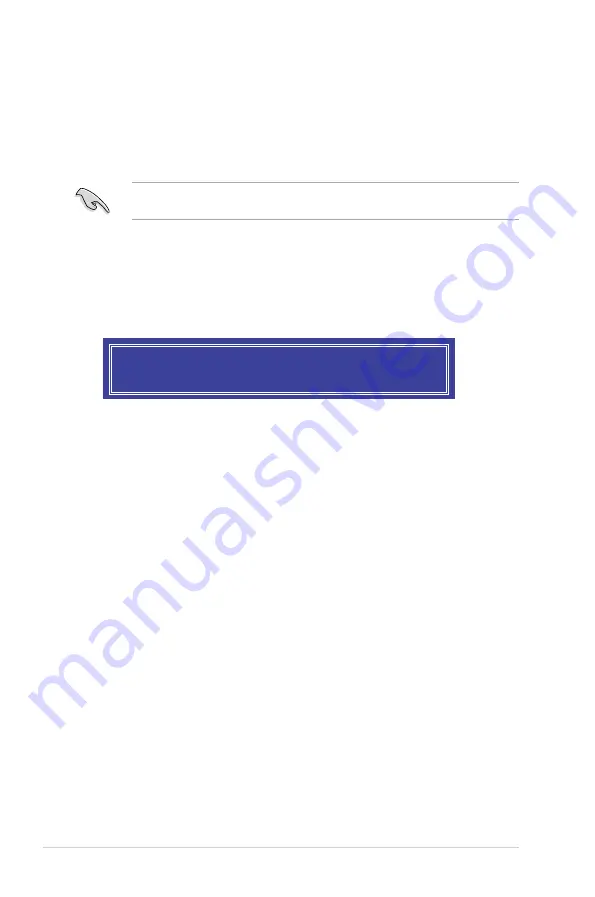
6-6
Chapter 6: RAID Configuration
6.
Use the up/down arrow keys to select the stripe size for the RAID array (for RAID 0,
10 and 5 only) then press <Enter>. The available stripe size values range from 4 KB to
128 KB. The following are typical values:
RAID 0:
128KB
RAID 10:
64KB
RAID 5:
64KB
We recommend a lower stripe size for server systems, and a higher stripe size for
multimedia computer systems used mainly for audio and video editing.
7.
In the
Capacity
field item, key in the RAID volume capacity that you want to use and
press <Enter>. The default value field indicates the maximum allowed capacity.
8.
Press <Enter> to start creating the RAID volume.
9.
From the following warning message, press <Y> to create the RAID volume and return
to the main menu, or press <N> to go back to the
CREATE VOLUME
menu.
WARNING: ALL DATA ON SELECTED DISKS WILL BE LOST.
Are you sure you want to create this volume? (Y/N):
Содержание RS300-E10 Series
Страница 1: ...1U Rackmount Server RS300 E10 PS4 RS300 E10 RS4 User Guide ...
Страница 10: ...x ...
Страница 39: ...2 19 ASUS RS300 E10 Series No Slot location Short Description 2 slot 6 PCIE6 PCI E x16 x16 Gen3 link ...
Страница 55: ...3 5 ASUS RS300 E10 Series 3 2 Rail kit dimensions 589mm 43 6mm 900mm 43 6mm ...
Страница 56: ...Chapter 3 Installation Options 3 6 ...
Страница 58: ...Chapter 4 Motherboard Information 4 2 4 1 Motherboard layout ...
Страница 80: ...Chapter 4 Motherboard Information 4 24 ...
Страница 126: ...5 46 Chapter 5 BIOS Setup ...
Страница 144: ...6 18 Chapter 6 RAID Configuration ...
Страница 151: ...ASUS RS300 E10 Series 7 7 5 Follow the onscreen instructions to complete the installation ...
Страница 152: ...7 8 Chapter 7 Driver Installation ...
Страница 153: ...Appendix This appendix includes additional information that you may refer to when configuring the motherboard Appendix ...
Страница 154: ...A 2 Appendix P11C C 4L SYS block diagram ...






























