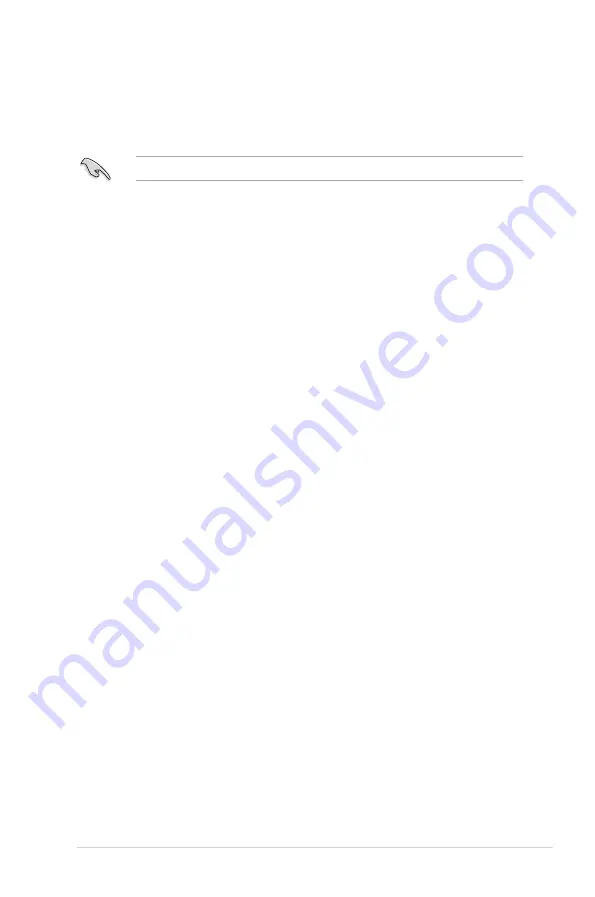
6-11
ASUS RS300-E10 Series
6.2.6
Setting the Boot array in the BIOS Setup Utility
You can set the boot priority sequence in the BIOS for your RAID arrays when creating multi-
RAID using the Intel
®
Rapid Storage Technology enterprise SATA Option ROM utility.
To set the boot array in the BIOS:
Set at least one of the arrays bootable to boot from the hard disk.
1.
Reboot the system and press <Del> to enter the BIOS setup utility during POST.
2.
Go to the
Boot
menu and select the boot option priority.
3.
Use up/down arrow keys to select the boot priority and press <Enter>. See the
Boot
menu
section of Chapter 4 for more details.
4.
From the
Exit
menu, select
Save Changes & Exit
, then press <Enter>.
5.
When the confirmation window appears, select
Yes
, then press <Enter>.
Содержание RS300-E10 Series
Страница 1: ...1U Rackmount Server RS300 E10 PS4 RS300 E10 RS4 User Guide ...
Страница 10: ...x ...
Страница 39: ...2 19 ASUS RS300 E10 Series No Slot location Short Description 2 slot 6 PCIE6 PCI E x16 x16 Gen3 link ...
Страница 55: ...3 5 ASUS RS300 E10 Series 3 2 Rail kit dimensions 589mm 43 6mm 900mm 43 6mm ...
Страница 56: ...Chapter 3 Installation Options 3 6 ...
Страница 58: ...Chapter 4 Motherboard Information 4 2 4 1 Motherboard layout ...
Страница 80: ...Chapter 4 Motherboard Information 4 24 ...
Страница 126: ...5 46 Chapter 5 BIOS Setup ...
Страница 144: ...6 18 Chapter 6 RAID Configuration ...
Страница 151: ...ASUS RS300 E10 Series 7 7 5 Follow the onscreen instructions to complete the installation ...
Страница 152: ...7 8 Chapter 7 Driver Installation ...
Страница 153: ...Appendix This appendix includes additional information that you may refer to when configuring the motherboard Appendix ...
Страница 154: ...A 2 Appendix P11C C 4L SYS block diagram ...






























