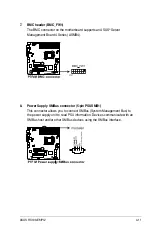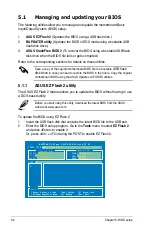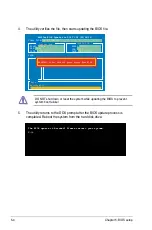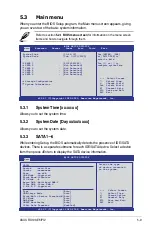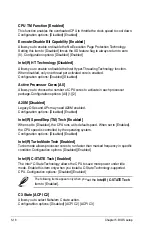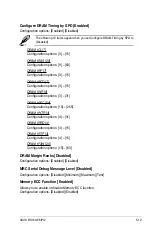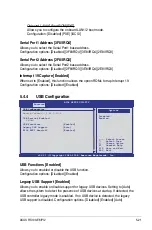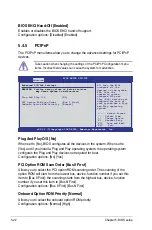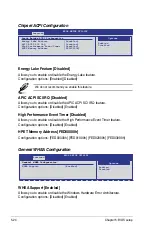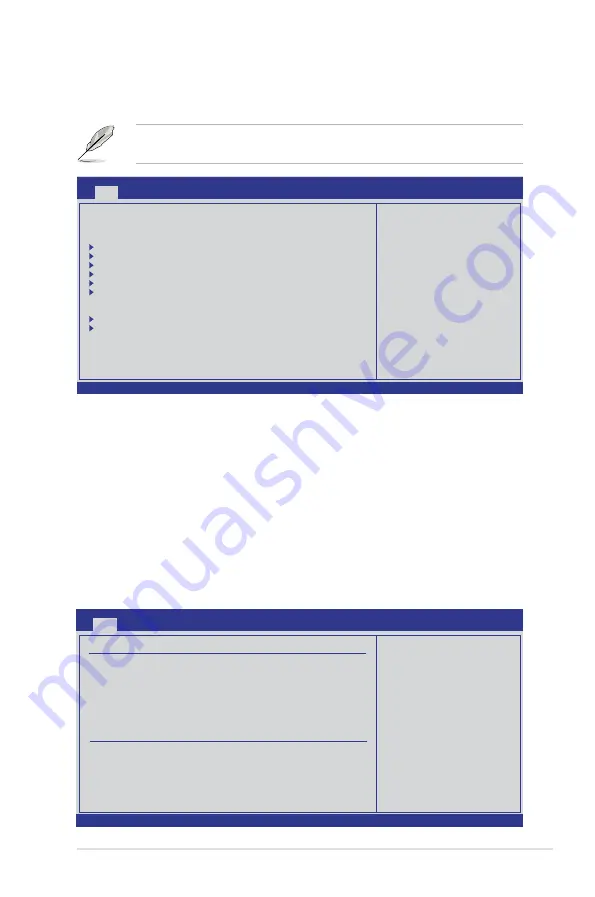
ASUS RS100-E6/PI2
5-9
5.3
Main menu
When you enter the BIOS Setup program, the Main menu screen appears, giving
you an overview of the basic system information.
5.3.1
System Time [xx:xx:xx]
Allows you to set the system time.
5.3.2
System Date [Day xx/xx/xxxx]
Allows you to set the system date.
5.3.3
SATA1—6
While entering Setup, the BIOS automatically detects the presence of IDE/SATA
devices. There is a separate submenu for each IDE/SATA device. Select a device
item then press <Enter> to display the SATA device information.
Refer to section
5.2.1 BIOS menu screen
for information on the menu screen
items and how to navigate through them.
v02.61 (C)Copyright 1985-2009, American Megatrends, Inc.
BIOS SETUP UTILITY
Main
Advanced Server Power Boot Tools Exit
Use [ENTER], [TAB]
or [SHIFT-TAB] to
select a field.
Use [+] or [-] to
configure system Date.
System Time
[13:44:30]
System Date
[Tue, 09/22/2009]
SATA 1
: [ST3160812AS]
SATA 2
: [Not Detected]
SATA 3
: [Not Detected]
SATA 4
: [Not Detected]
SATA 5
: [Not Detected]
SATA 6
: [Not Detected]
Storage Configuration
System Information
←→
Select Screen
↑↓
Select Item
+- Change Field
Tab Select Field
F1 General Help
F10 Save and Exit
ESC Exit
v02.61 (C)Copyright 1985-2008, American Megatrends, Inc.
BIOS SETUP UTILITY
Main
SATA1
Device :Hard Disk
Vendor :xxxxxxxxx
Size :xx.xGB
LBA Mode :Supported
Block Mode:16Sectors
PIO Mode :4
Async DMA :MultiWord DMA-2
Ultra DMA :Ultra DMA-6
S.M.A.R.T.:Supported
Type
[Auto]
LBA/Large Mode
[Auto]
Block(Multi-Sector Transfer)M [Auto]
PIO Mode
[Auto]
DMA Mode
[Auto]
SMART Monitoring
[Auto]
32Bit Data Transfer
[Enabled]
←→
Select Screen
↑↓
Select Item
+- Change Option
F1 General Help
F10 Save and Exit
ESC Exit
Select the type
of device connected
to the system.
Содержание RS100-E6 PI2
Страница 1: ...1U Rackmount Server RS100 E6 PI2 User Guide ...
Страница 18: ...Chapter 1 Product introduction 1 8 ...
Страница 22: ...Chapter 2 Hardware setup 2 4 3 Secure the cover with three screws ...
Страница 48: ...Chapter 4 Motherboard information 4 2 4 1 Motherboard layout ...
Страница 130: ...6 34 Chapter 6 RAID configuration ...
Страница 156: ...7 26 Chapter 7 Driver installation ...