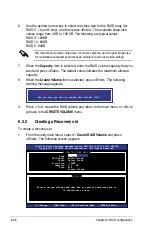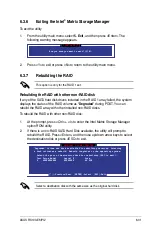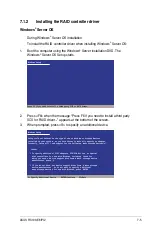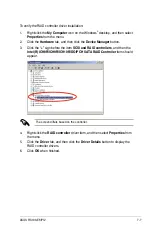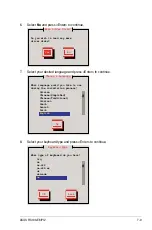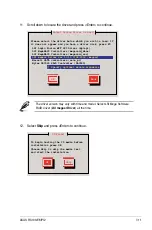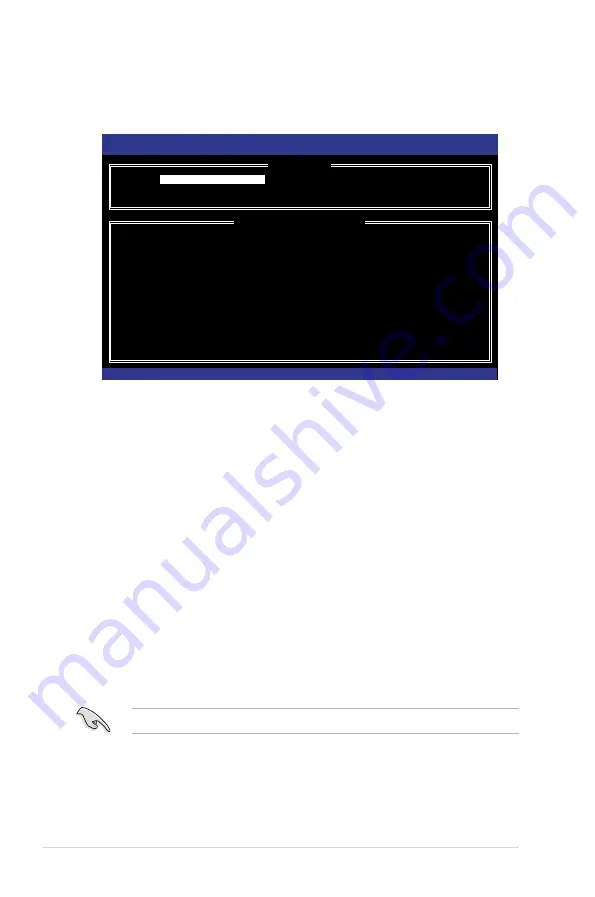
6-32
Chapter 6: RAID configuration
3. The utility immediately starts rebuilding after the disk is selected. The status
of the degraded RAID volume is changed to
“Rebuild”
.
Intel(R) Matrix Storage Manager option ROM v8.9.0.1023 PCH-D wRAID5
Copyright(C) 2003-09 Intel Corporation. All Rights Reserved.
[
MAIN MENU
]
1. Create RAID Volume
3. Reset Disks to Non-RAID
2. Delete RAID Volume
4. Recovery Volume Options
5. Exit
[
DISK/VOLUME INFORMATION
]
RAID Volumes:
*
= Data is Encrypted
ID Name Level Strip Size Status Bootable
0 Volume0 RAID1(Mirror) N/A 149.0GB
Rebuild
Yes
Physical Disks:
Port Drive Model Serial # Size Type/Status(Vol ID)
1 ST3160812AS 9LS0F4HL 149.0GB
Member Disk(0)
2 ST3160812AS 3LS0JYL8 149.0GB
Member Disk(0)
Volumes with “Rebuild” status will be rebuilt within the operating system.
[
↑↓
]-Select
[ESC]-Exit [ENTER]-Select Menu
4. Exit Intel Matrix Storage Manager and reboot the system.
5. Select
Start > Programs > Intel Matrix Storage > Intel Matrix Storage
Console
or click the
Intel Matrix Storage Manager
tray icon to load the Intel
Matrix Stroage Manager utility.
6. From the
View
menu, select
Advanced Mode
to display the details of the
Intel Matrix Storage Console.
7. From the
Volumes view
option, select
RAID volume
to view the rebuilding
status. When finished, the status is changed to “
Normal
”.
Rebuilding the RAID with a new hard disk
If any of the SATA hard disk drives included in the RAID array failed, the system
displays the status of the RAID volume as “
Degraded
” during POST. You may
replace the disk drive and rebuild the RAID array.
To rebuild the RAID with a new hard disk:
1. Remove the failed SATA hard disk and install a new SATA hard disk of the
same specification into the same SATA Port.
Select a destination disk with the same size as the original hard disk.
2. Reboot the system and then follow the steps in section
Rebuilding the RAID
with other non-RAID disk
on page 6-31.
Содержание RS100-E6 PI2
Страница 1: ...1U Rackmount Server RS100 E6 PI2 User Guide ...
Страница 18: ...Chapter 1 Product introduction 1 8 ...
Страница 22: ...Chapter 2 Hardware setup 2 4 3 Secure the cover with three screws ...
Страница 48: ...Chapter 4 Motherboard information 4 2 4 1 Motherboard layout ...
Страница 130: ...6 34 Chapter 6 RAID configuration ...
Страница 156: ...7 26 Chapter 7 Driver installation ...