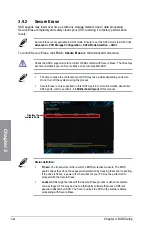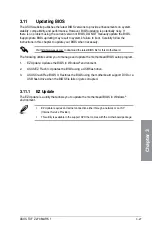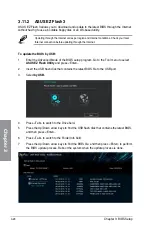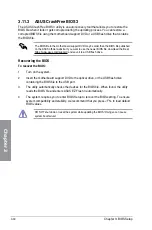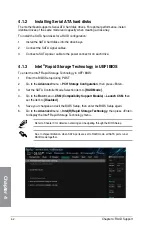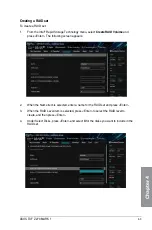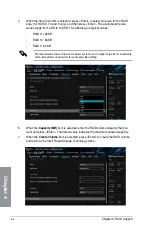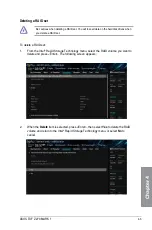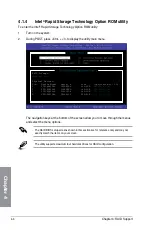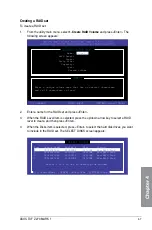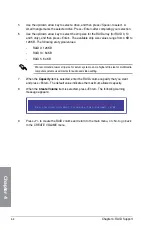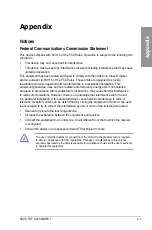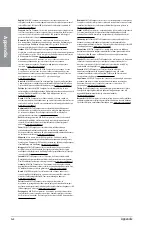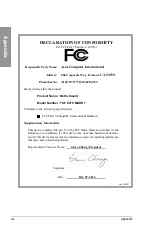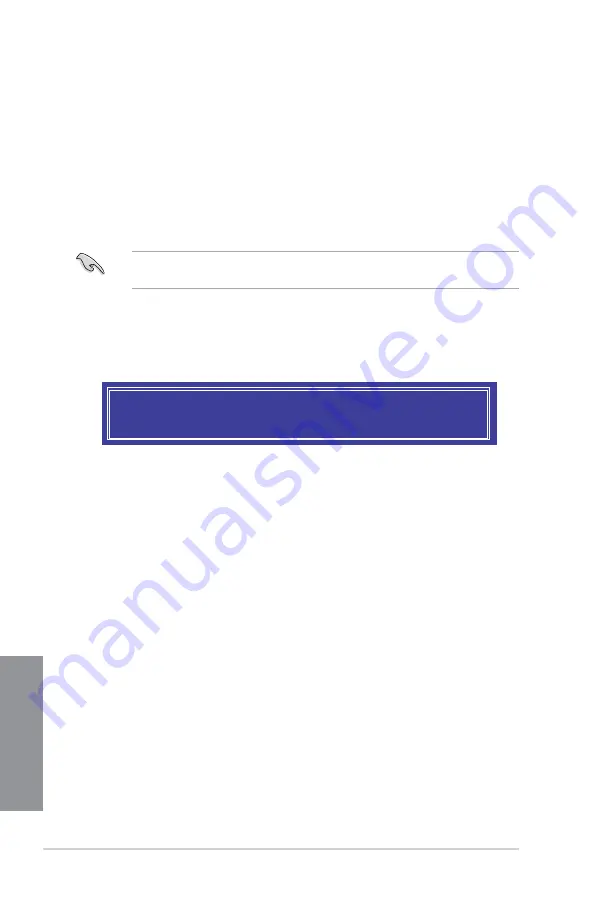
4-8
Chapter 4: RAID Support
Chapter 4
5.
Use the up/down arrow key to select a drive, and then press <Space> to select. A
small triangle marks the selected drive. Press <Enter> after completing your selection.
6.
Use the up/down arrow key to select the strip size for the RAID array (for RAID 0, 10
and 5 only), and then press <Enter>. The available strip size values range from 4 KB to
128 KB. The following are typical values:
-
RAID 0: 128 KB
-
RAID 10: 64 KB
-
RAID 5: 64 KB
We recommend a lower strip size for server systems, and a higher strip size for multimedia
computer systems used mainly for audio and video editing.
7.
When the
Capacity
item is selected, enter the RAID volume capacity that you want
and press <Enter>. The default value indicates the maximum allowed capacity.
8.
When the
Create Volume
item is selected, press <Enter>. The following warning
message appears:
9.
Press <Y> to create the RAID volume and return to the main menu, or <N> to go back
to the CREATE VOLUME
menu.
WARNING: ALL DATA ON SELECTED DISKS WILL BE LOST.
Are you sure you want to create this volume? (Y/N)
Содержание PRIME Z270-A Series
Страница 1: ...Motherboard TUF Z270 MARK 1 ...
Страница 16: ...xvi ...
Страница 46: ...2 8 Chapter 2 Basic Installation Chapter 2 To uninstall the CPU heatsink and fan assembly ...
Страница 47: ...ASUS TUF Z270 MARK 1 2 9 Chapter 2 To remove a DIMM 2 1 5 DIMM installation ...
Страница 51: ...ASUS TUF Z270 MARK 1 2 13 Chapter 2 2 1 10 M 2 installation OR Supported M 2 type varies per motherboard ...
Страница 56: ...2 18 Chapter 2 Basic Installation Chapter 2 Connect to 4 Speakers Connect to 6 Speakers Connect to 8 Speakers ...
Страница 58: ...2 20 Chapter 2 Basic Installation Chapter 2 ...