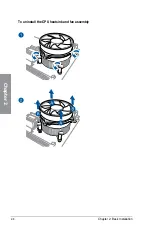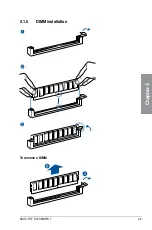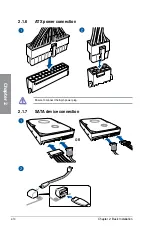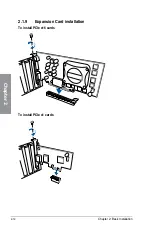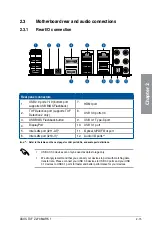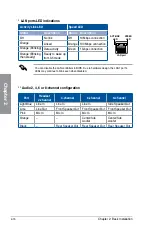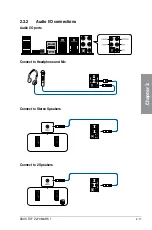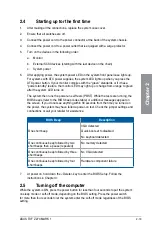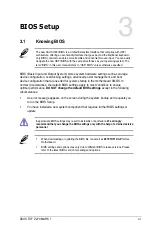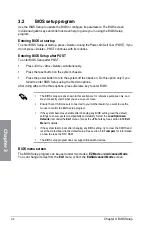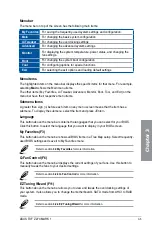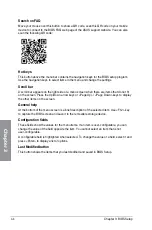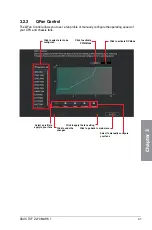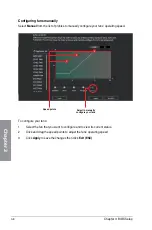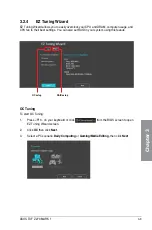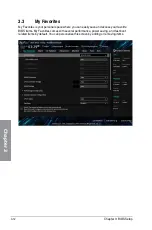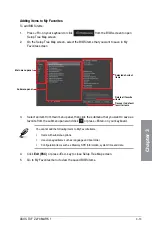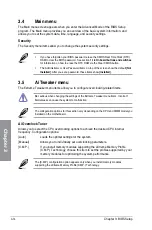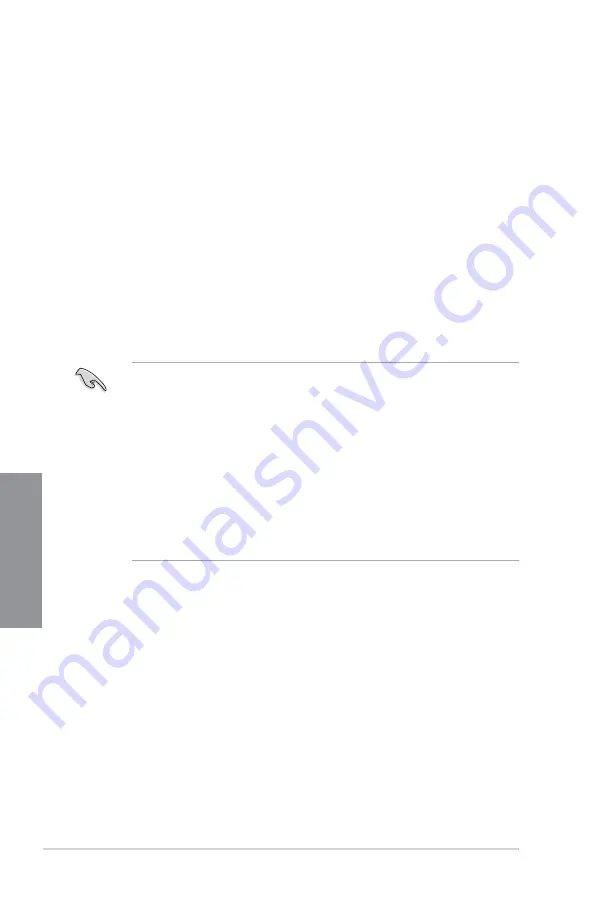
3-2
Chapter 3: BIOS Setup
Chapter 3
•
The BIOS setup screens shown in this section are for reference purposes only, and
may not exactly match what you see on your screen.
•
Ensure that a USB mouse is connected to your motherboard if you want to use the
mouse to control the BIOS setup program.
•
If the system becomes unstable after changing any BIOS setting, load the default
settings to ensure system compatibility and stability. Select the
Load Optimized
Defaults
item under the
Exit
menu or press the
<F5>
hotkey. See section
3.10 Exit
Menu
for details.
•
If the system fails to boot after changing any BIOS setting, try to clear the CMOS and
reset the motherboard to the default value. See section
1.2.7 Jumpers
for information
on how to erase the RTC RAM.
•
The BIOS setup program does not support Bluetooth devices.
BIOS menu screen
The BIOS Setup program can be used under two modes:
EZ Mode
and
Advanced Mode
.
You can change modes from the
Exit
menu or from the
Exit/Advanced Mode
screen.
3.2
BIOS setup program
Use the BIOS Setup to update the BIOS or configure its parameters. The BIOS screen
include navigation keys and brief onscreen help to guide you in using the BIOS Setup
program.
Entering BIOS at startup
To enter BIOS Setup at startup, press <Delete> during the Power-On Self Test (POST). If you
do not press <Delete>, POST continues with its routines.
Entering BIOS Setup after POST
To enter BIOS Setup after POST:
•
Press <Ctrl>+<Alt>+<Delete> simultaneously.
•
Press the reset button on the system chassis.
•
Press the power button to turn the system off then back on. Do this option only if you
failed to enter BIOS Setup using the first two options.
After doing either of the three options, press <Delete> key to enter BIOS.
Содержание PRIME Z270-A Series
Страница 1: ...Motherboard TUF Z270 MARK 1 ...
Страница 16: ...xvi ...
Страница 46: ...2 8 Chapter 2 Basic Installation Chapter 2 To uninstall the CPU heatsink and fan assembly ...
Страница 47: ...ASUS TUF Z270 MARK 1 2 9 Chapter 2 To remove a DIMM 2 1 5 DIMM installation ...
Страница 51: ...ASUS TUF Z270 MARK 1 2 13 Chapter 2 2 1 10 M 2 installation OR Supported M 2 type varies per motherboard ...
Страница 56: ...2 18 Chapter 2 Basic Installation Chapter 2 Connect to 4 Speakers Connect to 6 Speakers Connect to 8 Speakers ...
Страница 58: ...2 20 Chapter 2 Basic Installation Chapter 2 ...