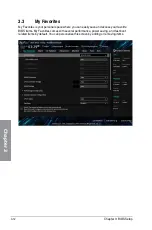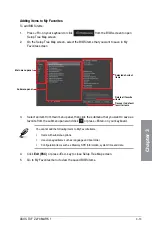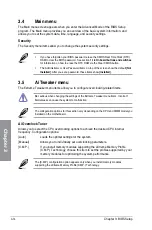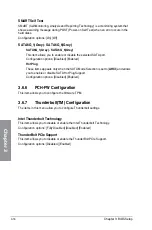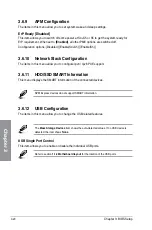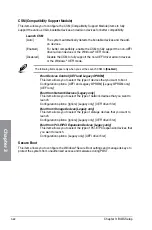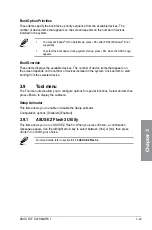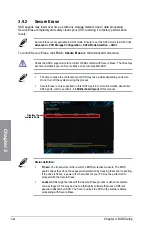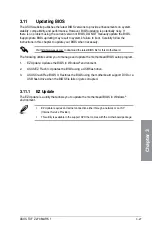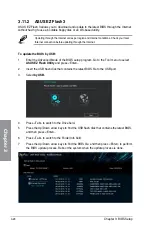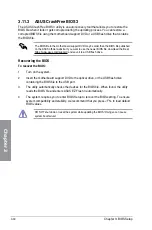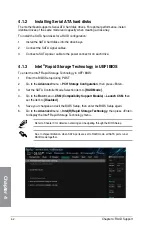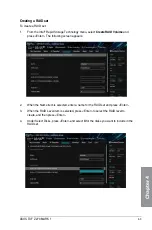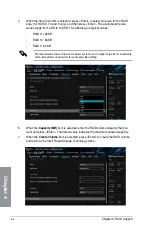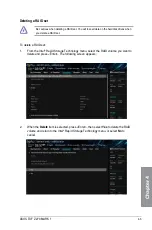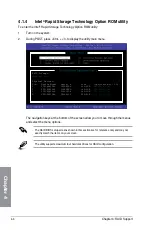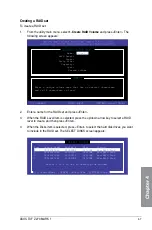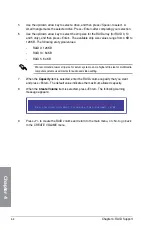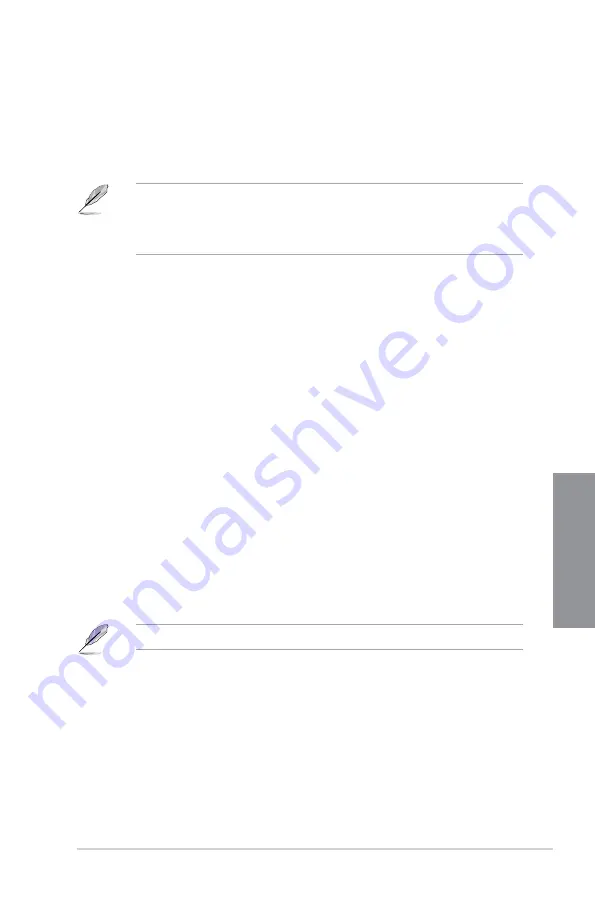
ASUS TUF Z270 MARK 1
3-25
Chapter 3
Load from Profile
This item allows you to load the previous BIOS settings saved in the BIOS Flash. Key in the
profile number that saved your BIOS settings, press <Enter>, and then select
Yes
.
•
DO NOT shut down or reset the system while updating the BIOS to prevent the
system boot failure!
•
We recommend that you update the BIOS file only coming from the same memory/
CPU configuration and BIOS version.
Profile Name
This item allows you to key in a profile name.
Save to Profile
This item allows you to save the current BIOS settings to the BIOS Flash, and create a
profile. Key in a profile number from one to eight, press <Enter>, and then select
Yes
.
Load/Save Profile from/to USB Drive
This item allows you to load or save profile from your USB drive, load and save profile to your
USB drive.
3.9.3
ASUS Overclocking Profile
This item allows you to store or load multiple BIOS settings.
3.9.4
ASUS SPD Information
This item allows you to view the DRAM SPD information.
3.9.5
Graphics Card Information
This item displays the information about the graphics card installed in your system.
GPU Post
This item displays the information and recommended configuration for the PCIE slots that the
graphics card is installed in your system.
This feature is only supported on selected ASUS graphics cards.
Bus Interface
This item allows you to select the bus interface.
Configuration options: [PCIEX16_1] [PCIEX16_2]
Содержание PRIME Z270-A Series
Страница 1: ...Motherboard TUF Z270 MARK 1 ...
Страница 16: ...xvi ...
Страница 46: ...2 8 Chapter 2 Basic Installation Chapter 2 To uninstall the CPU heatsink and fan assembly ...
Страница 47: ...ASUS TUF Z270 MARK 1 2 9 Chapter 2 To remove a DIMM 2 1 5 DIMM installation ...
Страница 51: ...ASUS TUF Z270 MARK 1 2 13 Chapter 2 2 1 10 M 2 installation OR Supported M 2 type varies per motherboard ...
Страница 56: ...2 18 Chapter 2 Basic Installation Chapter 2 Connect to 4 Speakers Connect to 6 Speakers Connect to 8 Speakers ...
Страница 58: ...2 20 Chapter 2 Basic Installation Chapter 2 ...